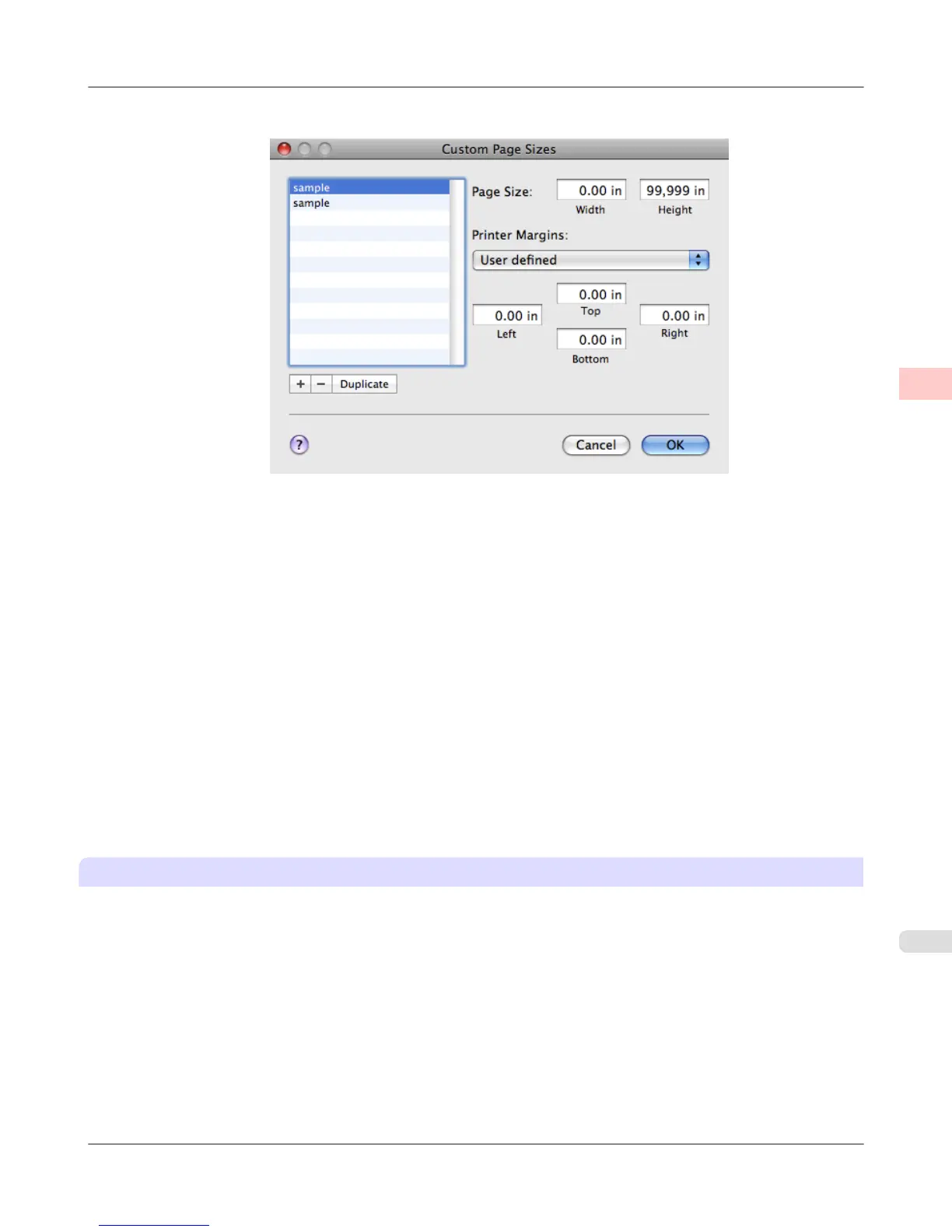4. Click Manage Custom Sizes in the C Paper Size list to display the Custom Page Sizes dialog box.
5.
Double-click Untitled in the list at left, and then enter a name for the page size you want to register. Here, enter
100*500.
If the Untitled size is not listed at left, click + below the list.
6. Under Page Size, enter 10 in Width and 50 in Height. Here, measurements are entered in centimeters.
7. Specify the margins by entering 0.3 in Printer Margins. Here, too, measurements are entered in centimeters.
8. Click OK to close the Custom Page Sizes dialog box.
9. In the C Paper Size list, click the size of the original. In this case, click 100*500, the size you registered.
10. In D Orientation, click the icon of the document in landscape orientation.
11. Click F OK to close the dialog box.
Print the banner
Follow the steps below to print the banner using the corresponding banner settings.
1. Choose Print in the application menu.
Enhanced Printing Options
>
Printing banners or at other non-standard sizes
>
iPF6300S Printing Vertical or Horizontal Banners (Large-Format Printing; Mac OS X)
2
129