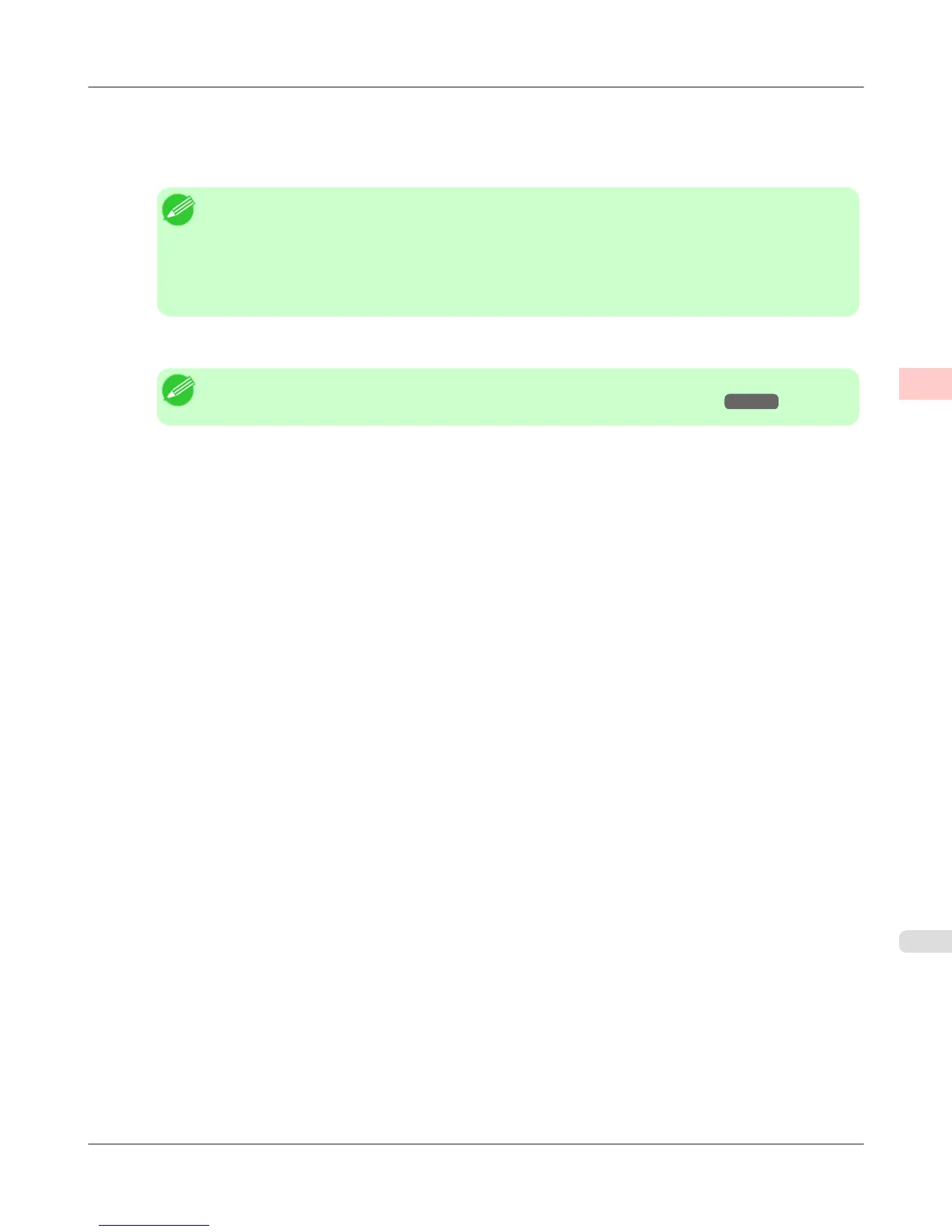10. Select the A Page Layout check box.
11. Click Poster (2 x 2) in the A Page Layout list.
Note
• Follow the steps below to print only a portion of the poster as divided for printing.
• Click B Set under A Page Layout to display the Pages to Print dialog box.
• On the Pages to Print dialog box, clear the check boxes of the portion you do not want to print.
• Click OK to close the Pages to Print dialog box.
12. Confirm the print settings and print as desired.
Note
• For tips on confirming print settings, see "Confirming Print Settings (Windows) →P.207 "
Enhanced Printing Options
>
Tiling and multiple pages per sheet
>
iPF6300S Printing Large Posters (Windows)
2
159