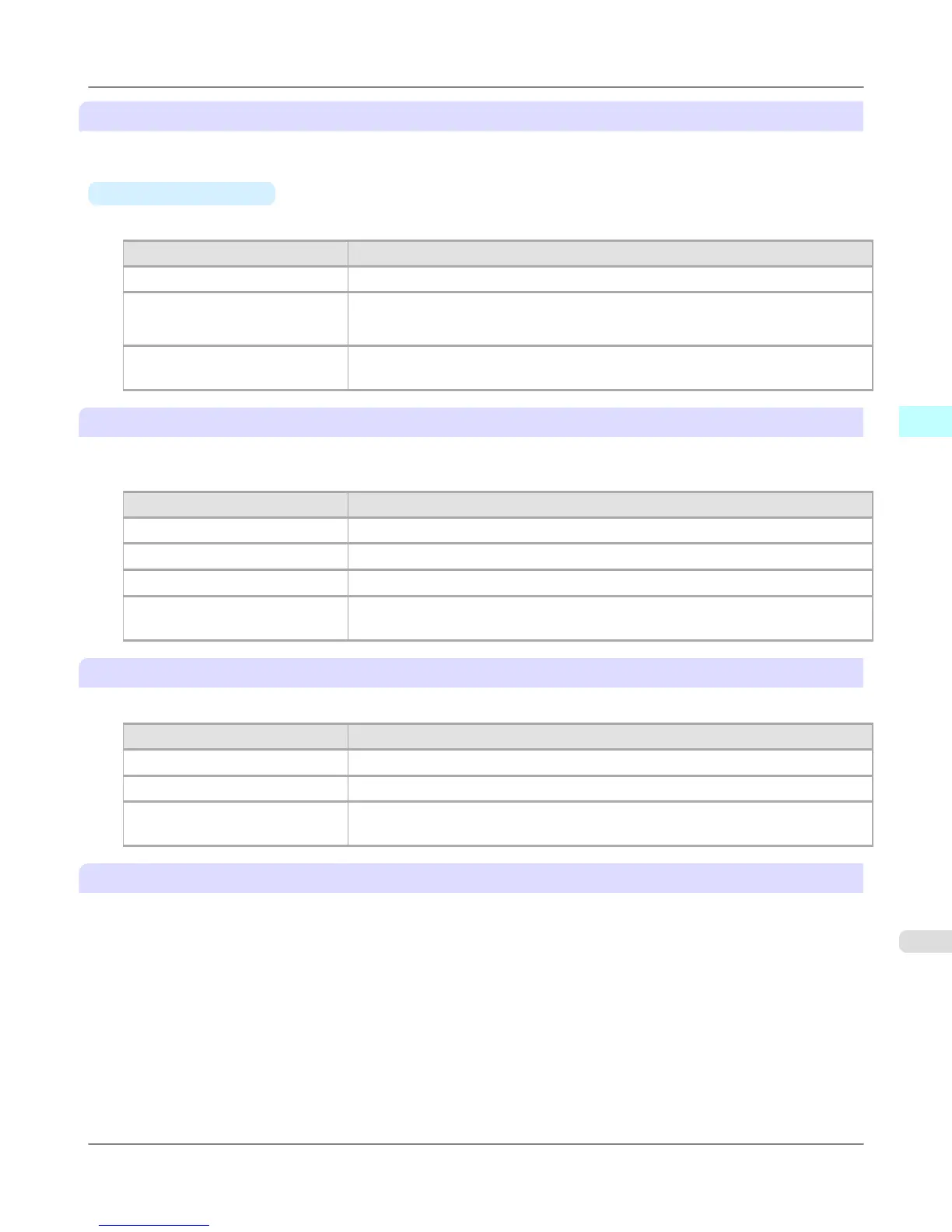D Roll Paper Margin for Safety
You can specify the length of a margin on the leading edge of paper to ensure that paper susceptible to curling is held firmly
against the Platen.
•
E Near End Margin
Specify the length of the Near End Margin (the leading edge margin) of the roll, as needed.
Setting Item Details
Printer Default The setting of the control panel of the printer is applied.
3 mm (0.12 in) The document is printed in the standard size.
* Select this when you do not have any problems in printing.
20 mm (0.8 in) Select this when rubbing against the printhead occurs such as when using paper that
tends to curl.
F Cut Speed
Select the speed of automatic cutting, as needed. You can adjust this setting if paper is not cut well when automatic cutting
is used.
Setting Item Details
Printer Default The setting of the control panel of the printer is applied.
High Speed When the Standard setting does not result in cutting the surface cleanly, select this.
Standard Select this when you do not have any problems in automatic cutting.
Low Speed This helps prevent adhesive from sticking to the cutter and keeps the cutter sharp if
you select it when using adhesive paper.
H Calibration Value
You can specify whether to apply the results of calibration performed on the printer to image processing.
Setting Item Details
Printer Default The setting of the control panel of the printer is applied.
Enabled Print using the calibration results.
Disabled Print without using the calibration results. Select this to avoid the changing of the
color of images during printing by color calibration.
G Mirror
Specify whether to print a mirror image, as needed. Select this option to print a version of the document or image with the
left and right sides inverted.
Windows Software
>
Printer Driver
>
iPF6300S Paper Detailed Settings Dialog Box
3
221