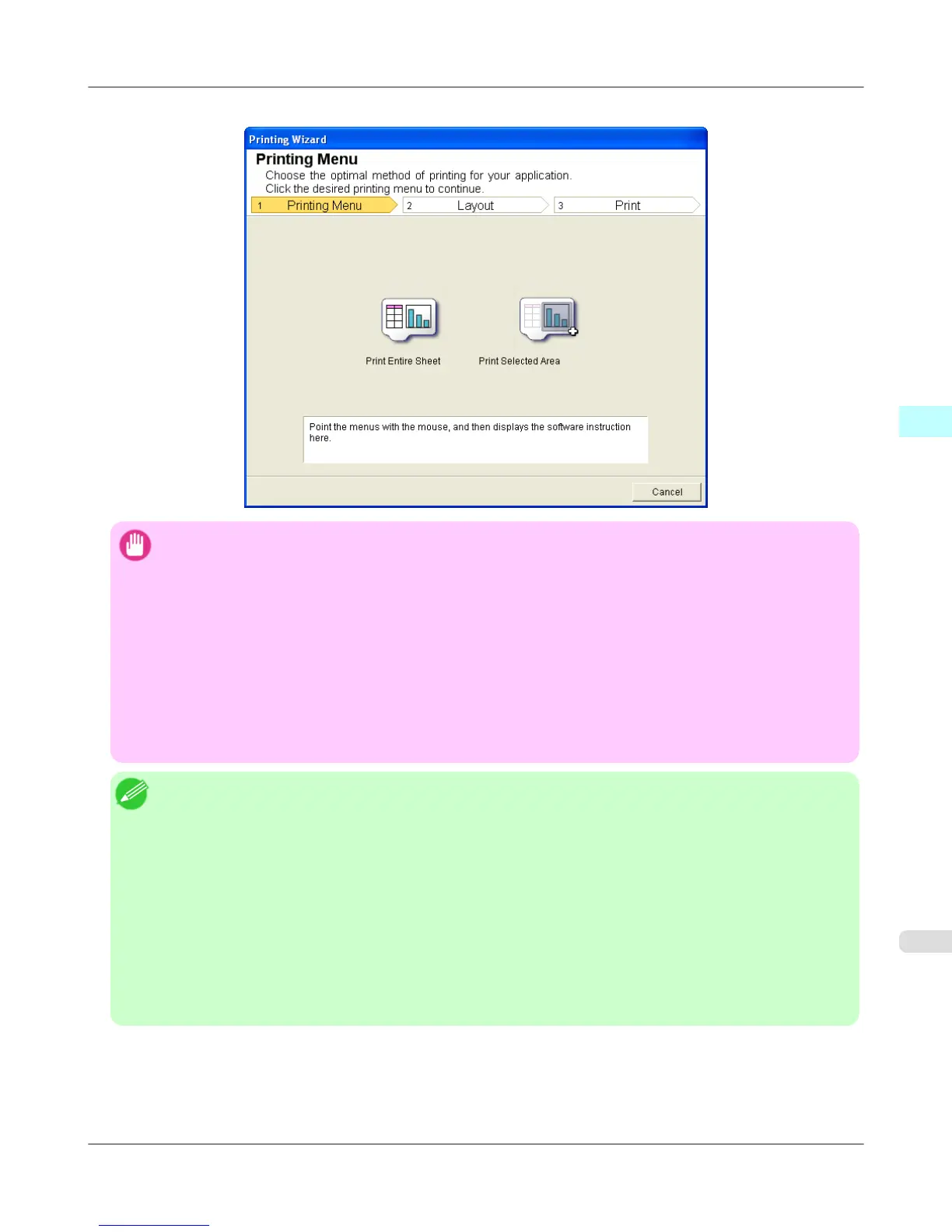Printing Wizard dialog box
Important
• If you want to change the display to another file or application while the Printing Wizard is open, close the
Printing Wizard dialog box. Otherwise, you may not be able to change displays or operate the toolbar/rib-
bon.
• The Printing Wizard will not start if you click the Print button on the toolbar/ribbon while editing a cell.
• When more than one worksheet is selected, the Printing Wizard cannot be run. Select only one worksheet
and click Print again.
• When an object is selected, the Printing Wizard is not started if you click the Print button on the toolbar/
ribbon.
• If the paper size in Excel is blank, the Printing Wizard cannot be run. From the File menu in Excel, select
Page Setup and check Paper size.
Note
• If you click the Print button with a graph selected, a message dialog box will appear asking if you want to
continue printing. If you click No, you will return to the application.
• If you click the Print button with a page break set, a message dialog box will appear asking if you want to
continue printing. If you click No, you will return to the application. If you do not use the set page break,
check the page break preview and change the setting.
• If you click the Print button with a page range set, a message dialog box will appear asking if you want to
continue printing. If you click No, you will return to the application. If you do not use the set page range,
check the page break preview and change the setting.
• If you click the Print button with a worksheet or cell protected, a message dialog box will appear asking if
you want to continue printing. If you click No, you will return to the application. If you want to change the
setting, remove the protection from the worksheet or cell.
Windows Software
>
Print Plug-In for Office
>
iPF6300S To start from Microsoft Excel
3
415