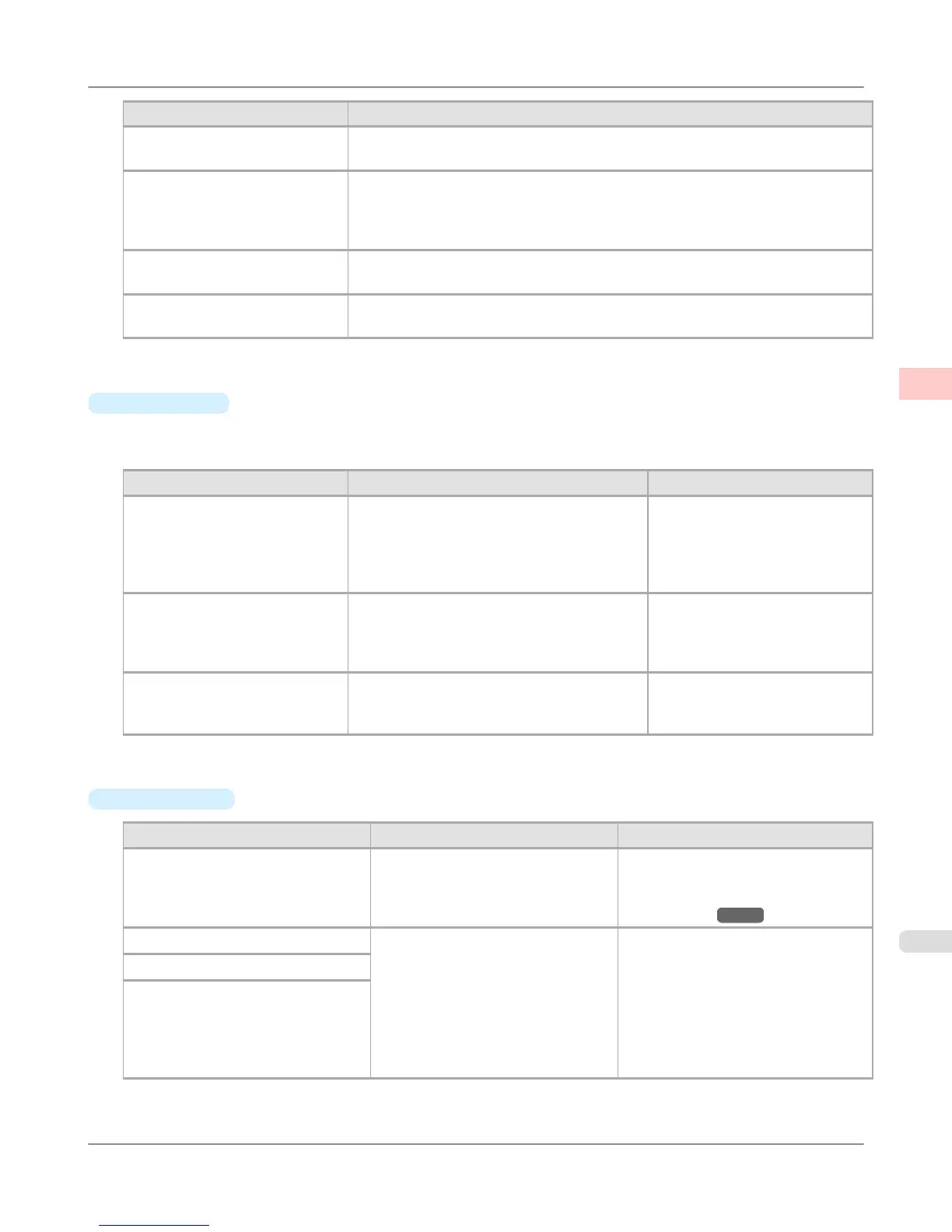Print Priority (*1) Description
Image A setting for posters or other documents made up mainly of photos or images, or for
emphasizing photos or images in printed documents.
Line Drawing/Text Choose this setting for CAD drawings made up mainly of intricate lines, or to en-
hance the finishing of fine text.
However, the quality may not be sufficient when printing photos or images that re-
quire a lot of color coverage. In this case, choose Image instead.
Office Document Choose this setting for better legibility of documents combining text and graphics,
such as documents and presentation material created with typical office applications.
Proof This is a setting for enhancing the reproduction of text, illustrations, and photos on
print proofs. However, this takes more time than regular printing.
*1: Options suitable for the selected type of paper are listed under Print Priority.
•
Print Quality
Choose the print quality.
The printing mode is determined by a combination of the print quality and resolution.
Print Quality (*1) Description Print Priority
High Choose this setting to print at high resolution
when quality is most important.
Printing takes longer and consumes more ink
than in Standard or Fast modes, but this
mode offers exceptional printing quality.
Image
Line Drawing/Text
Proof
Standard Choose this setting to print at standard resolu-
tion when quality and speed are both impor-
tant.
Printing takes less time than in High mode.
Image
Line Drawing/Text
Office Document
Proof
Fast Choose this setting to print faster.
Printing in fast mode can help you work more
efficiently when checking layouts.
Image
Line Drawing/Text
Proof
*1: Options suitable for the selected Print Priority are listed under Print Quality.
•
Color Settings
Setting Item Options Description
Color Mode (*1) Color
Monochrome (Photo)
Monochrome
No color correction
Choose whether to print in color or
monochrome.
(Refer to "Adjusting the Color in the
Printer Driver →P.55 ")
Color Adjustment (Images) Cyan
Magenta
Yellow
Gray Tone
Brightness
Contrast
Saturation
You can adjust the levels of cyan, ma-
genta, and yellow as well as the bright-
ness, contrast, saturation, and gray tone
separately for images, graphics, and
text documents.
If you choose Monochrome in Color
Mode only Brightness and Contrast
can be adjusted.
Color Adjustment (Graphics)
Color Adjustment (Text)
Enhanced Printing Options
>
Adjusting Images
>
iPF6300S Giving Priority to Particular Graphic Elements and Colors for Printing
2
65