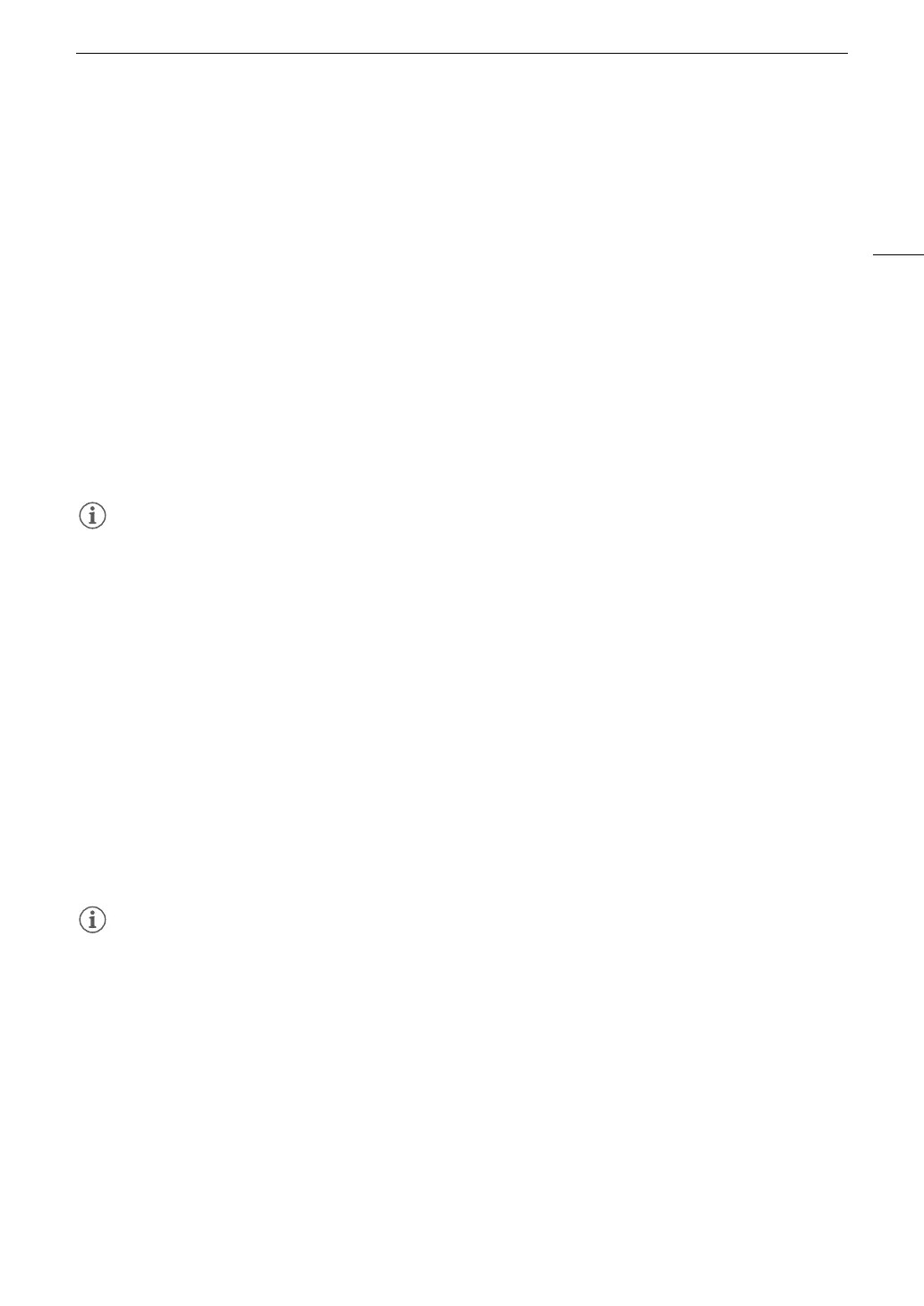101
Adding Marks to Clips in CAMERA Mode
Adding Marks to Clips in CAMERA Mode
When the main recording format is set to XF-AVC, while recording, you can add shot marks (!) to flag an
important shot or frame. After recording a clip, you can add an OK mark ($) or check mark (%) to help you
identify particular clips.
You can add and delete marks also in MEDIA mode (A 137, 137).
Marks cannot be added to proxy clips.
Adding a Shot Mark while Recording
To add a shot mark to a clip while recording, you must set an assignable button to [Add Shot Mark] in advance.
1 Set an assignable button to [Add Shot Mark] (A 115).
2 While you are recording, press the assignable button at the beginning of the shot you wish to mark.
• [Shot Mark] will appear briefly and the shot mark will be added to the current frame of the clip.
• Up to 100 shot marks can be added to a single clip.
• There may be up to a 0.5 second delay from when you press the button to when the camera adds the shot
mark.
• When a clip contains a shot mark, ! will appear next to the clip’s thumbnail in the playback index screen.
• When pre-recording is activated, you cannot add a shot mark before the REC button is pressed, or during
interval recording or frame recording.
Adding an $ Mark or % Mark to the Last Clip Recorded
$ marks can be used to protect important clips, as clips with an $ mark cannot be deleted with the camera.
To add a mark in CAMERA mode, you must set an assignable button to [Add $ Mark] or [Add % Mark] in
advance.
1 Set an assignable button to [Add $ Mark] or [Add % Mark] (A 115).
2 After recording a clip, press the assignable button.
•[$Mark] or [%Mark] will appear briefly and the selected clip mark will be added to the clip.
• A clip cannot have both an $ mark and a % mark at the same time.
• When a clip has an $ mark or % mark, the respective icon will appear next to the clip's thumbnail in the
playback index screen.
