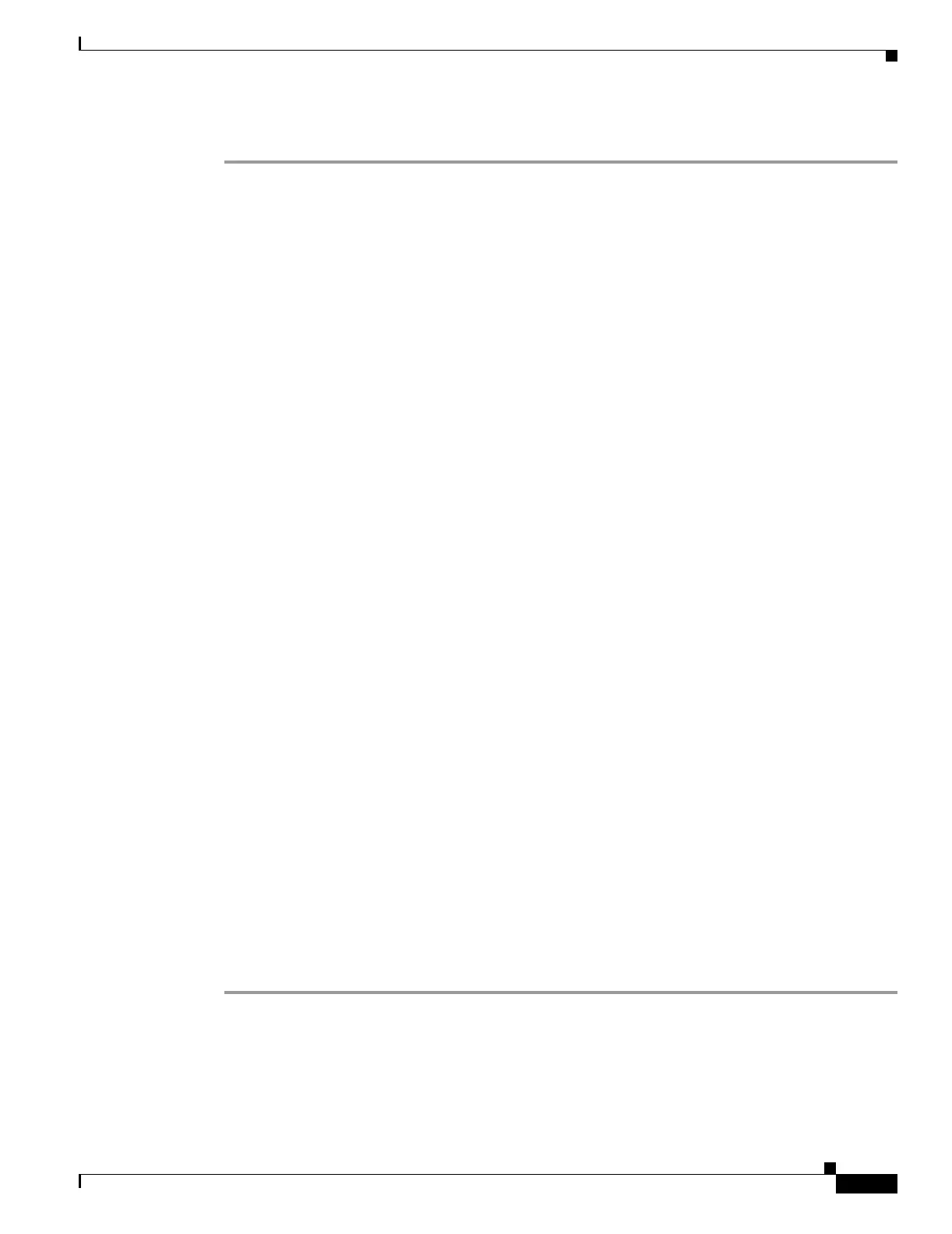6-3
Catalyst 6500 Series Switch and Cisco 7600 Series Router Firewall Services Module Configuration Guide
OL-6392-01
Chapter 6 Configuring Basic Settings
Changing the Passwords
To change the maintenance partition passwords for both users, follow these steps:
Step 1 To reboot the FWSM into the maintenance partition, enter the command for your operating system:
• Cisco IOS software:
Router# hw-module module
mod_num
reset cf:1
• Catalyst operating system software:
Console> (enable) reset
mod_num
boot cf:1
Step 2 To session into the FWSM, enter the command for your operating system:
• Cisco IOS software:
Router# session slot
mod_num
processor 1
• Catalyst operating system software:
Console> (enable) session
mod_num
Step 3 Log in as root by entering the following command:
Login: root
Step 4 Enter the password at the prompt:
Password:
The default password is “cisco”.
Step 5 Change the root password by entering the following command:
root@localhost# passwd
Step 6 Enter the new password at the prompt:
Changing password for user root
New password:
Step 7 Enter the new password again:
Retype new password:
passwd: all authentication tokens updated successfully
Step 8 Change the guest password by entering the following command:
root@localhost# passwd-guest
Step 9 Enter the new password at the prompt:
Changing password for user guest
New password:
Step 10 Enter the new password again:
Retype new password:
passwd: all authentication tokens updated successfully
This example shows how to set the password for the root account:
root@localhost# passwd
Changing password for user root
New password: *sh1p
Retype new password: *sh1p
passwd: all authentication tokens updated successfully