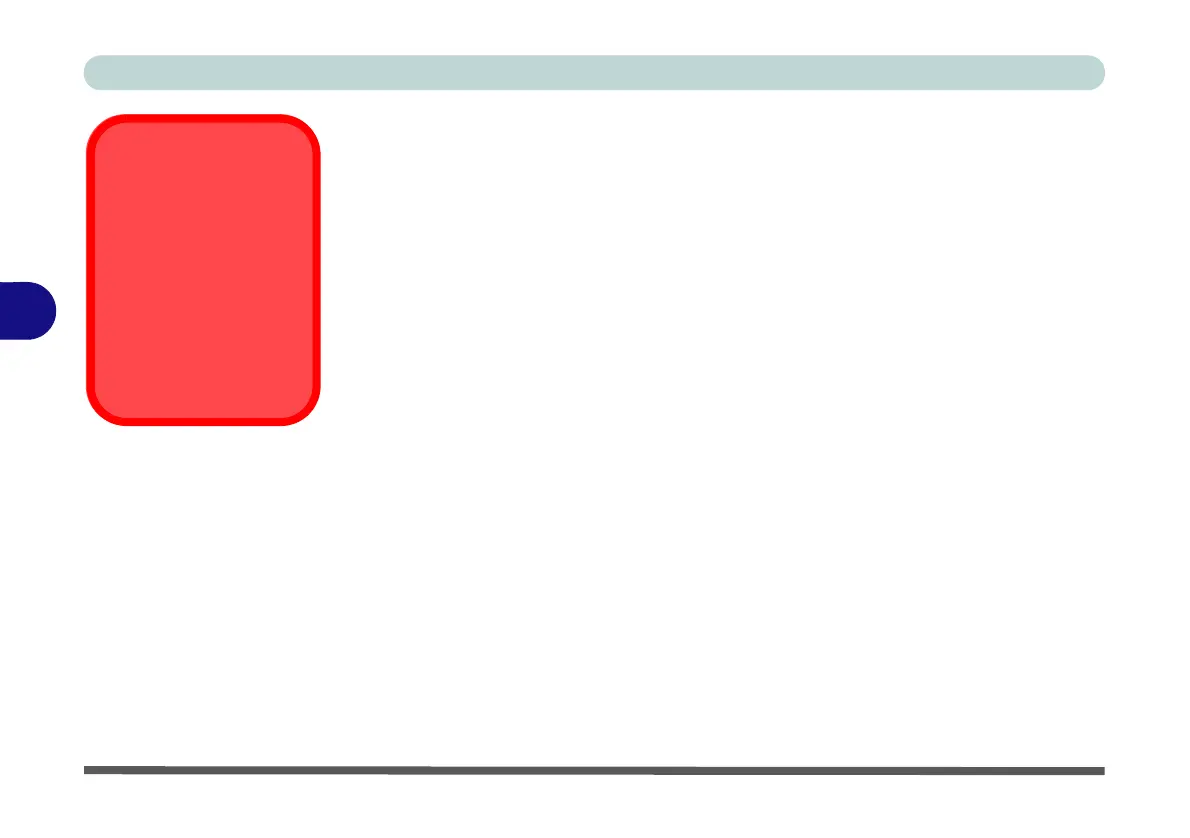BIOS Utilities
5 - 4 The Setup Utility
5
The Setup Utility
The Aptio Setup Utility tells the system how to configure itself and manage basic
features and subsystems (e.g. port configuration).
Entering Setup
To enter Setup, turn on the computer and press F2 (give the system a few seconds
to enter Setup; the F2 on screen will be highlighted to illustrate that the system is
processing the request) during the POST (or press F7 for boot options). If you get a
“Keyboard Error”, (usually because you pressed F2 too quickly) just press F2 again.
If the computer is already on, reboot using the Ctrl + Alt + Delete combination and
then hold down F2 when prompted. The Setup main menu will appear.
To see the boot options press F7.
BIOS Settings
Warning
Incorrect settings can
cause your system to
malfunction. To correct
mistakes, return to Set-
up and restore the Opti-
mized Defaults with
<F3>.