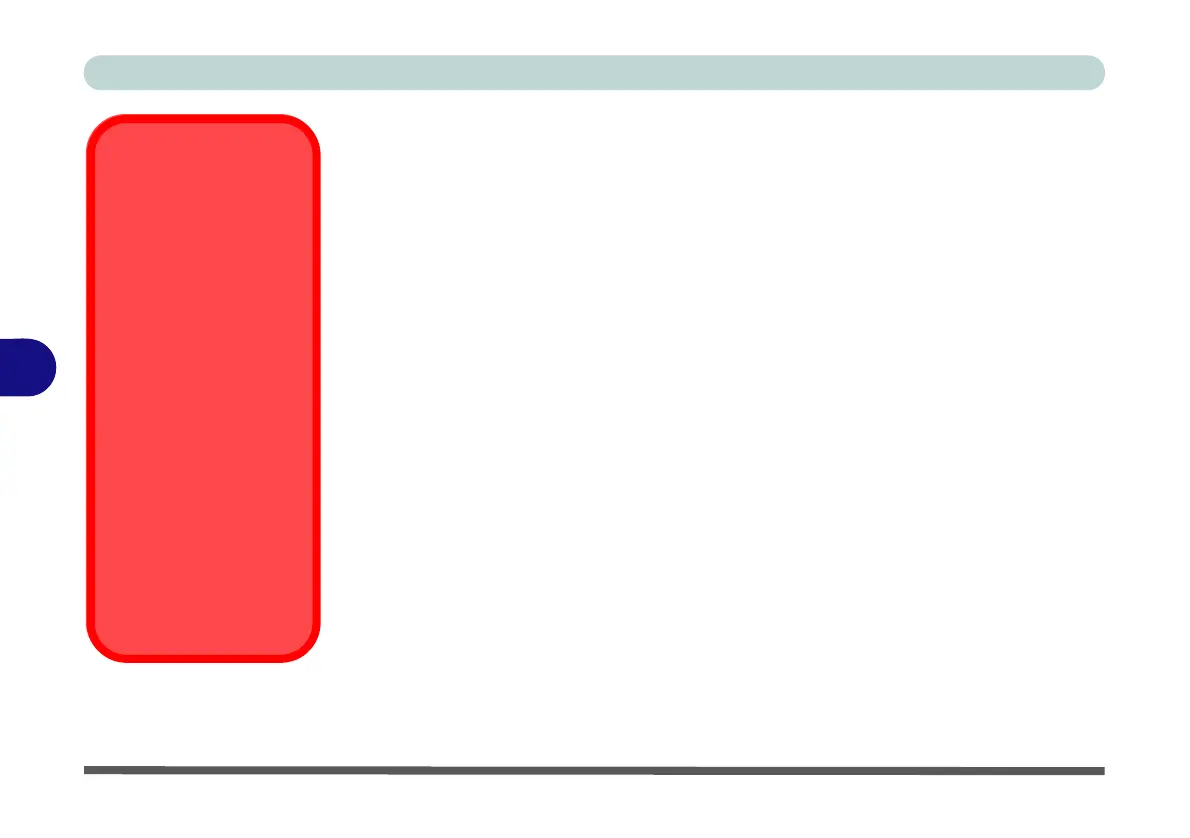Modules
6 - 62 Intel® Rapid Storage Technology
6
Intel® Rapid Storage Technology
The Intel Rapid Storage Technology application provides high-performance
AHCI and RAID/Intel® Optane™ system capabilities. Install the Intel Rapid
Storage Technology application (after installing all necessary drivers in the correct
order) to support your RAID/Intel® Optane™ system or SATA drive if set up in
AHCI mode in the BIOS (see “SATA Mode (Advanced Menu)” on page 5 - 14).
IRST Driver Installation
1. Insert the Device Drivers & Utilities + User’s Manual disc into an attached
DVD drive.
2. Click Option Drivers (button).
3. Click
6.Install IRST Driver
> Yes
.
4. Click Next and click the check box to accept the license and click Next.
5. Click Next > Next > Next.
6. Click Finish to restart the computer.
7. When the system restarts the OS will pop up a message to prompt you to
Restart again (note that if your system has a single PCIe M.2 SSD then a
second reboot will not be required) to restart the computer again.
See the following pages for more information if you have set your hard disks up in
a RAID (see page 6 - 63) or Intel® Optane™ (see page 6 - 69) configuration.
After setting the SATA mode to Intel® Optane™ and installing the Intel® Rapid
Storage Technology application, DO NOT uninstall the Intel® Rapid Storage
Technology application.
IRST and M.2 PCI-e
SSDs
Note that Intel® Rapid
Storage Technology
does not support M.2
SSDs with a PCI-e Inter-
face (M.2 SSDs with a
SATA Interface are sup-
ported).
Note the following:
• RAID mode with
UEFI disabled (lega-
cy mode) does not
support PCIe SSDs.
• AHCI mode with the
IRST driver installed
does not support
PCIe SSDs.