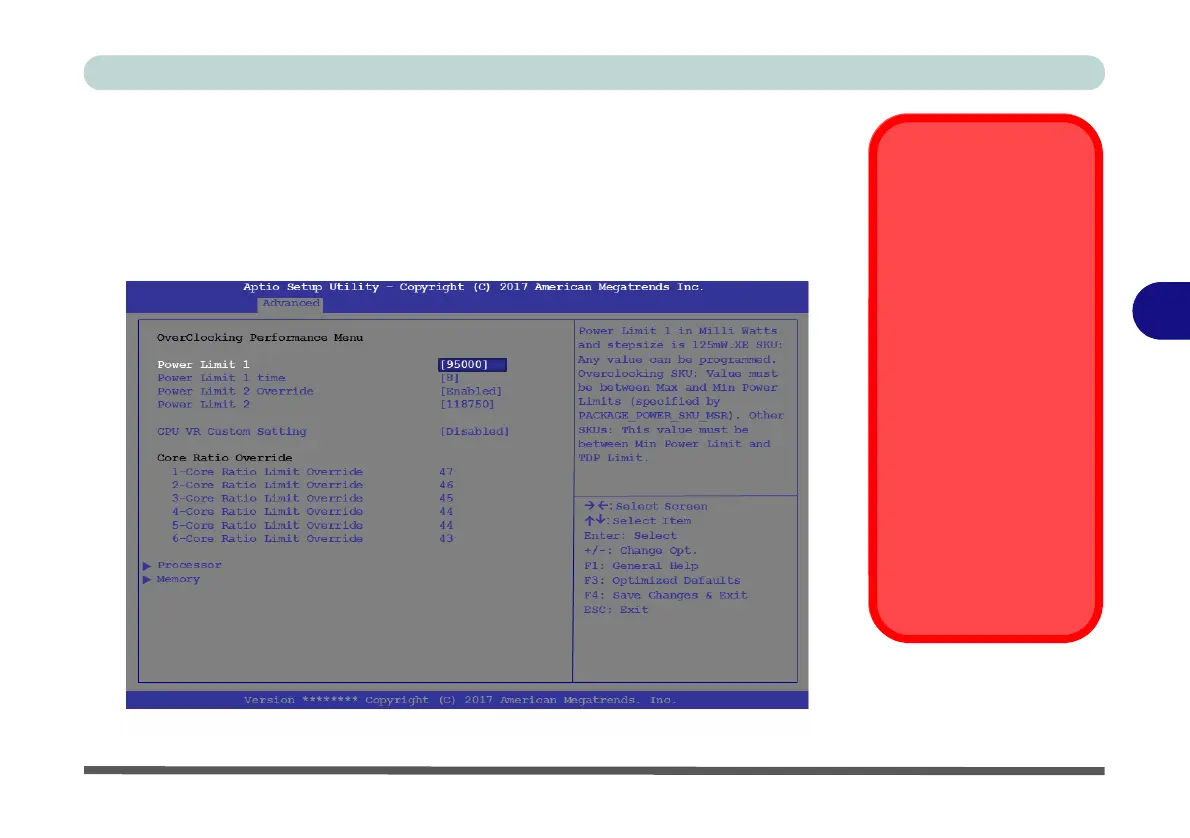Overclocking Issues
If you get any errors due to
changing overclocking set-
tings, e.g. a black screen,
then restart the computer,
hold and press the Fn + D
key combination, and then
press the power button at
startup.
This will change the over-
clocking settings back to the
defaults.
Note overclocking the sys-
tem (CPU/GPU) may cause
hardware damage, reduce
system stability, the useful
life of the system and affect
system data integrity, and is
enabled at the user’s own
risk, and is not covered in
the warranty terms.
Figure 5 - 6
Overclocking
Performance Menu