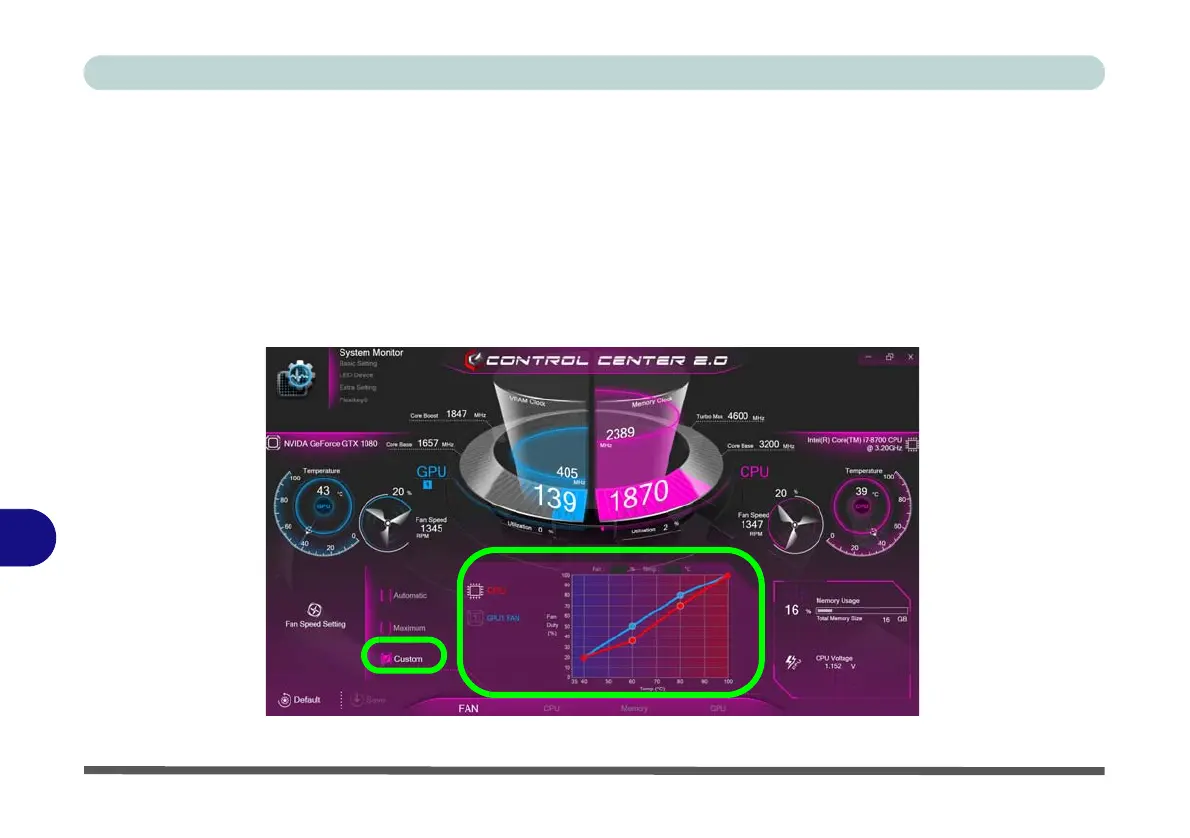Control Center
B - 6 System Monitor
B
Fan (System Monitor)
You can set the fan speed to Maximum (full power), Automatic or Custom from this menu item. The fan speed
will adjust itself automatically to control the heat of the CPU. However you can adjust the setting to maximum
if you prefer. You can use the Offset slider to adjust the settings to your preference, however these settings can
be overridden by the system as a safety precaution, if it requires heavier use of the fan.
The Custom setting allows you to click and drag on any of the 2 midrange nodes on the graph in order to adjust
the temperature parameters of the CPU Fan or GPU Fan (click on the CPU Fan or GPU Fan icon for either on
to select it, then click and drag either of the midrange nodes), then click Save to retain the setting changes.
Figure B - 5 - System Monitor - CPU/GPU Fan Custom Settings