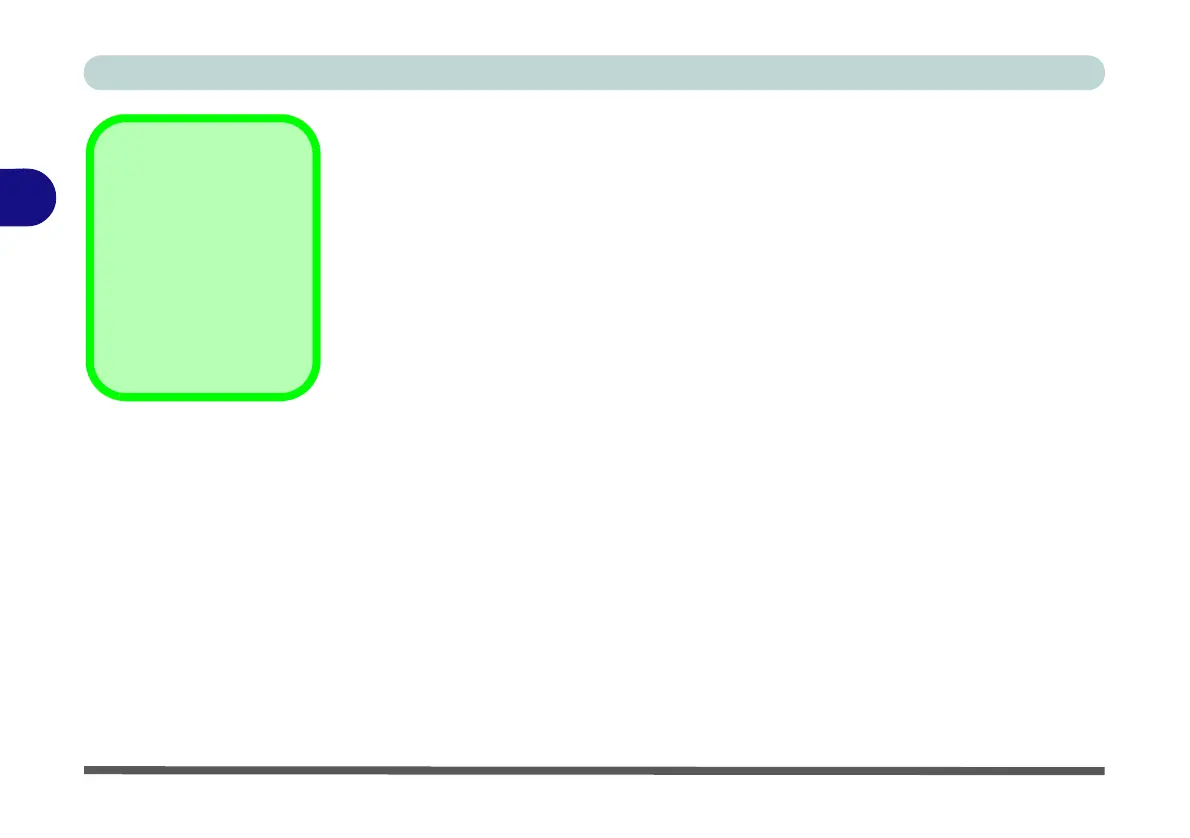Power Management
3 - 2 The Power Sources
3
The Power Sources
The computer can be powered by either an AC/DC adapter or a battery pack.
AC/DC Adapter
Use only the AC/DC adapter that comes with your computer. The wrong type of AC/
DC adapter will damage the computer and its components.
1. When first setting up the computer use the following procedure (as to safe-
guard the computer during shipping, the battery will be locked to not power the
system until first connected to the AC/DC adapter and initially set up as below):
• Attach the AC/DC adapter cord to the DC-In jack an the rear of the computer, then plug
the AC power cord into an outlet, and connect the AC power cord to the AC/DC adapter
and leave it there for 6 seconds or longer.
• Remove the adapter cord from the computer’s DC-In jack, and then plug it back in again;
the battery will now be unlocked.
2. Raise the lid/LCD to a comfortable viewing angle.
3. Press the power button to turn “On”.
Battery
The battery allows you to use your computer while you are on the road or when an
electrical outlet is unavailable. Battery life varies depending on the applications and
the configuration you're using. To increase battery life, let the battery discharge
completely before recharging (see “Battery FAQ” on page 3 - 21).
We recommend that you do not remove the battery. For more information on the bat-
tery, please refer to “Battery Information” on page 3 - 16.
Forced Off
If the system “hangs”,
and the Ctrl + Alt + Del
key combination doesn’t
work, press the power
button for 4 seconds, or
longer, to force the sys-
tem to turn itself off.