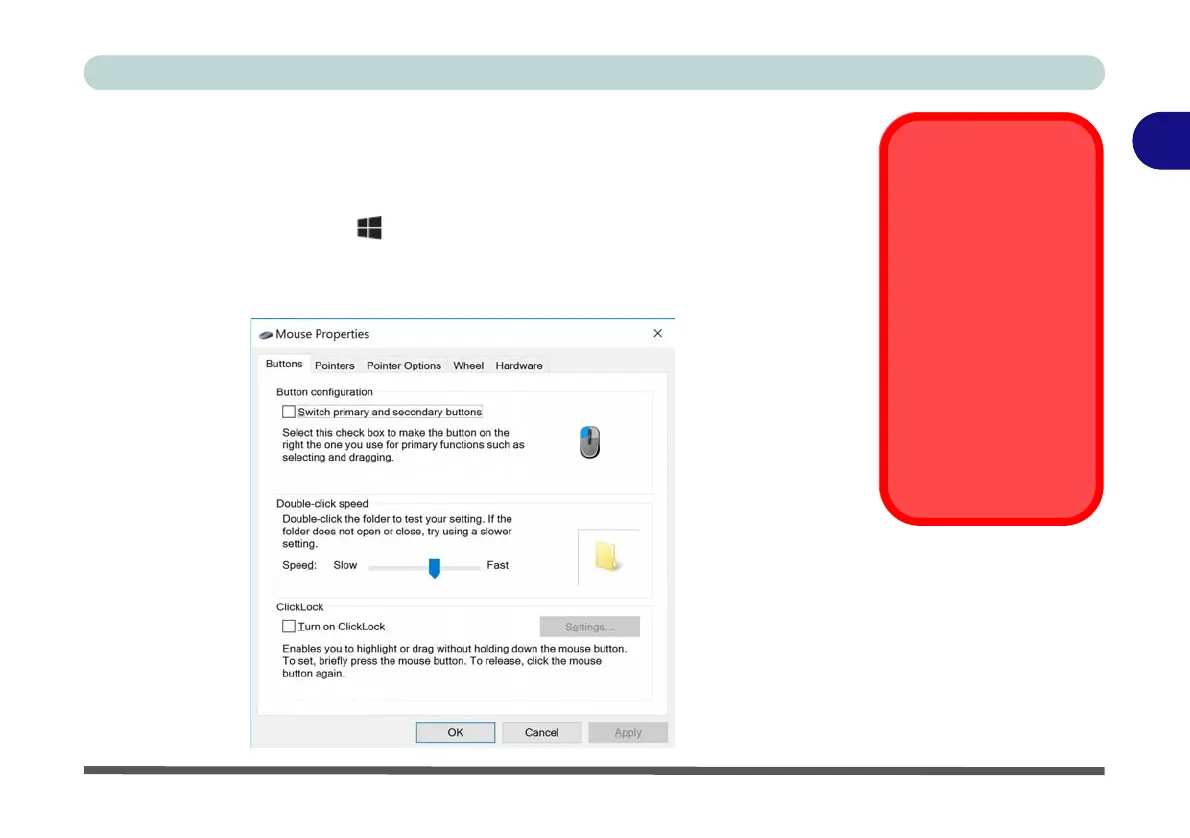Storage Devices, Mouse, & Audio
Mouse Properties Control Panel 2 - 11
2
Mouse Properties Control Panel
You can configure the functions from the Mouse control panel in Windows as fol-
lows.
1. Right-click the
Start Menu
icon.
2. Select Control Panel.
3. Click Mouse (Hardware and Sound > Devices and Printers).
4. Click the menu headings tabs to adjust your mouse preferences.
Disabling the
Touchpad
If you need to disable
the Touchpad for any
reason (e.g. you may
find that when using
the computer’s internal
keyboard you acciden-
tally trigger the Touch-
pad when resting your
wrists or palms on it)
you can do so by using
Fn + F1 key combina-
tion.
Figure 2 - 9
Mouse Properties
Control Panel -
Buttons