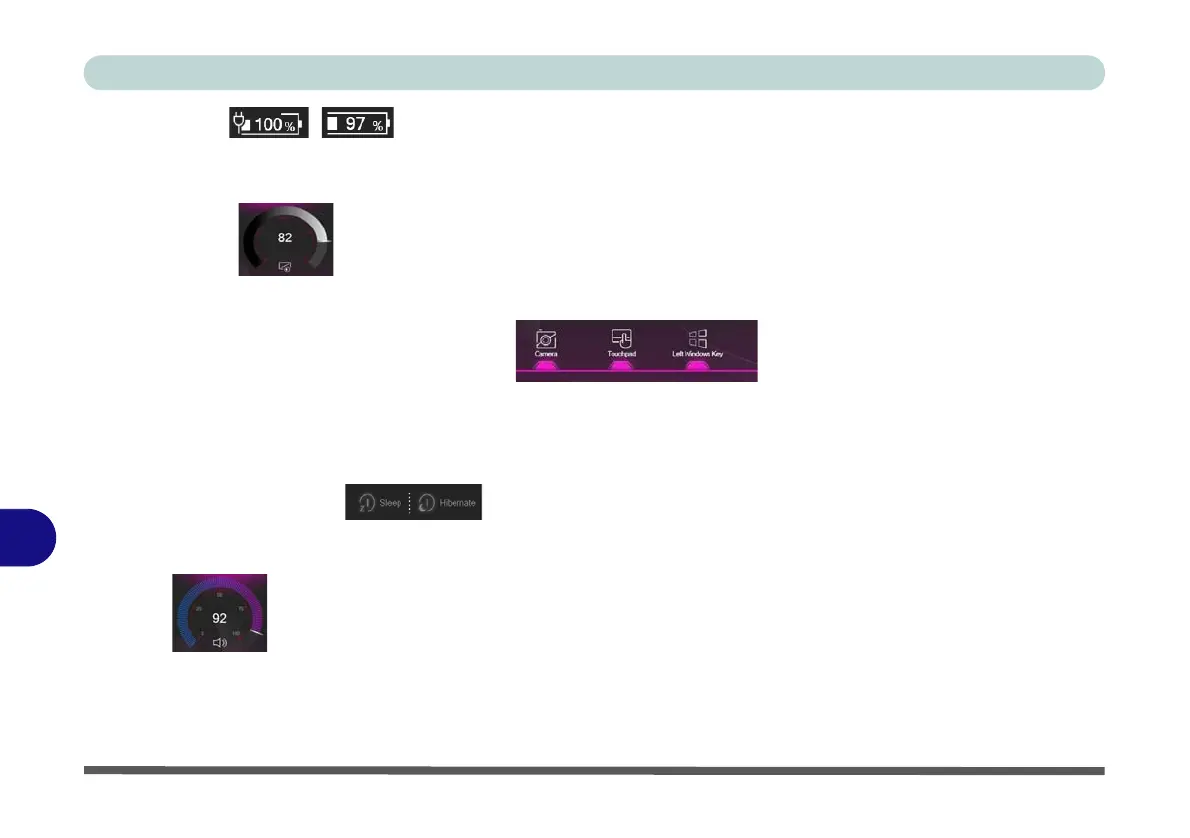Control Center
B - 16 Basic Setting
B
Power Status /
The Power Status icon will show whether you are currently powered by the battery, or by the AC/DC adapter
plugged in to a working power outlet. The power status bar will show the current battery charge state.
Brightness
The Brightness
icon will show the current screen brightness level. You can use the dial to adjust the screen brightness, or you
can use the Fn + F8/F9 key combinations.
PC Camera/Touchpad/Left Windows Key
Click these buttons to toggle the PC Camera or Touchpad power status, or to turn the Left Windows Key func-
tionality on/off. The button under the icon will appear highlighted when it is enabled.
Note that the power status
of the camera module is also effected by the Power Mode selected (see “Power Modes” on page B - 15).
Sleep / Hibernate Button
Click either the Hibernate or Sleep buttons to have the computer enter the selected power-saving mode (you
will receive a warning before the system switches to the power-saving mode and will need to click OK to con-
firm).
Volume
The Volume icon will show the current volume level. You can use the dial to adjust the Volume or the Fn + F5/
F6 key combinations, or use the Fn+ F3 key combination to mute the volume.