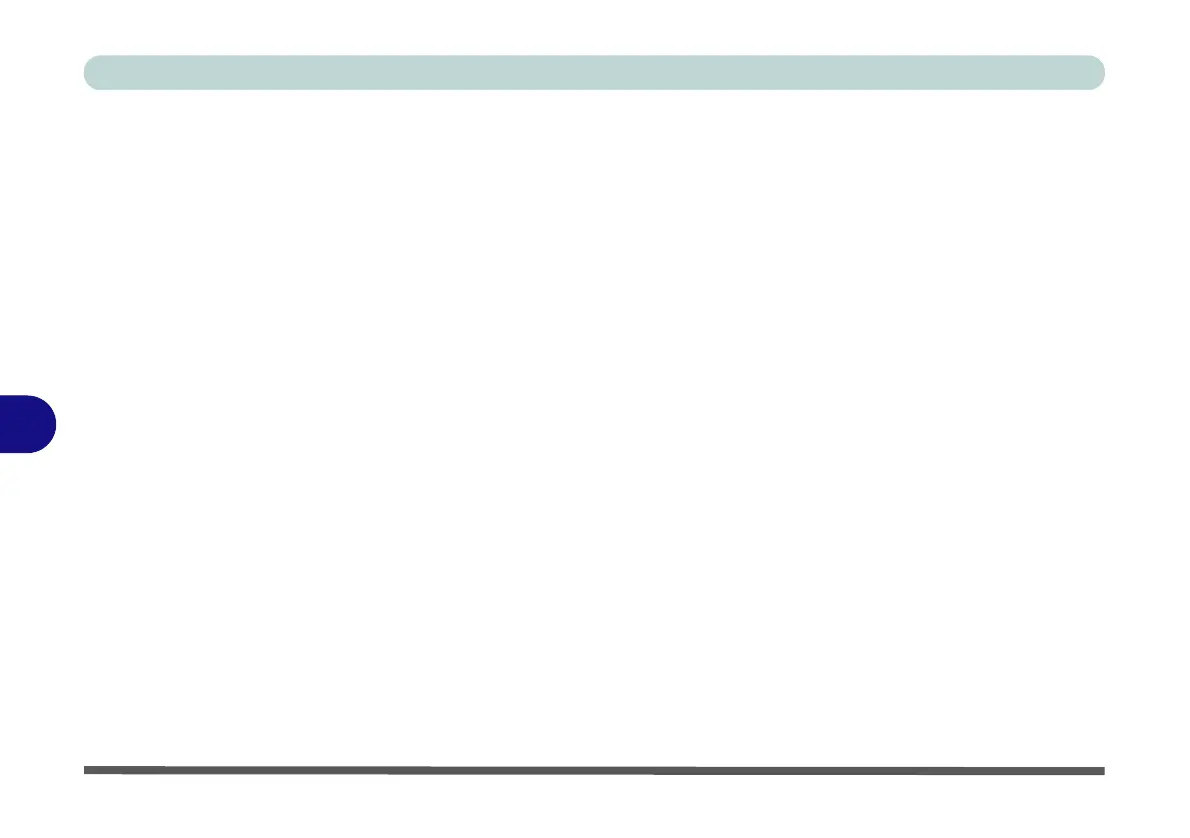Troubleshooting
7 - 18 Thunderbolt Support
7
Thunderbolt Support
You can enable/disable Thunderbolt support (and set the security level) in the BIOS/Aptio Setup Utility. It is
enabled in Unique ID mode by default.
1. Restart the computer.
2. Enter the Aptio Setup Utility (BIOS) by pressing F2 at startup.
3. Use the arrow keys to select the Advanced menu.
4. Select Intel(R) Thunderbolt and press Enter.
5. Select Intel(R) Thunderbolt Technology, press Enter and select Enabled/Disabled.
6. If Enabled select Security Level and press Enter.
7. Select the level required from the menu and press Enter after making the selection:
• Legacy mode will allow any devices to be connected.
• You can set the port to allow only devices with a Unique ID to connect.
• If you set a one time saved key to ensure only approved devices can connect.
• Setting the port to DP++ will only allow display devices to connect to the port, and no data connections will be
allowed.
8. Press F4 to save any changes made and restart the computer.
Ejecting Thunderbolt Devices
To prevent system problems do not simply pull the cable out from the Thunderbolt port. Go to the notifica-
tion area of the taskbar in the Desktop app and click on the Safely Remove Hardware and Eject Media icon.