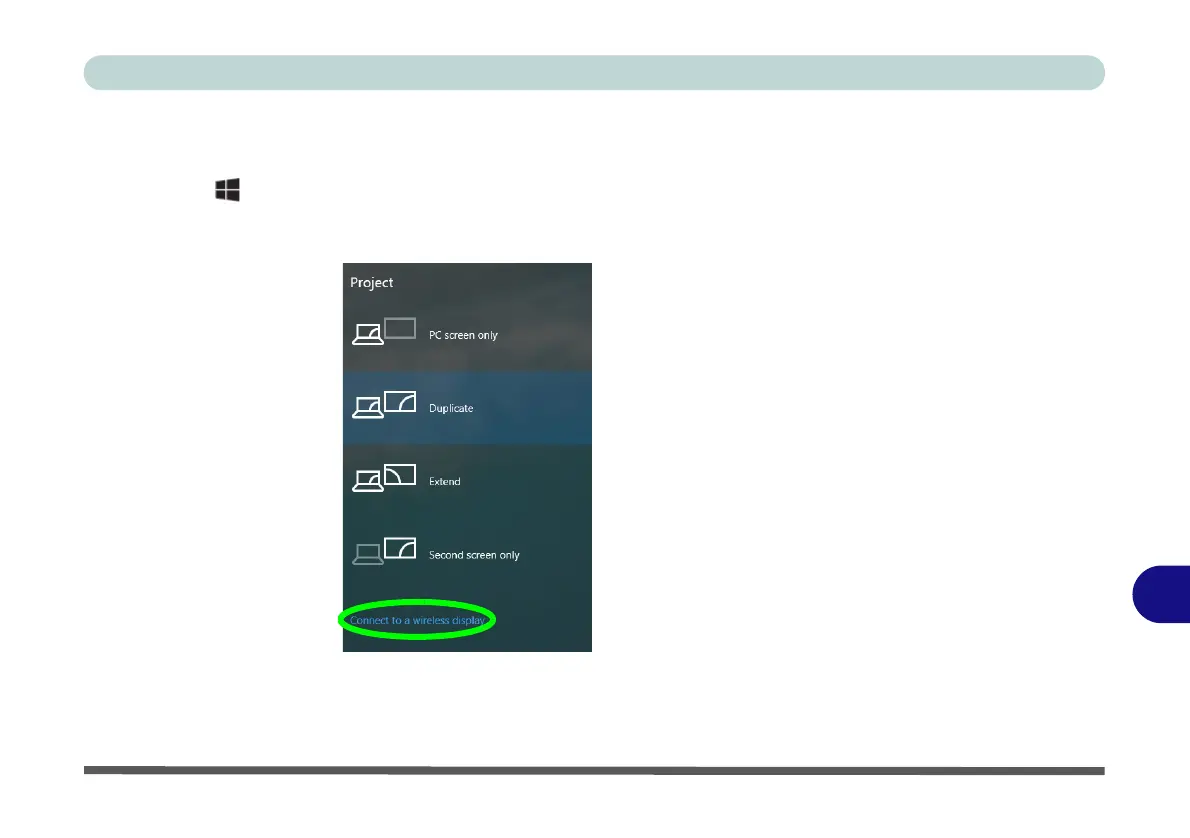NVIDIA Video Driver Controls
Wireless Display Configuration C - 9
C
Wireless Display Configuration
1. Note that no driver or application is required for wireless display in
Windows 10
.
2. Press the + P key combination.
3. Click Connect to a wireless display at the bottom of the Project screen and
follow the steps to connect to any wireless enabled display.
4. The system will then search for compatible display devices (this may take up to
60 seconds so allow time for this to complete).
5. Double-click any detected display device in the list.
Figure C - 5
Add a Wireless
Display