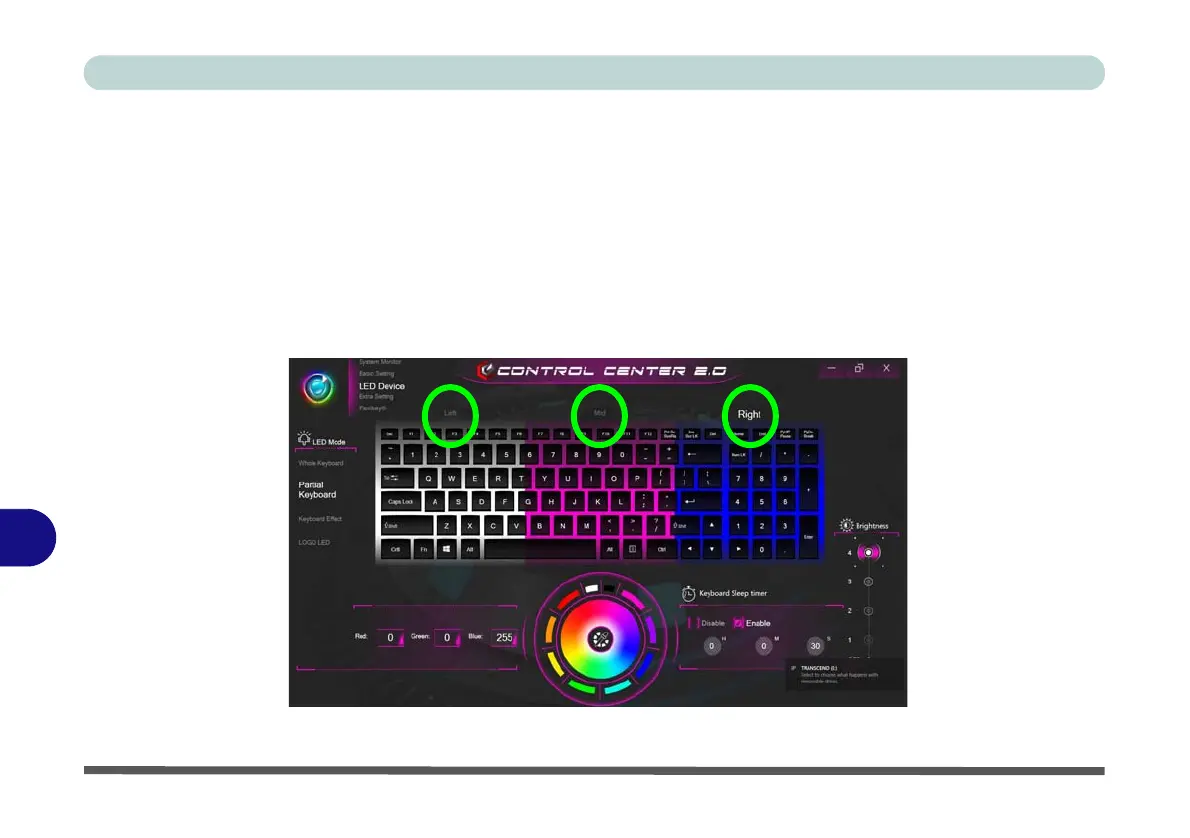Control Center
B - 20 LED Device Menu
B
LED Mode - Whole Keyboard/Partial Keyboard (for Illuminated Color LED Keyboards)
Click either of the headings on the left under LED Mode (Whole Keyboard or Partial Keyboard) to select
how the colors will be applied.
• Whole Keyboard - Simply click a color from the outer band of the swatch, or click one of the color mixes
from the center of the swatch and it will be immediately applied to the whole keyboard.
• Partial Keyboard - Simply click a color from the outer band of the swatch, or click one of the color mixes
from the center of the swatch, and then click one of the keyboard section headings (Left, Mid or Right) to
apply the color.
Figure B - 17 - LED Mode - Partial Keyboard (Illuminated Color LED Keyboards)