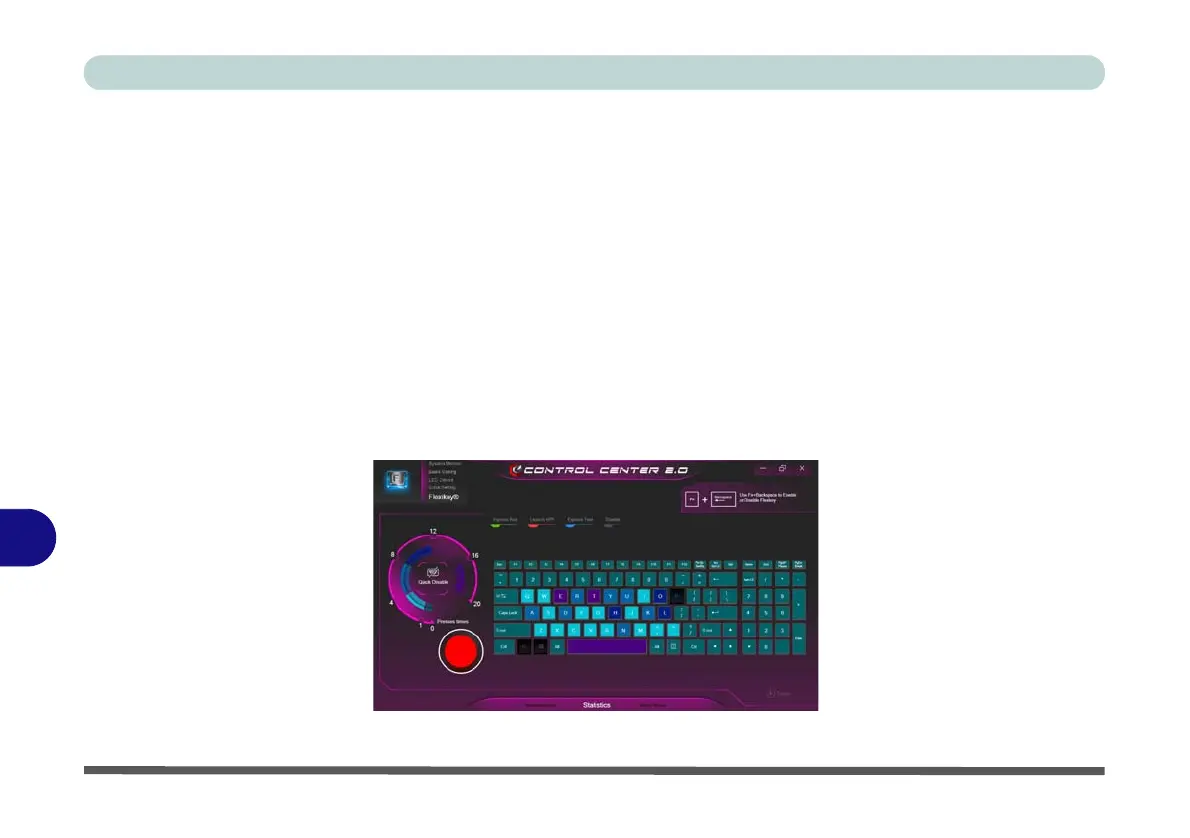Control Center
B - 44 Statistics
B
Statistics
The Statistics tab allows you to record keys used in any application, and to disable any infrequently, or unused,
keys to save any accidental incorrect key presses.
1. Click the
Statistics
Tab, and press the
Record
button to start recording the frequency of key presses for keys used.
2. You can then go to the application for which you wish to use the profile, and use the application as per normal
so that a standard set of keys used may be recorded.
3. Return to the Flexikey® application and press Record button again to stop recording.
4. At the end of the recording process colors will represent the frequency of key presses, with the darker keys as
the most frequent through to lighter the less frequent (the color dial on the left of the screen displays the color
code against the number of key presses).
5. You can move the mouse over any key to see the number of times it has been pressed.
6. If you want to disable a key click Quick Disable and click the keys you wish to disable (the key will become
grayed out) and then click Save to retain the settings.
Figure B - 37 - Statistics