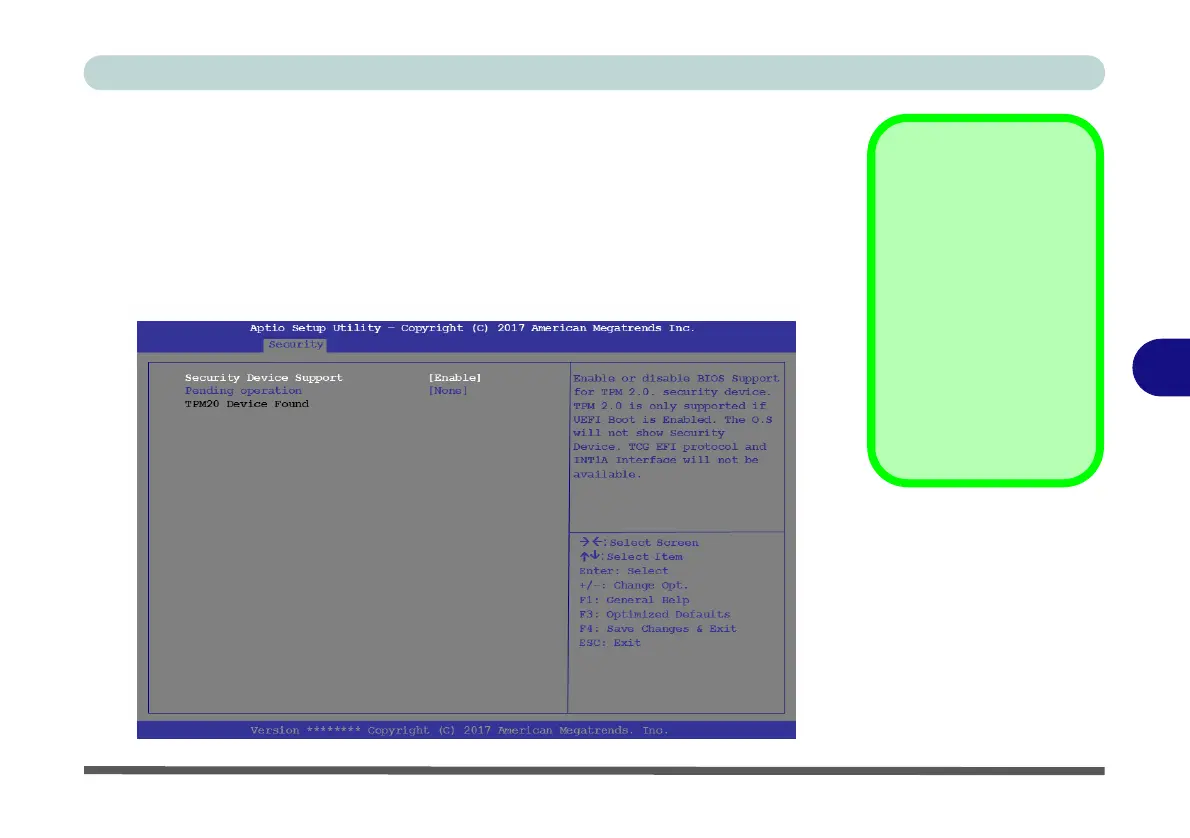Modules
Trusted Platform Module 6 - 83
6
Enabling & Managing TPM
1. Restart the computer.
2. Enter the Aptio Setup Utility pressing F2 during the POST/startup.
3. Use the arrow keys to select the Security menu.
4. Select TPM Configuration and press Enter to access the sub-menu.
5. Press Enter under Security Device Support menu and select Enable.
6. You will then need to press F4 to save the changes and restart the computer.
7. You can now manage the TPM from Windows.
Clearing TPM
Information
If you need to clear ex-
isting TPM information
then select Pending
Operation in the Secu-
rity Device Support
menu, and select TPM
clear, and then press F4
to save the configuration
changes and restart the
system.
Figure 6 - 64
TPM State (Enable)