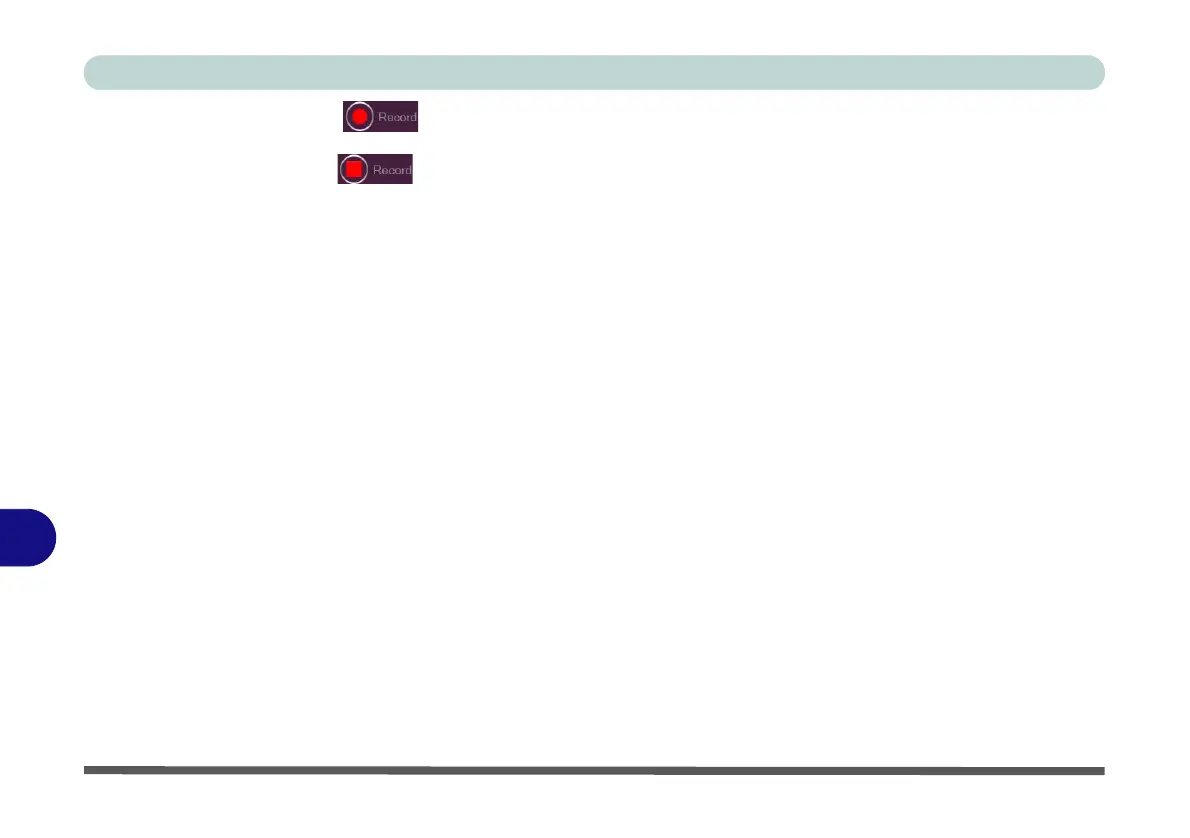Control Center
B - 38 Mouse Settings - Express Key
B
4. Click the Record button and then press the key or keys (in this case we will press Left Shift and W)
required (make sure you press the key(s) required and do not click on them).
5. Click the Record button again to complete the process and stop recording.
6. Click on the key, and then click in the Tool Tips field and type to give the key combination a name e.g. “Sprint
Fwds”.
7. Click in the Tool Tips field and type to give the key combination a name e.g. “Sprint Fwds”, then click back in
the Name field (to avoid adding the recorded keys to the Tool Tips name).
8. If you want to remove any mouse setting click to select it, and then click Restore.
9. The mouse button for any assigned Express Keys will appear in green.
Enabling Time Record for Mouse Settings
If you want to create a delay between key presses within the mouse click combination, then you can use Time
Record function to do so in the same manner as that used for keyboard settings (see “Enabling Delay Time” on
page B - 30).