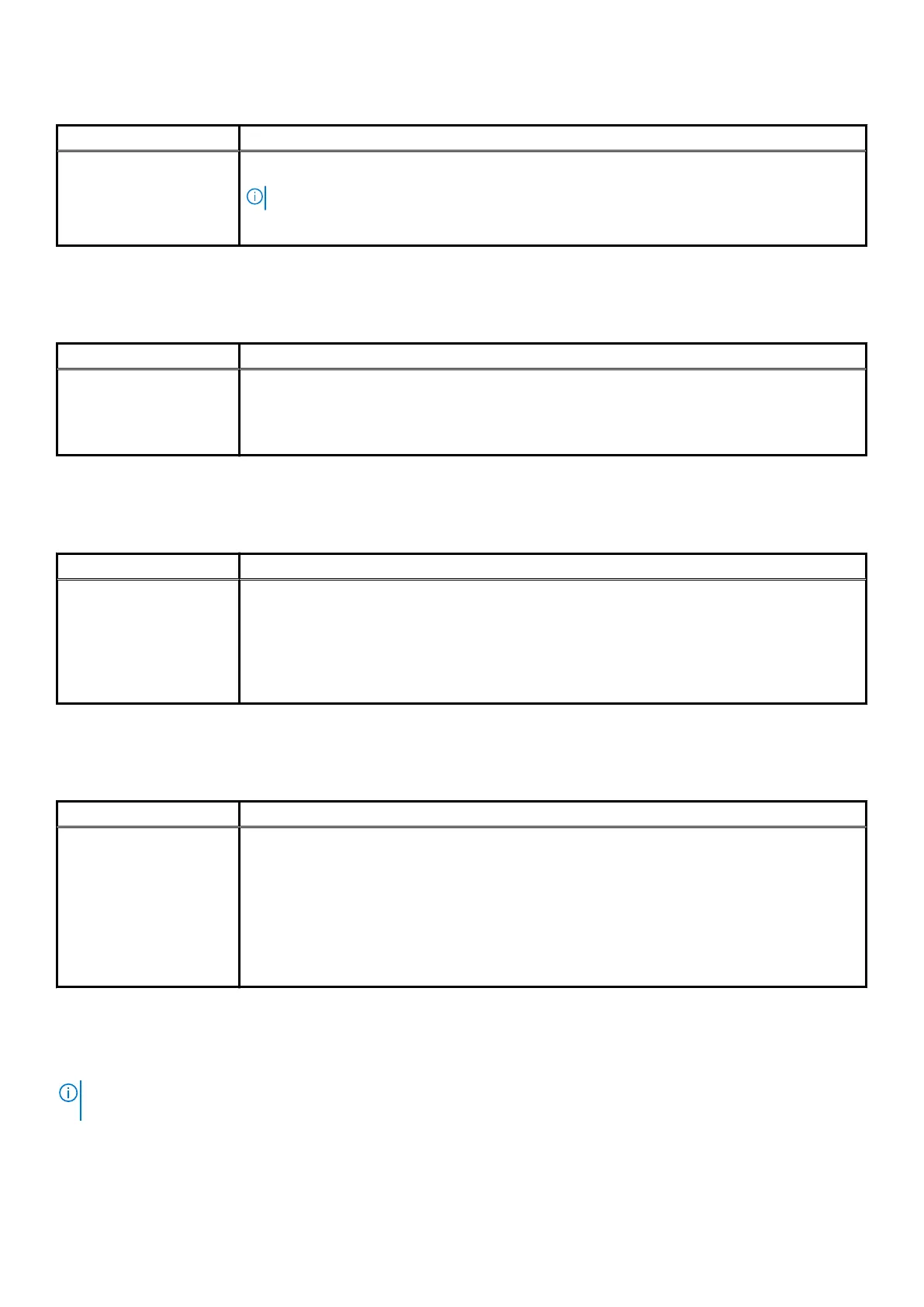Table 14. Maintenance (continued)
Option Description
BIOS Auto-Recovery— Allows you to recover the BIOS automatically.
NOTE: BIOS Recovery from Hard Drive field should be enabled.
Always Perform Integrity Check—Performs integrity check on every boot.
System logs
Table 15. System Logs
Option Description
BIOS events
Displays the system event log and allows you to clear the log.
• Clear Log
This option is not set by default.
Advanced configurations
Table 16. Advanced configurations
Option Description
Pcie LinkSpeed
Allows you to choose the Pcie linkspeed.
Click one of the following options:
• Auto—Default
• Gen1
• Gen2
SupportAssist system resolution
Table 17. SupportAssit System Resolution
Option Description
Auto OS Recovery
Threshold
The Auto OS Recovery Threshold setup option controls the automatic boot flow for Support Assist
System Resolution Console and Dell OS Recovery tool.
Click one of the following options:
• OFF
• 1
• 2—Default
• 3
Updating the BIOS in Windows
It is recommended to update your BIOS (System Setup), when you replace the system board or if an update is available.
NOTE:
If BitLocker is enabled, it must be suspended prior to updating the system BIOS, and then re enabled after the
BIOS update is completed.
1. Restart the computer.
2. Go to Dell.com/support.
• Enter the Service Tag or Express Service Code and click Submit.
System Setup
113