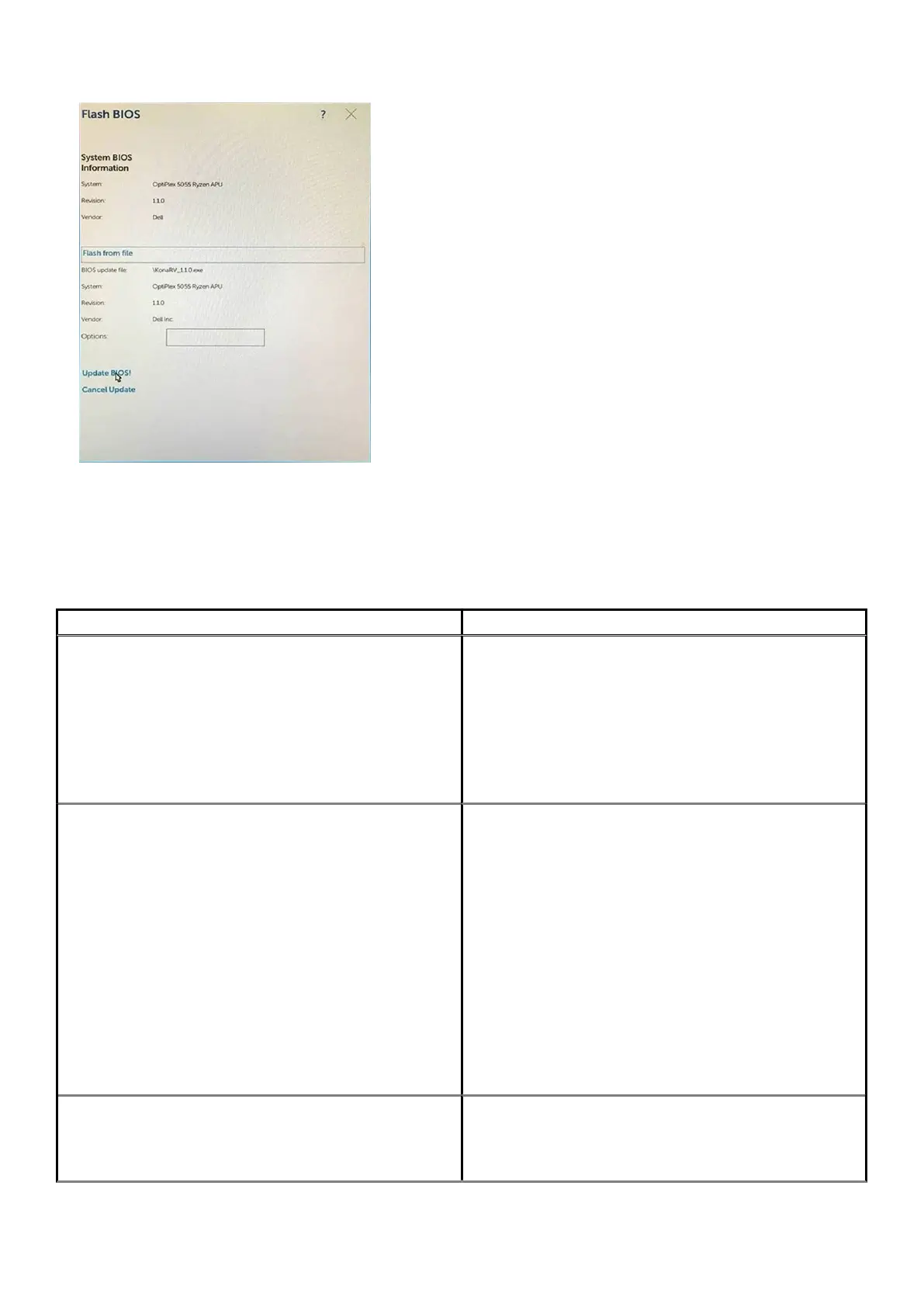7. Once complete, the system will reboot and the BIOS update process is completed.
MegaRAID controller options
During bootup, press <Ctrl> + <R> when prompted by the BIOS screen to get to the BIOS configuration utility.
Table 18. MegaRAID configuration utility
Option Description
VD Mgmt (Virtual Device Management)
This option is used to import the existing configuration to the RAID
controller or clear the existing configuration. The right-hand panel
of the screen lists attributes of the virtual drive or other device
selected in the left panel.
• Virtual Drives
• Drives
• Available size
• Hot spare drives
PD Mgmt (Physical Drive Management)
This screen displays basic information about existing physical drives
connected to the selected controller, including drive ID, vendor,
size, type, and state and allows you to manage physical drives.
Press F2 to show the context menu:
• Rebuild
• Copyback
• Locate
• Place Drive online
• Place drive offline
• Make Global HS
• Remove Hot Spare drive
• Make JBOD
• Make unconfigured good
• Prepare for Removal
Ctrl Mgmt (Control Management)
This screen allows you to change the settings for controller options
such as Enable Controller BIOS, Enable BIOS Stop on Error and
others. It also allows you to select a bootable virtual drive, restore
default controller settings.
118 System Setup