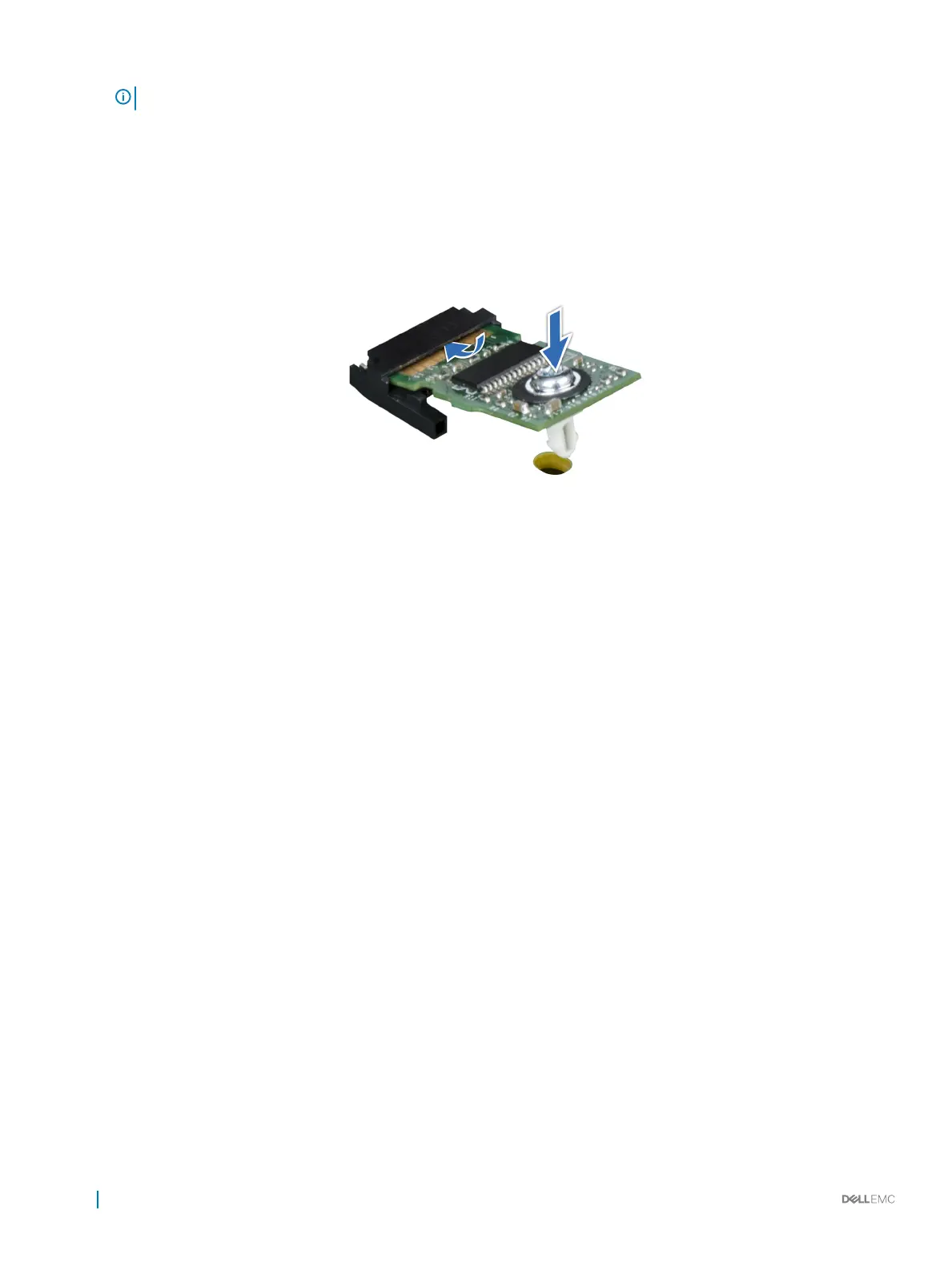NOTE: To locate the TPM connector on the system board, see the System board jumpers and connectors section.
2 Press to hold the module down and remove the screw using the security Torx 8-bit shipped with the TPM module.
3 Slide the TPM module out from its connector.
4 Push the plastic rivet away from the TPM connector and rotate it 90° counterclockwise to release it from the system board.
5 Pull the plastic rivet out of its slot on the system board.
6 To install the TPM, align the edge connectors on the TPM with the slot on the TPM connector.
7 Insert the TPM into the TPM connector such that the plastic rivet aligns with the slot on the system board.
8 Press the plastic rivet until the rivet snaps into place.
Figure 59. Installing the TPM
Next steps
1 Install the system board.
2 Follow the procedure listed in After working inside your system.
Related link
Installing system board
Initializing TPM for BitLocker users
Initialize the TPM.
For more information, see http://technet.microsoft.com/en-us/library/cc753140.aspx.
The TPM Status changes to Enabled, Activated.
Initializing the TPM 1.2 for TXT users
1 While booting your system, press F2 to enter System Setup.
2 On the System Setup Main Menu screen, click System BIOS > System Security Settings.
3 From the TPM Security option, select On with Pre-boot Measurements.
4 From the TPM Command option, select Activate.
5 Save the settings.
6 Restart your system.
7 Enter System Setup again.
8 On the System Setup Main Menu screen, click System BIOS > System Security Settings.
9 From the Intel TXT option, select On.
114
Installing and removing system components