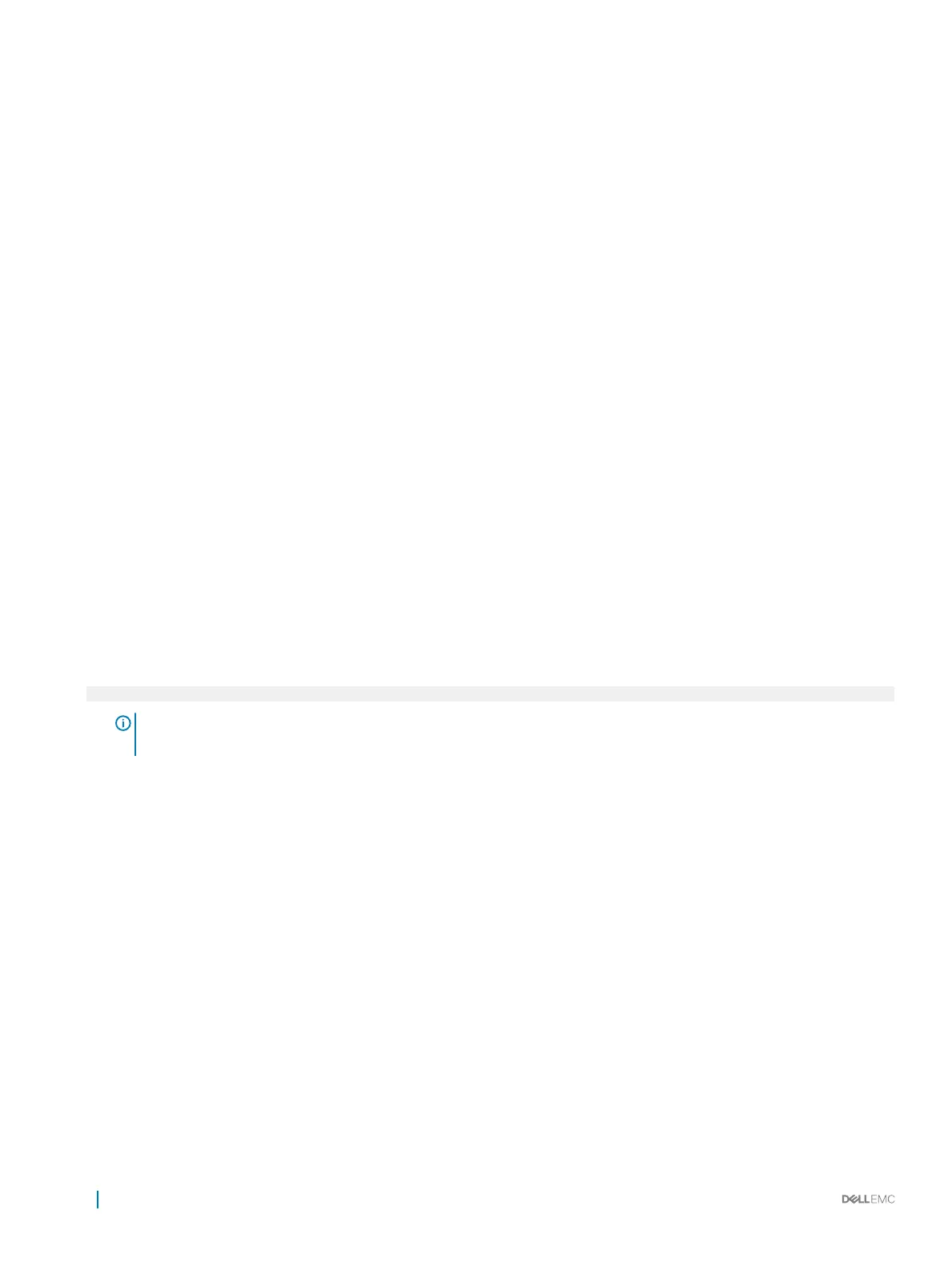System BIOS
You can use the System BIOS screen to edit specic functions such as boot order, system password, setup password, set the SATA and
PCIe NVMe RAID mode, and enable or disable USB ports.
Related link
System BIOS Settings details
Boot Settings
Network Settings
System Information
Memory Settings
Processor Settings
SATA Settings
Integrated Devices
Serial Communication
System Prole Settings
Miscellaneous Settings
iDRAC Settings utility
Device Settings
System Security
Viewing System BIOS
Viewing System BIOS
To view the System BIOS screen, perform the following steps:
1 Turn on, or restart your system.
2 Press F2 immediately after you see the following message:
F2 = System Setup
NOTE
: If your operating system begins to load before you press F2, wait for the system to nish booting, and then
restart your system and try again.
3 On the System Setup Main Menu screen, click System BIOS.
System BIOS Settings details
The System BIOS Settings screen details are explained as follows:
Option
Description
System Information Species information about the system such as the system model name, BIOS version, and Service Tag.
Memory Settings Species information and options related to the installed memory.
Processor Settings Species information and options related to the processor such as speed and cache size.
SATA Settings Species options to enable or disable the integrated SATA controller and ports.
NVMe Settings Species options to change the NVMe settings. If the system contains the NVMe drives that you want to
congure in a RAID array, you must set both this eld and the Embedded SATA eld on the SATA Settings menu
to RAID mode. You might also need to change the Boot Mode setting to UEFI. Otherwise, you should set this eld
to Non-RAID mode.
Boot Settings Species options to specify the Boot mode (BIOS or UEFI). Enables you to modify UEFI and BIOS boot settings.
38 Pre-operating system management applications
