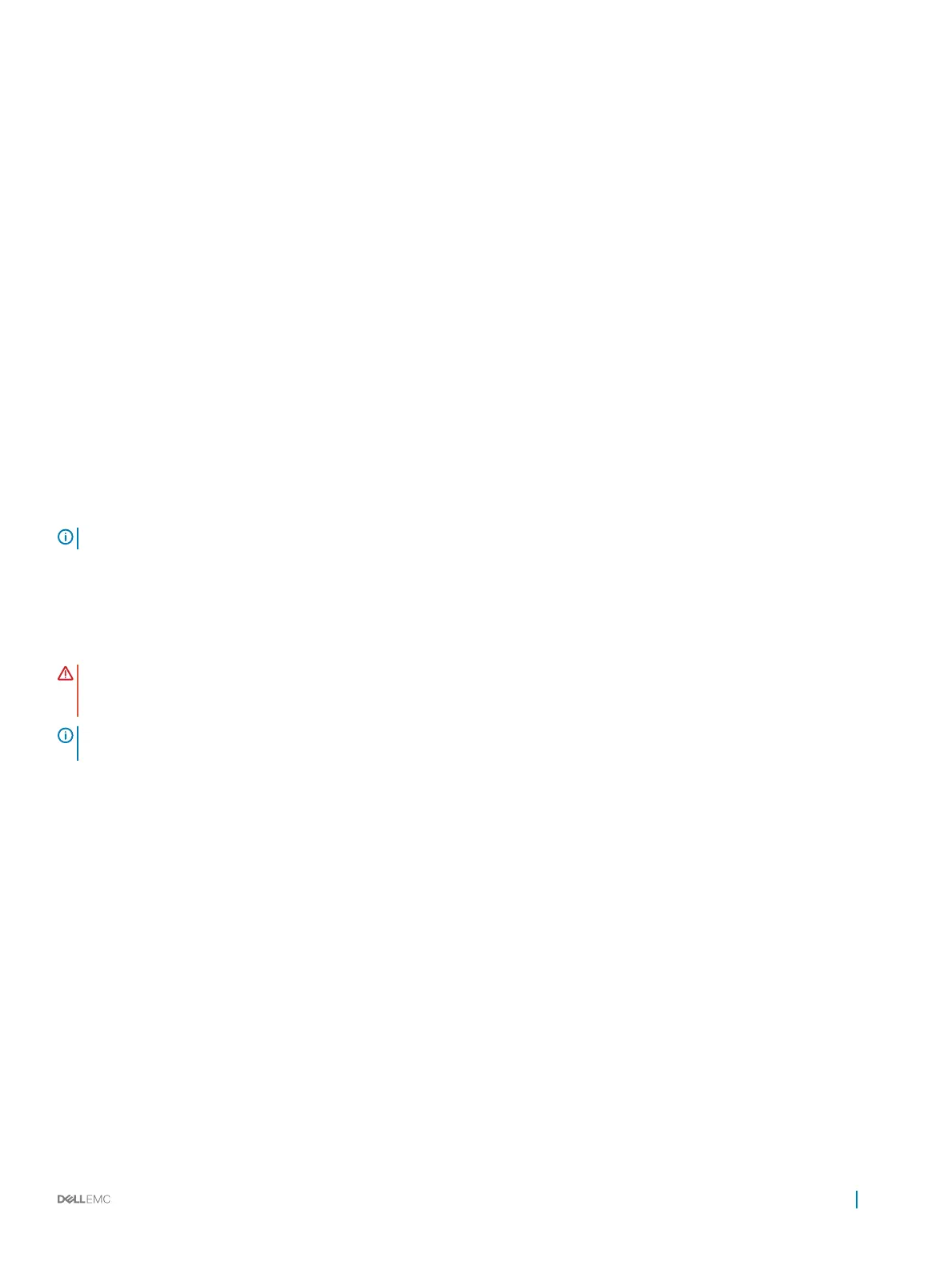Initializing the TPM 2.0 for TXT users
1 While booting your system, press F2 to enter System Setup.
2 On the System Setup Main Menu screen, click System BIOS > System Security Settings.
3 From the TPM Security option, select On.
4 Save the settings.
5 Restart your system.
6 Enter System Setup again.
7 On the System Setup Main Menu screen, click System BIOS > System Security Settings.
8 Select the TPM Advanced Settings option.
9 From the TPM2 Algorithm Selection option, select SHA256, then go back to System Security Settings screen.
10 On the System Security Settings screen, from the Intel TXT option, select On.
11 Save the settings.
12 Restart your system.
System battery
The system battery is used to power the real-time clock of the system.
NOTE
: There is a system battery in each of the sleds.
Replacing system battery
Prerequisites
WARNING
: There is a danger of a new battery exploding if it is incorrectly installed. Replace the battery only with the same or
equivalent type recommended by the manufacturer. For more information, see the safety information that shipped with your
system.
NOTE: Battery is a Field Replaceable Unit (FRU). Only Dell certied service technicians must remove or install system
battery.
1 Follow the safety guidelines listed in Safety instructions.
2 Follow the procedure listed in Before working inside your system.
3 Remove the sled from the enclosure.
4 Remove the expansion card riser assembly.
Steps
1 Locate the battery socket. For more information, see the System board connectors section.
2 Insert a plastic scribe at the negative side of the battery connector and lever the battery up, lift the battery out of the socket.
Installing and removing system components
115
