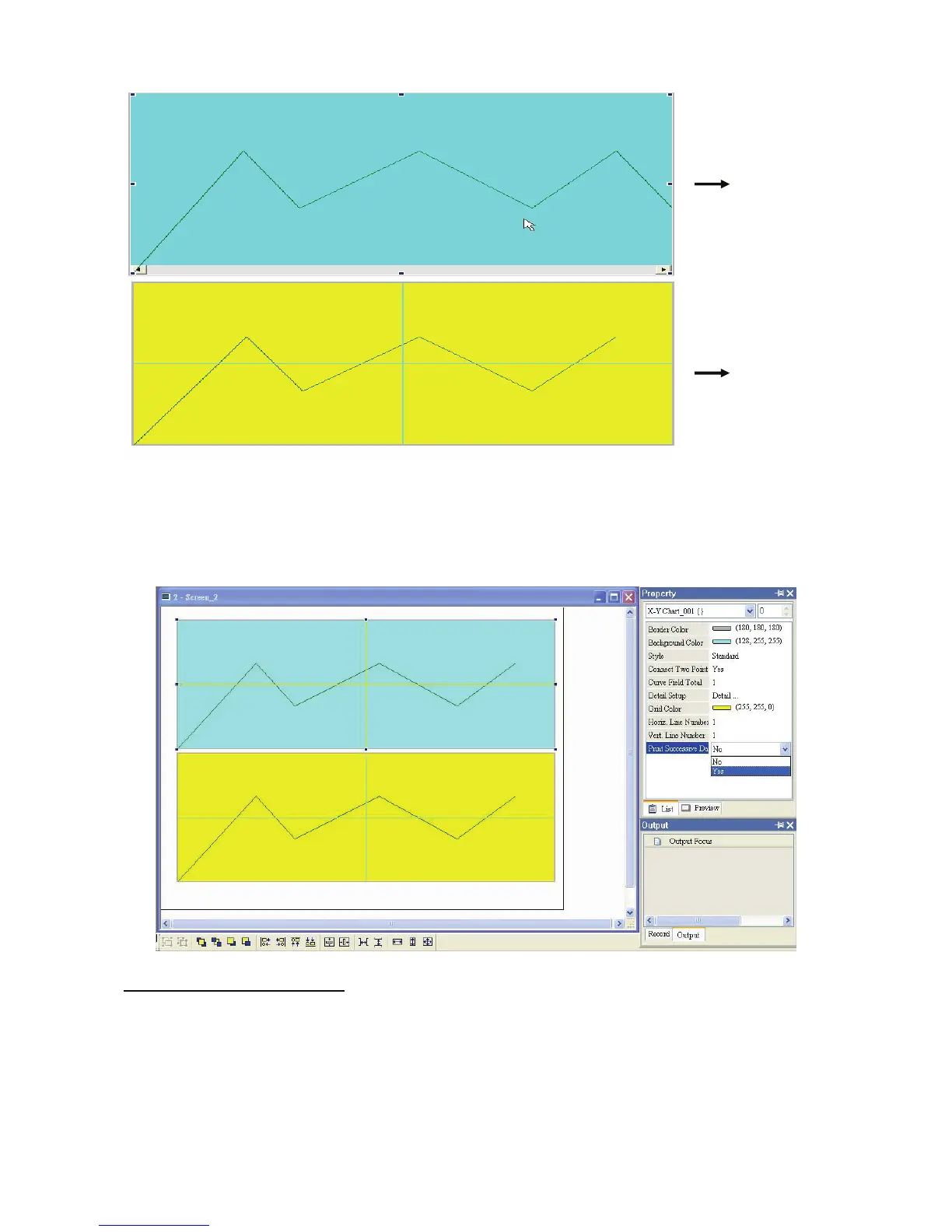Chapter 2 Creating and Editing Screens|ScrEdit Software User Manual
Revision Apr. 30th, 2007, 2007PDD23000002 2-113
Step 3:
The user can choose “Yes” or “No” using the “Print Successive Data” drop-down list to determine whether
Print Successive Data function is selected or not. When “Yes” is selected, it indicates that Print Successive
Data function is enabled, and all the sampling records and data for the element will be printed out completely.
Print Screen Layout and Output
Step 1:
Click Options > Print Typesetting. Then drag the mouse to decide which screen needs to be typeset and
printed out. The screens on the left side are all created screens and the screens on the right side are the
selected screens. If a “General View Screen” is dragged to the right side, it will become “Apply Print Screen”
(Screen Properties) automatically.
Historical Trend
Graph
X-Y Chart
