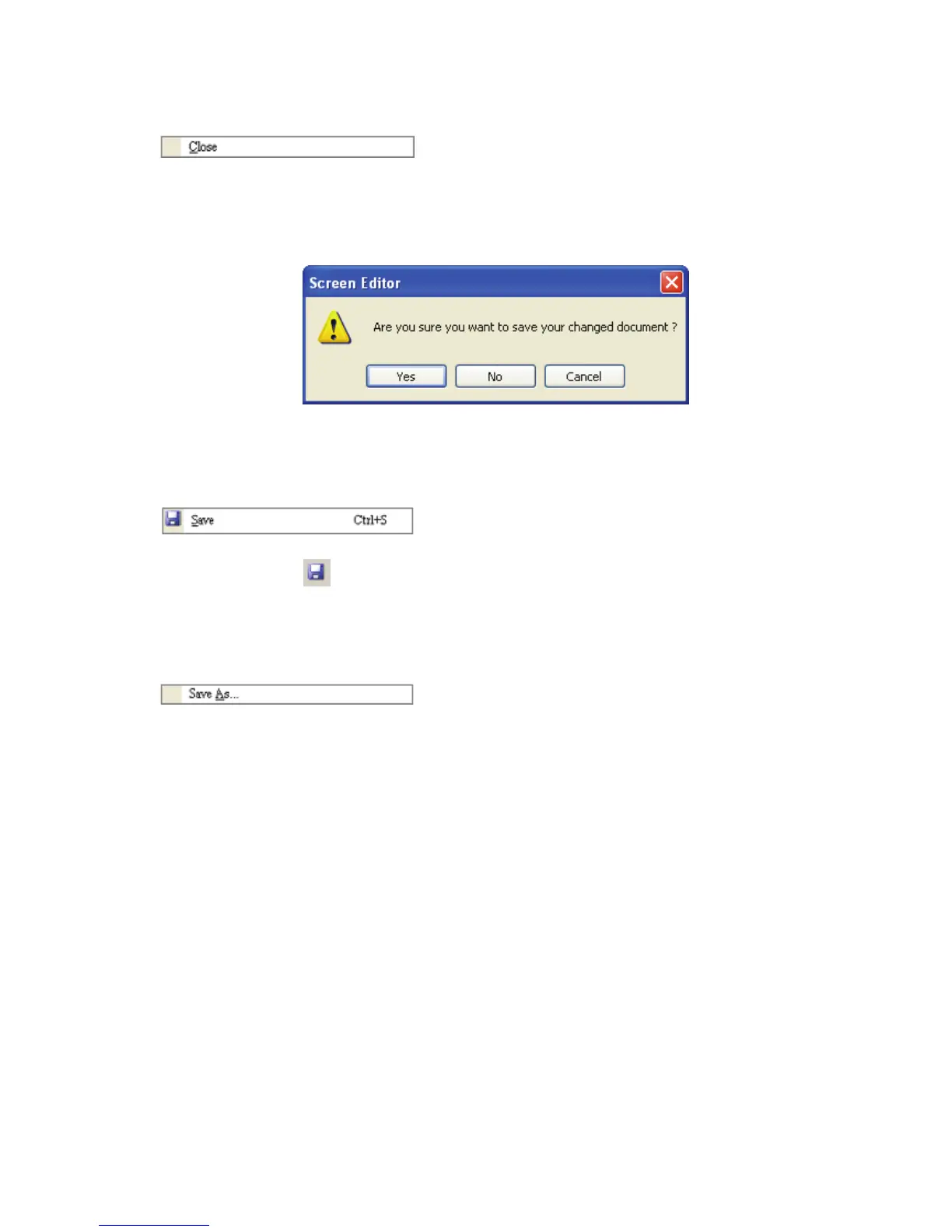Chapter 2 Creating and Editing Screens|ScrEdit Software User Manual
Revision Apr. 30th, 2007, 2007PDD23000002 2-15
Close File
Closes project by clicking File > Close (Fig. 2.3.10).
1. If project didn’t get saved before issuing the command of closing project, the user will get saving
dialog box (Fig. 2.3.6) to remind the user of saving project.
Fig. 2.3.6 Saving dialog box
Save File
Save current project into hard disk with extension file “dop” by choosing File > Save (Fig. 2.3.12) or
clicking the Save icon
(Fig. 2.3.13), or using keyboard shortcuts by pressing Ctrl + S. If the project
is a new file, the Save as dialog box will show up (Fig. 2.3.15). If the project is an old file, the Save
function will perform immediately and the Save as dialog box will not show up.
Save As
Save current project to another file name by clicking File > Save As (Fig. 2.3.14). The user will get
Save as dialog box (Fig. 2.3.15) to input project name with extension file dop. This dialog also appears
automatically when the first time any project file is saved no matter whether Save As or Save command
is used.
