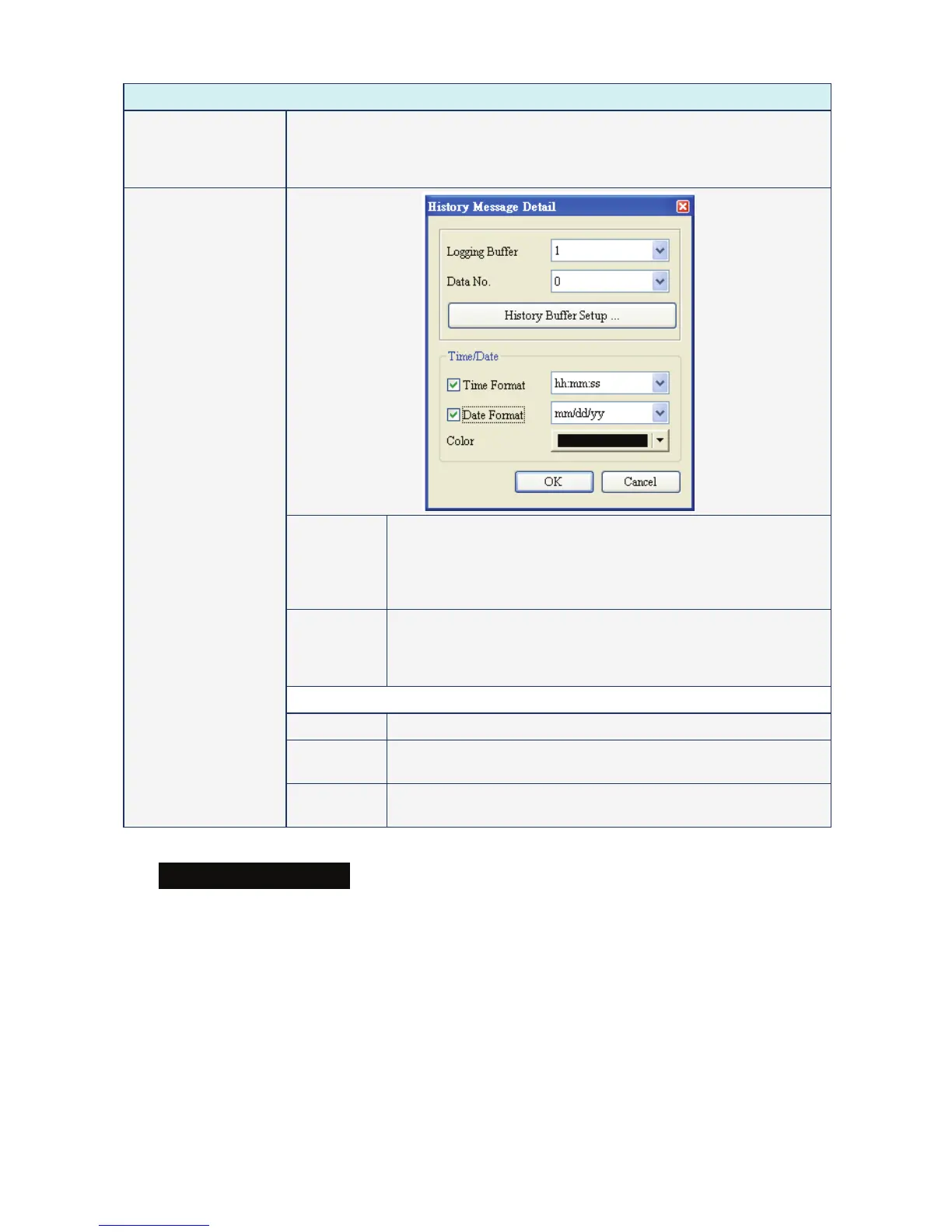Chapter 3 Element Function|ScrEdit Software User Manual
3-66 Revision Apr. 30th, 2007, 2007PDD23000002
Property Description of Historical Event Table Element
Add/Remove State It is used to set the state numbers of historical event table element. If the data
length of the value is in Word, 1~256 states can be set. If the data length of the
value is in LSB, 16 states can be set. If the data length of the value is in Bit, only 2
states can be set.
Logging Buffer Use this option to set the number (No.1 ~ No.X) of history buffer for
reading the data of PLC corresponding address. The user can
press the History Buffer Setup button or click ”Option” > “History
Setup” (Choosing History Setup command from menu bar) to set
the PLC corresponding address.
Data No. It is used to set the reading Word data when triggering every time.
For example, if the Data Length option in the History Setup dialog
box is set to 3words, there are 0 ~ 2 data numbers can be selected
in this option.
Time/Date
Time Format Provide HH:MM:SS, HH:MM two kinds of formats.
Date Format Provide MM/DD/YY, DD/MM/YY and DD.MM.YY three kinds of
formats.
Detail
Color When time or date format is selected, the user can use this option
to designate the display color.
Sampling Element Example
This example is named as history.dop and it is saved in the Example folder under Screen Editor
software installation directory.
In this example, we use Screen Cycle Macro to add up the value of $0, $1 and $2.
Then, set two groups of history data buffers. The read address is $0 and the data format is set to 3
(Signed Decimal) for one group and the read address is $2 and the data format is set to 1 (BCD) for the
other group.
The display on HMI screen will be shown as the Fig. 3.12.2.
