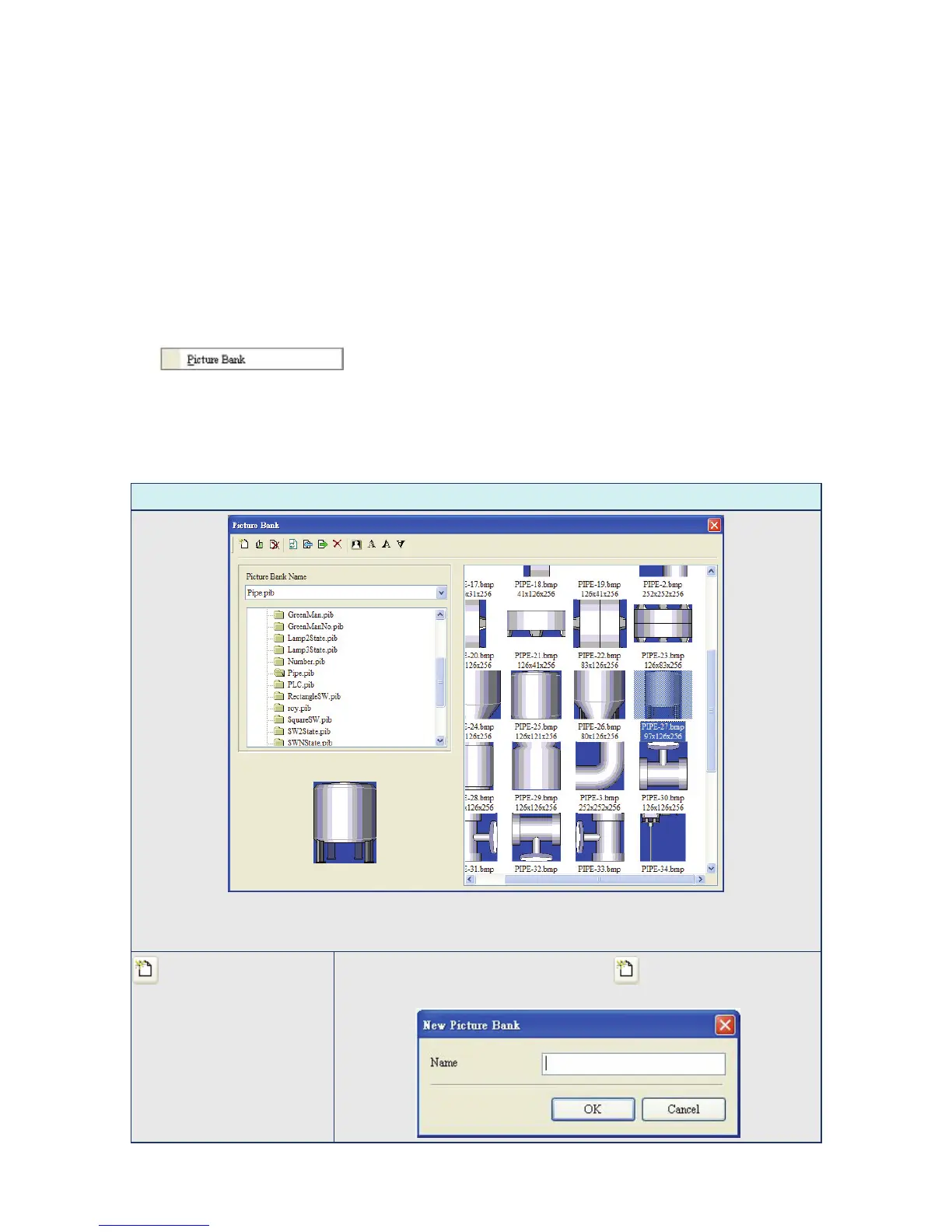Chapter 2 Creating and Editing Screens|ScrEdit Software User Manual
2-116 Revision Apr. 30th, 2007, 2007PDD23000002
Step2:
Enable the Print function.
Right clicking the mouse or use function key to create a “Report List” button on a “General View Screen”.
Then, use this “Report List” button to enable the print function, just like “Print Typesetting” function.
Step 3:
Connect to the printer and startup the HMI. When “Report List” button is pressed, the printer will start to print.
Picture Bank
The user can use this option to import various pictures to enrich the screen selection and make the
Picture Bank more plentiful. Please Click Options > Picture Bank to execute this function.
Table 2.9.9 Picture Bank Settings
Picture Bank Browse Dialog Box
Click Picture Bank option to browse all pictures saved in Picture Bank. When one picture is selected, the
user can see the picture in the preview window. Double left-clicking the mouse on the selected picture can
display the picture in an actual size view.
New Create a new picture bank. After clicking , the following New Picture
Bank dialog box will display on the screen.
