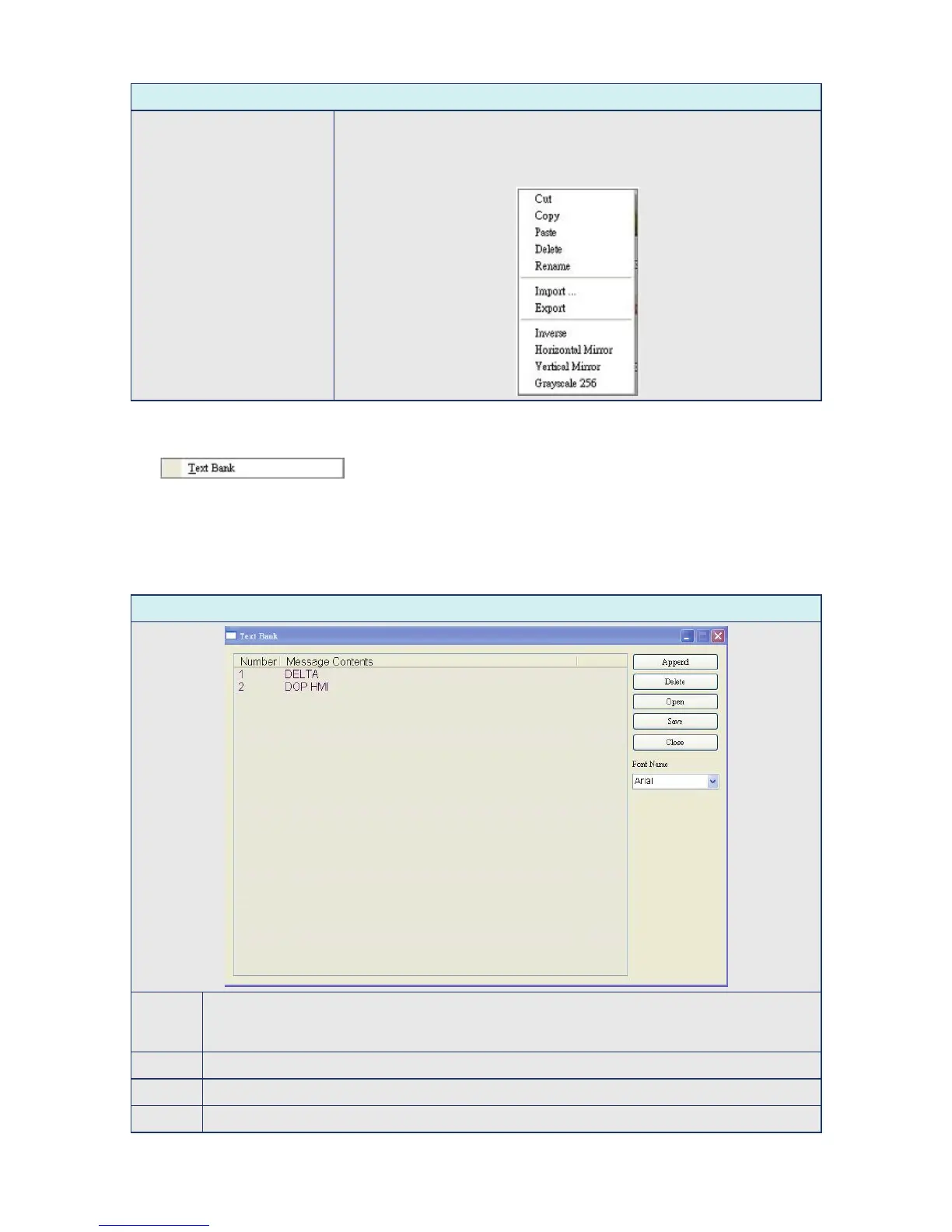Chapter 2 Creating and Editing Screens|ScrEdit Software User Manual
2-118 Revision Apr. 30th, 2007, 2007PDD23000002
Picture Bank Browse Dialog Box
Shortcut Menu
The user can right-click the mouse to display a shortcut menu shown in
the figure below. This shortcut menu is a menu that shows a list of
commands relevant to the picture bank option for the user to manage the
pictures in the picture bank more quickly and efficiently.
Text Bank
Input common or frequently used text and terms into Text Bank. The user can select the text from the
Text Bank and enter them on the element more easily and quickly if necessary.
Table 2.9.10 Text Bank Settings
Text Bank Dialog Box
Append Press Append button to add the text into Text Bank. The multi-language editing is supported in
Text Bank option. The user can input the text or terms in different language and saved them in
Text Bank. The multi-language font can also be set simultaneously.
Delete Press Delete button to remove the input text or terms in Text Bank.
Open Press Open button to open and import the text or terms into Text Bank.
Save Press Save button to save and export the text file.
