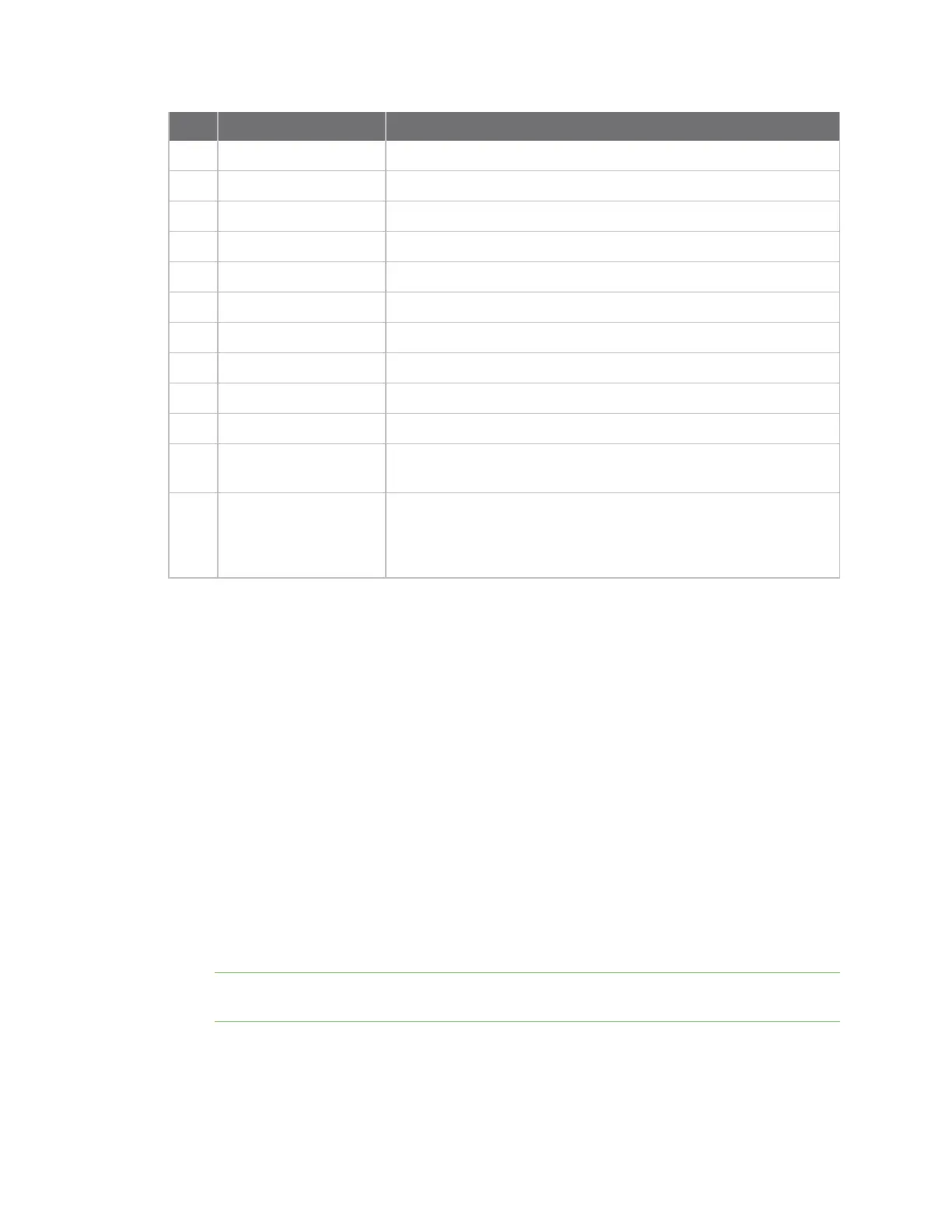Get started Install the AnywhereUSB Manager
AnywhereUSB® Plus User Guide
19
Item Name Description
7 Wi-Fi1 Reserved for future use.
8 Wi-Fi2 Reserved for future use.
9 Wi-Fi3 Reserved for future use.
10 Wi-Fi4 Reserved for future use.
11 WWAN2 Reserved for future use.
12 Coremodule Reserved for future use.
13 WWAN1 Reserved for future use.
14 Fan 1 Primary fan.
15 Fan 2 Secondary fan.
16 Power connector
Connect the power supply.
17 Power connector
Connect the second (optional) power supply. This is used for
redundancy.
Reset button
The reset button is on the side of the Hub.
Press this button to reset the AnywhereUSB® Plus Hub
configuration to factory defaults. See Use the Reset button to
restore factory defaults.
Install the AnywhereUSB Manager
The Anywhere USBManager software must be downloaded from the Digi support site and installed
on your computer. After the manager software installs, the AnywhereUSB Manager launches. The
AnywhereUSB Manager automatically discovers AnywhereUSB® Plus Hubs on the local subnet.
The Windows administrator must perform the software install.
Prerequisites
Before you begin, you should decide whether you want to run the AnywhereUSB Manager as a stand-
alone or as a service. For detailed information, see Install AnywhereUSBManager as a service or
stand-alone.
1. Navigate to https://www.digi.com/support#support-tools.
2. From the Support Downloads section, click Drivers.
3. Find and select AnywhereUSB Plus from the product list.
4. Select your AnywhereUSB Plus model.
5. Select and download the appropriate software for your operating system.
Note You can save the downloaded software to your computer before you start the install
process. This is useful if you decide to uninstall the AnywhereUSB Manager in the future.
6. Click on the downloaded software to launch the AnywhereUSB Manager installation wizard.
The Welcome screen appears.