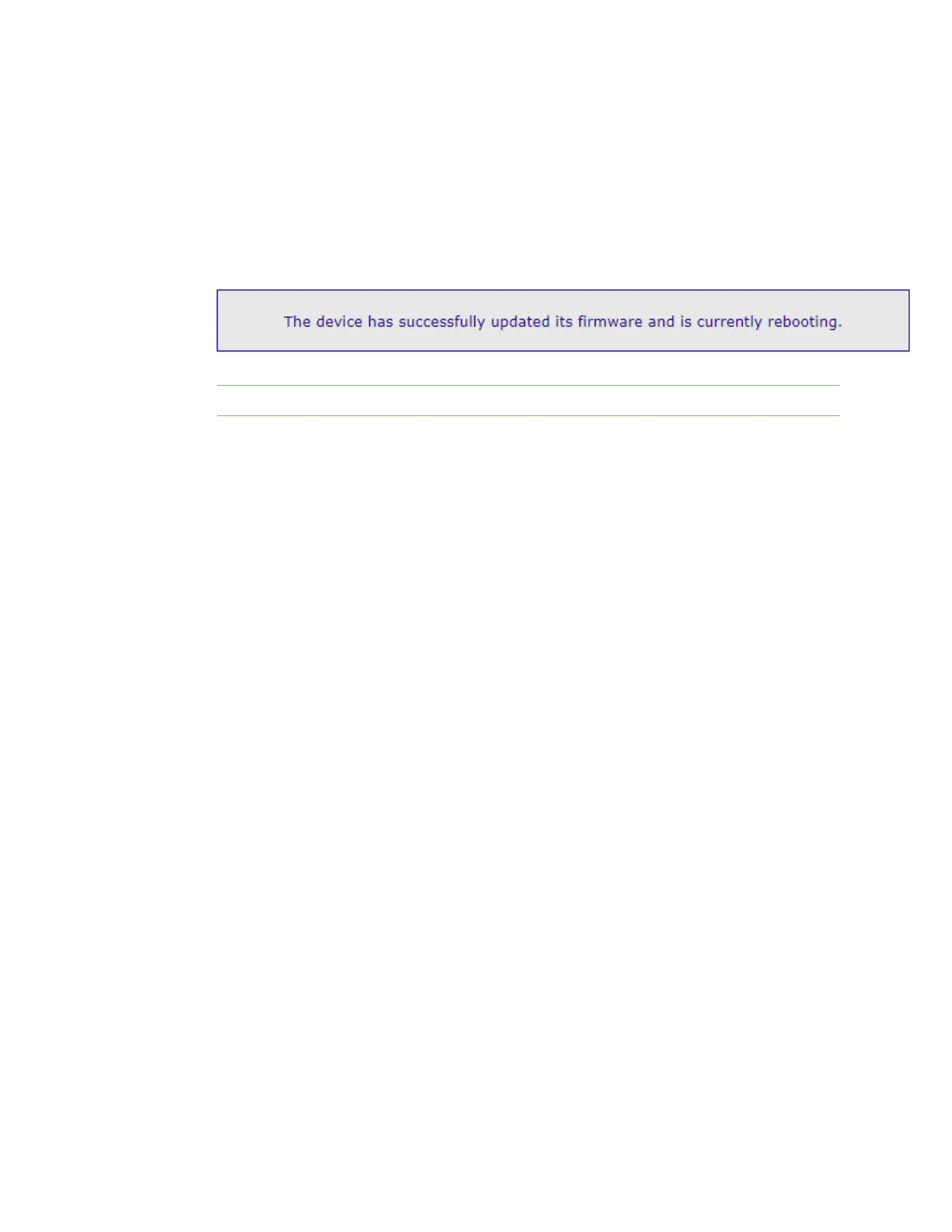Administrators: Configure the AnywhereUSB® Plus in the web user interface View system logs
AnywhereUSB® Plus User Guide
70
Update the firmware on the Hub
1. Open the web UI.
2. Click Firmware Update from the Administration section. The Update Firmware page appears.
3. Click Choose File and browse for the firmware file.
4. Click Update. The USB port 1 LED flashes while the firmware is being updated.
5. When the update is complete, a status message appears.
Note DO NOT close the browser until the update is complete and the status message appears.
6. The device automatically reboots. When the reboot is complete, all the LEDs light up.
View system logs
You can view information from the device log files in the System Message Log File Browser screen.
The log files are mainly used for troubleshooting.
1. Open the web UI.
2. Click System Log in the Administration section. The System Message Log File Browser page
appears.
3. From the Select Log File list box, select the log file that you want to view. The eventlog.txt file
is selected by default.
4. Click Get File. The messages in the log file display in the Messages in Log File section.
5. The filters that relate to the log file option you selected appear in the Messages in Log File
section. All filters are selected by default. You can:
n Select and de-select individual filters.
n Click Clear All to de-select all of the filters.
n Click Mark All to select all of the filters.
As you select and de-select filters, the Message Filters for Displayed Log File section is
updated.
6. Click Refresh to update the messages that appear in the Message Filters for Displayed Log
File section.
7. Click Save All to save the messages in a .txt file. The file is downloaded so you can access the
file.
View system statistics
The System Statistics page displays statistical information for these connections: ethernet, IP, TCP,
UDP, and ICMP. Remote Manager connection information is also displayed.