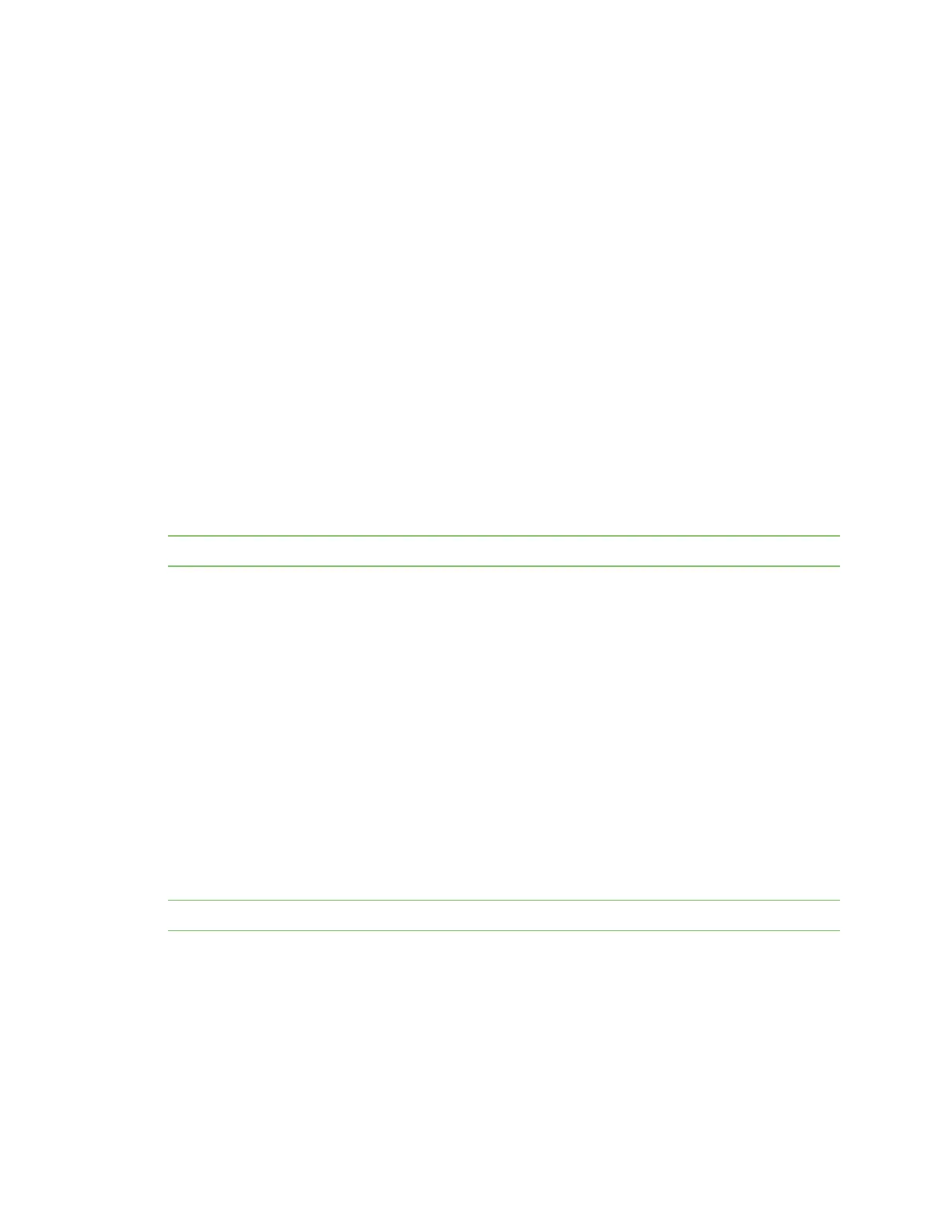Administrators: Configure the AnywhereUSB® Plus in the web user interface Configure the time on the Hub
AnywhereUSB® Plus User Guide
71
1. Open the web UI.
2. Click System Statistics in the Administration section. The System Statistics page apears.
3. Click Refresh to update the information.
Configure the time on the Hub
By default, the time on the Hub is the last time stamp that was written to the Hub log file. To ensure
that the time on the Hub is correct, you should configure the time in the Time Configuration page.
You can choose to either manually set the time on the Hub to match the time on the server, or to
configure time server synchronization.
n Configure time server synchronization: Synchronize the time on the Hub with the NTP
(Network Time Protocol) servers.
n Set the server time manually: Manually set the time for the Hub. This overrides the NTP time
synchronization.
Configure time server synchronization
You can use this method to synchronize the time on the Hub with the NTP (Network Time Protocol)
servers. This method is the default, and the information for the NTP servers is configured by default.
Note Digi recommends using NTP.
1. Open the web UI.
2. Click Time in the Configuration section. The Time Configuration page appears.
3. Select Enable Time Server Synchronization. This option is selected by default.
4. From the Timezone drop-down, select the time zone the server is in.
5. Click Apply to apply and save the change.
Set the server time manually
You can use this method to manually set the time for the Hub. This overrides the NTP time
synchronization. See Configure the time on the Hub.
If you use this method, and the Hub has lost power (both external and internal), or if you reboot the
Hub, the Set Time option is de-selected and the time reverts to the last time stamp that was written
to the Hub log file. If you want to more accurately set the time, you should either configure time
server synchronization or manually re-set the time using the process below.
Note Digi recommends using NTP. See Configure time server synchronization.
To manually set the time:
1. Open the web UI.
2. Click Time in the Configuration section. The Time Configuration page appears.
3. If the Enable Time Server Synchronization option is selected, de-select it.
4. Select Set Time in the Time Settings section. This enables you to manually set the time.