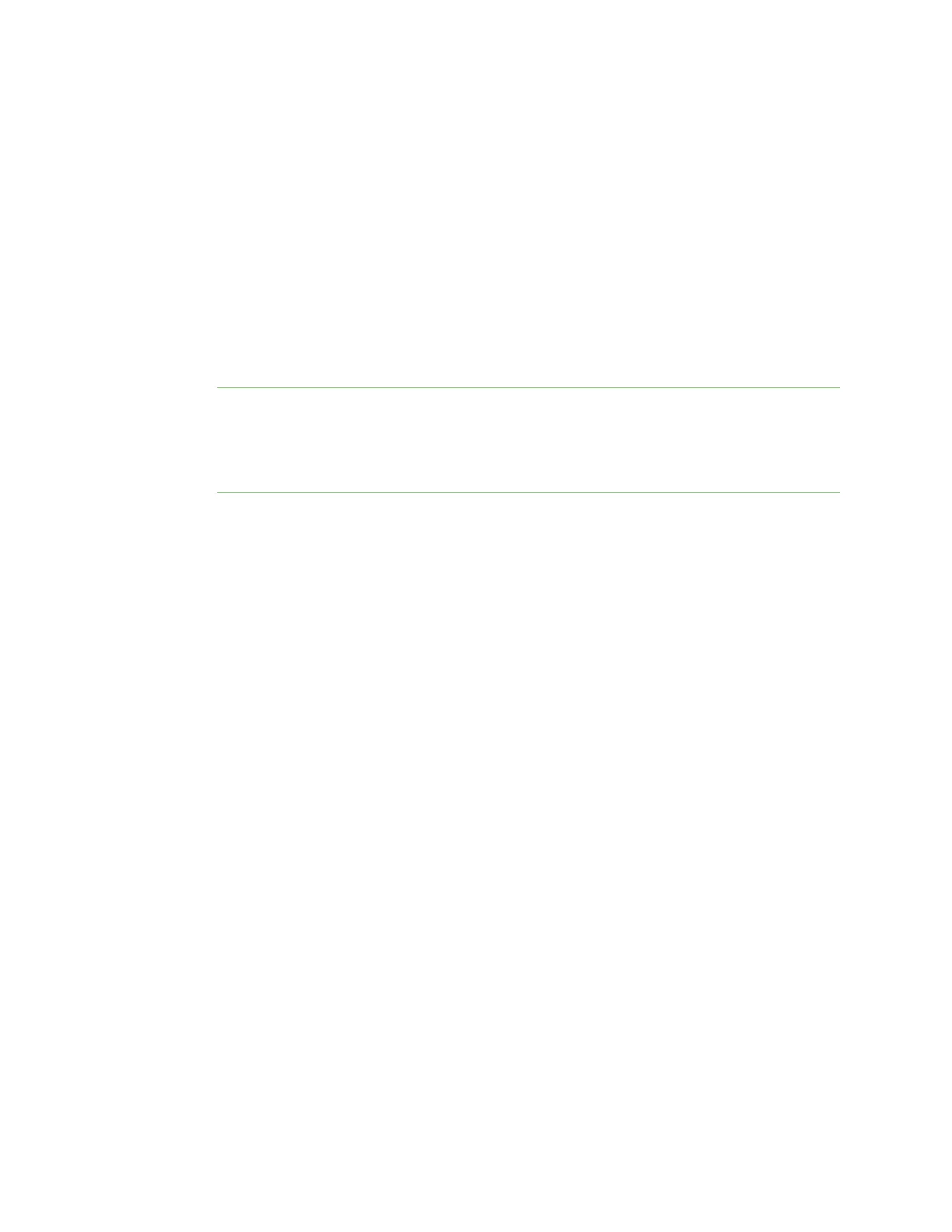Administrators: Configure the AnywhereUSB® Plus in the web
user interface
Open the Configuration and Management web
user interface
AnywhereUSB® Plus User Guide
55
Open the Configuration and Management web user interface
You can open the Configuration and Management web user interface for a selected AnywhereUSB®
Plus Hub. The information in the web UI is unique for each Hub. Make sure you select the desired Hub
before you open the web UI.
By default, the Home page appears when you open the web UIfor a Hub, and displays current Hub
status information. Click Refresh to update the information displayed in the page.
1. Open the AnywhereUSB Manager.
2. Expand AnywhereUSB® Plus Hubs to display the Hubs.
3. Right-click on the Hub that you want to configure or maintain.
4. Click Open Web UI. The Configuration and Management web user interface appears, and
displays the Home page by default.
Note The first time you launch the web UI, a warning dialog may appear if your internet
connection is not private. In this situation, continue to access the device, and a log in dialog
appears. If your internet connection is private, only the log in dialog appears. The user name is
admin and the default password is located on the label on the bottom of the Hub. Note that
the password is case-sensitive and must be typed in exactly as it appears on the label.
5. Configure or maintain the Hub as needed. See Administrators: Configure the AnywhereUSB®
Plus in the web user interface for more information.
6. When you are done working in the web UI, close the browser window.
Access the online help from the web UI
1. Open the web UI.
2. Click Help > Online Manual to launch the online help file.
Apply and save changes
The web UI runs locally on the device, which means that the interface always maintains and displays
the latest settings for the connected AnywhereUSB® Plus Hub.
When you make a change to the configuration, click Apply to save the changes.
Configuration and Management web user interface
The Configuration and Management web user interface contains a set of pages you can use to
configure and maintain the AnywhereUSB® Plus Hub.
n Home
Configuration section
n Ethernet Network
n AnywhereUSB
n Network Services
n System
n Time