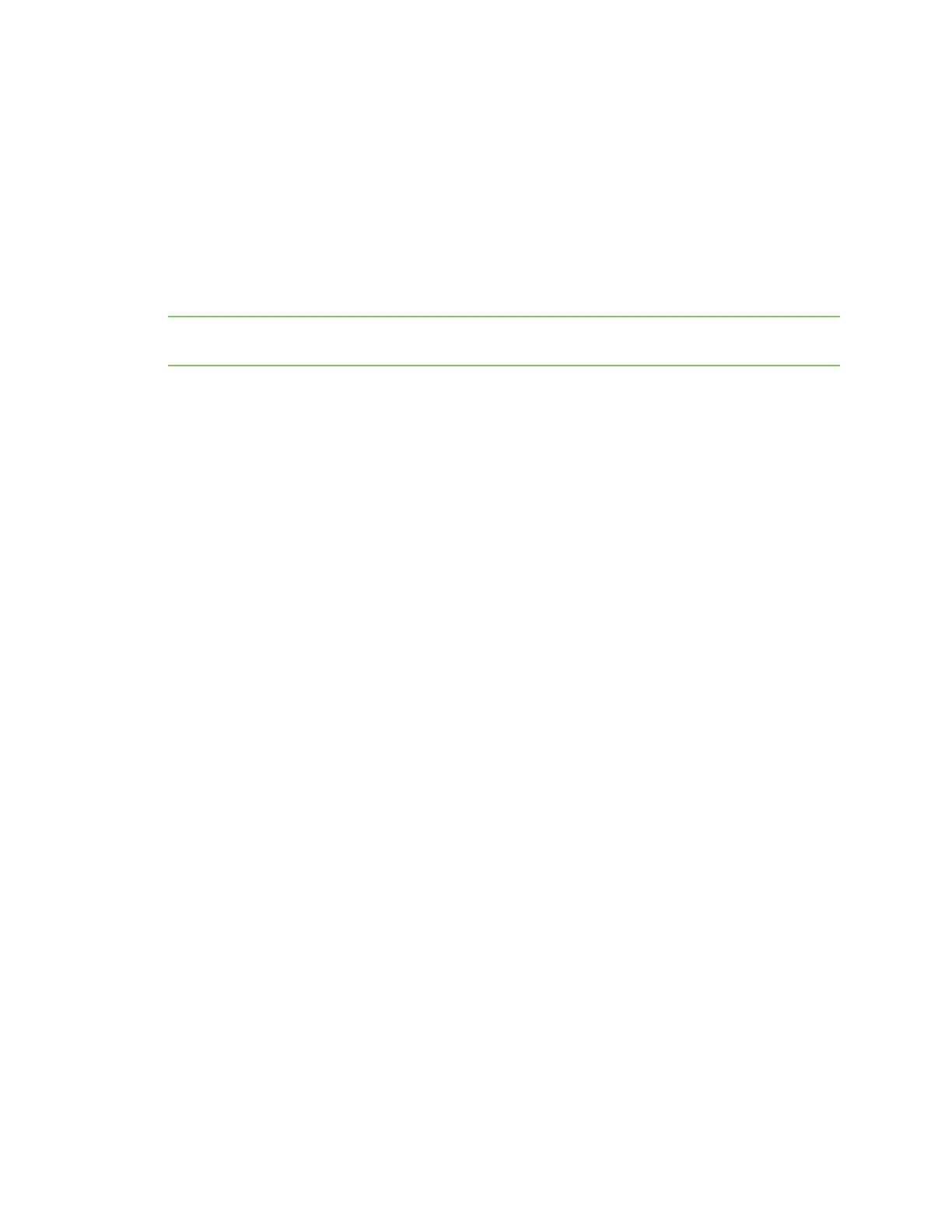Manage the Hubs using the AnywhereUSB Manager Disconnect from a group or USB device
AnywhereUSB® Plus User Guide
34
4. Select the Assign Local Name menu option. A dialog appears.
5. In the field, enter a local name for the Hub.
6. Click OK.
Assign a local name to a group
You can give a group a descriptive local name. The local name displays in the Group Status pane in the
AnywhereUSB Manager and also in the tree view. The local name can be seen only on the computer
on which the AnywhereUSB Manager is running.
Note The group local name is different from the default group name. For detailed information about
the default name, see Rename a Hub and the groups in a Hub.
1. Open the AnywhereUSB Manager.
2. Expand AnywhereUSB® Plus Hubs to display the Hubs.
3. Expand the Hub that has the group you want to give a local name.
4. Right-click on the group that you want to rename.
5. Select the Assign Local Name menu option. A dialog appears.
6. Enter a local name for the group.
7. Click OK.
Assign a local name to a USBdevice
You can assign a local name to a USB device that displays in the in the Device Status pane and also in
the tree view. The local name is local to the computer on which the AnywhereUSB Manager is
running.
1. Open the AnywhereUSB Manager.
2. Expand AnywhereUSB® Plus Hubs to display the Hubs.
3. Expand the Hub that has the group to which the to USB device is attached.
4. Expand the appropriate group to display the USB devices in the group.
5. Right-click on the USB device that you want to give a local name.
6. Select the Assign Local Name menu option. A dialog appears.
7. In the field, enter a local name for the USB device.
8. Click OK.
Disconnect from a group or USB device
You can disconnect from any group or USBdevice in the group to which you no longer need access.
n Disconnect from a group
n Disconnect from a USB device