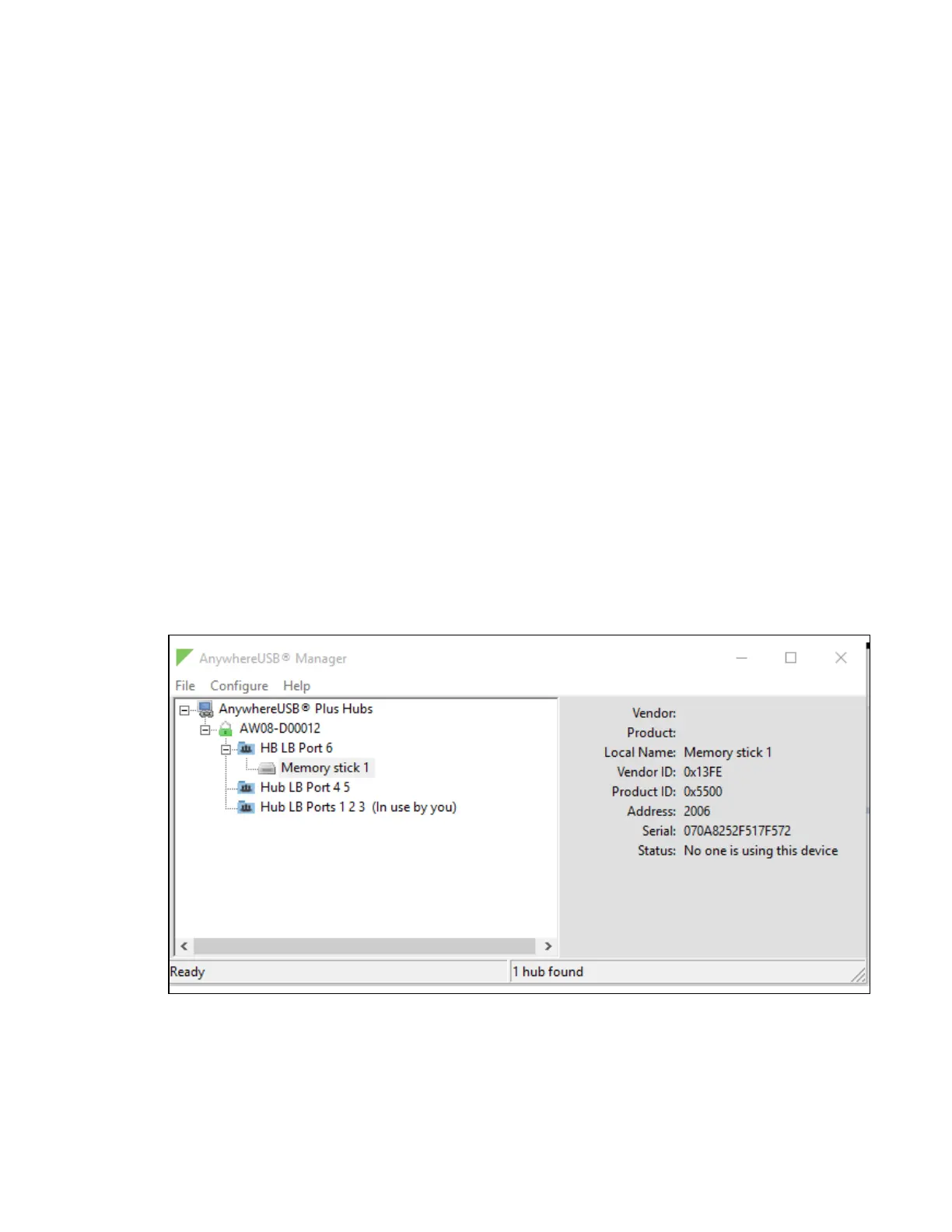Manage the Hubs using the AnywhereUSB Manager Access the online help from the AnywhereUSBManager
AnywhereUSB® Plus User Guide
46
Access the online help from the AnywhereUSBManager
1. Open the AnywhereUSB Manager.
2. Click Help > Online Manual to launch the online help file.
AnywhereUSB Manager window
The AnywhereUSBManager displays AnywhereUSB® Plus Hubs, groups, and USB devices. Click the
plus sign next to each name in the window to display a hierarchy of found Hubs, groups, and USB
devices.
Information about the icons in the screen and the menu options can be found here:
n AnywhereUSB Manager icons and toolbar
n AnywhereUSBManager menu options
You can use the menus associated with the Hubs, groups, and USB devices to configure local names,
preferences, and connections. Right-click on a Hub, group, or device name to display the menus.
n AnywhereUSB Manager Hub menu options
n AnywhereUSBManager group menu options
n AnywhereUSB Manager USBdevice menu options
Click on a Hub, group, or device name to display information about the selected Hub, group, or device
in the status pane on the right side of the AnywhereUSBManager.
n AnywhereUSBManager Hub Status pane
n AnywhereUSBManager Group Status pane
n AnywhereUSBManager Device Status pane
AnywhereUSB Manager icons and toolbar
This section explains how to use the icons in the AnywhereUSB Manager and what they represent.
The icons in the AnywhereUSB Manager show the status of a Hub.