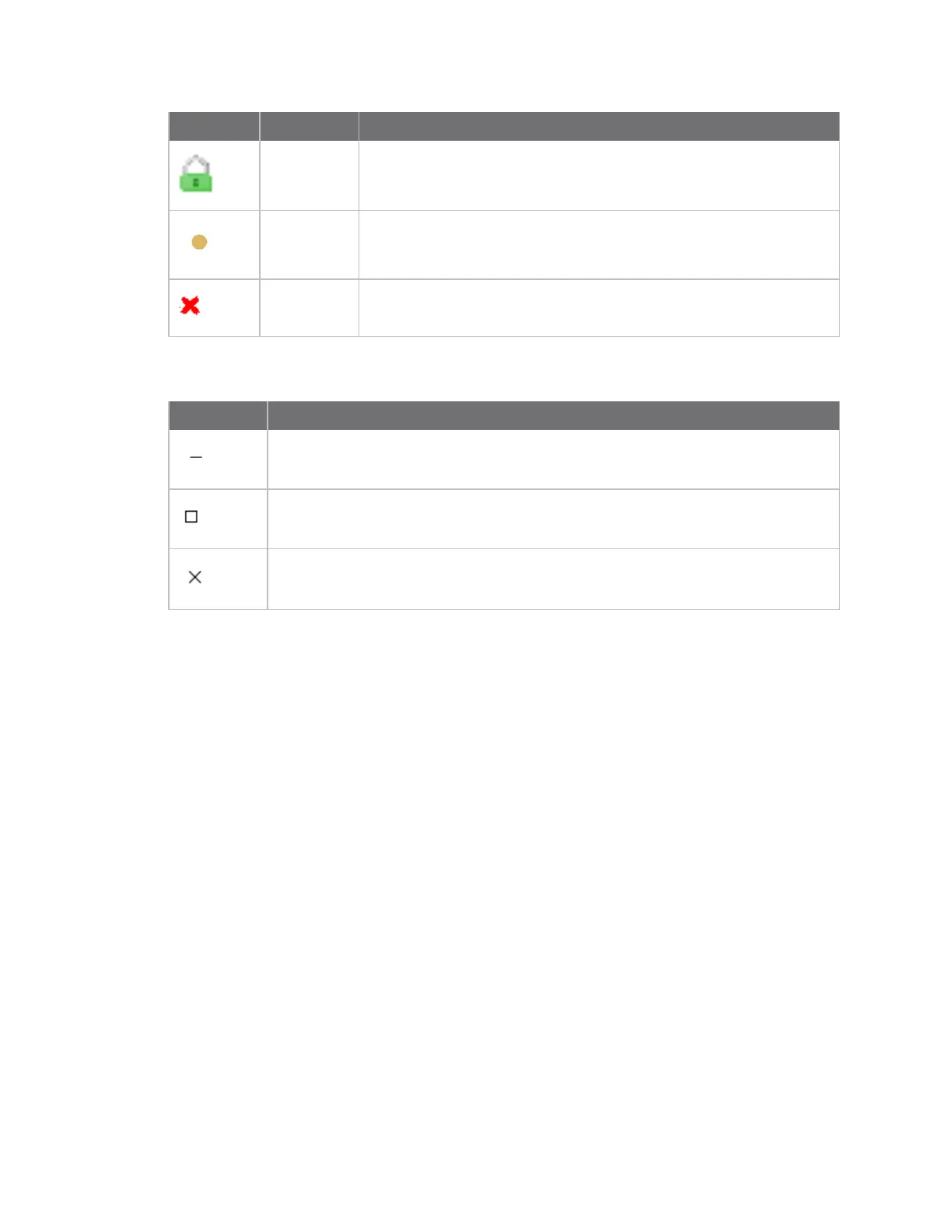Manage the Hubs using the AnywhereUSB Manager AnywhereUSB Manager window
AnywhereUSB® Plus User Guide
47
Icon Location Description
Hub
Green lock: Active and secure connection between the Hub and the PC.
Hub Yellow dot: The PC and Hub are attempting to connect.
Hub Red X: Connection between the Hub and the PC failed.
The toolbar icons manage the AnywhereUSB Manager dialog.
Icon Description
Minimizes the AnywhereUSB Manager into the task bar and the notification area of
the task bar.
Maximizes the AnywhereUSB Manager.
Minimizes the AnywhereUSB Manager into the notification area of the task bar.
AnywhereUSBManager menu options
You can use the menu options to view AnywhereUSB® Plus Hub information.
n File > Preferences
n File > Exit
n Configure > Known Hubs
n Configure > Hidden Hubs
n Configure > Manage Hub Credentials
n Help >System Messages
n Help > Latency graph
n Help > Online Manual
n Help > About
AnywhereUSB Manager Hub menu options
Right-click on a Hub name in the AnywhereUSB Manager to configure and maintain the Hub.
n Open Web UI
n Assign Local Name