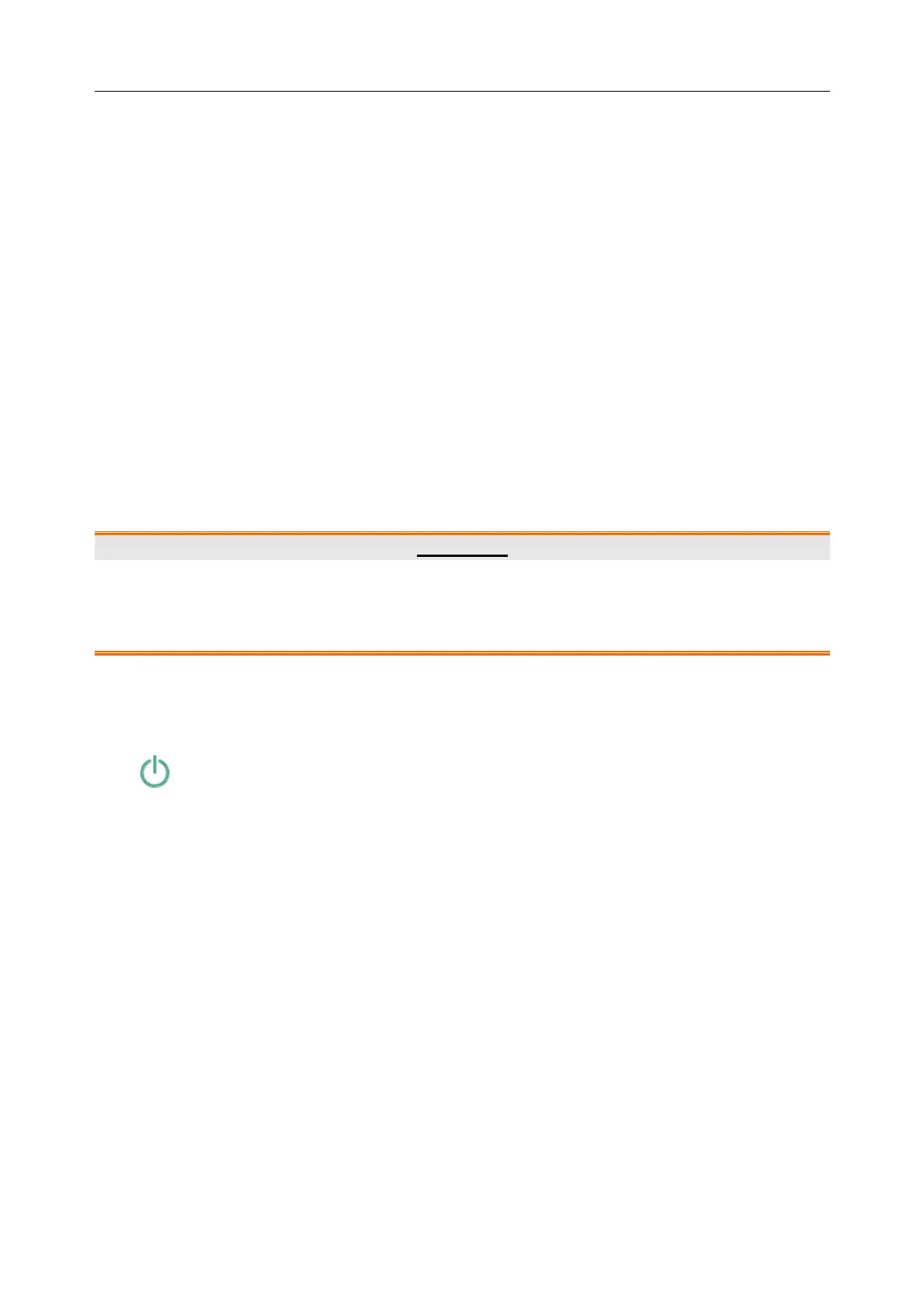Patient Monitor User Manual Basic Operation
- 28 -
3.2.1.3 Hardkeys
A hardkey is a physical key on a monitoring device, such as the recording key on the front panel.
Refer to the illustration in Front View for more information.
3.2.1.4 Pop-up Keys
Pop-up keys are task-related graphical keys that appear automatically on the screen when
required. For example, the confirmation pop-up key appears only when you need to confirm a
change.
3.3 Operating Mode
3.3.1 Demo Mode
To change the operating mode into the demo mode, please refer to the following procedure:
Select Menu > Common Function, then choose Demo Mode from the popup interface and input
password 3045.
To exit Demo Mode, select Menu > Common Function > Demo Mode.
WARNING
Demo Mode is for demonstration purposes only. You must not change into Demo Mode
during monitoring. In Demo Mode, all stored trend information is deleted from the
monitor’s memory.
3.3.2 Standby Mode
To enter into standby mode, select Menu > Common Function > Standby, or press the shortcut
key on the screen directly, the monitor enters into standby mode after user’s confirmation.
In standby mode:
1. The monitoring data are stored.
2. The monitor won’t respond to all alarms and prompts, except Battery Low alarm.
3. Audio alarm paused status discontinues. Audio alarm off, alarm off, alarm reset and alarm
latch status are not influenced.
4. All recording and printing tasks will stop.
5. MFM-CMS won’t update monitoring data, and will display monitor's standby mode. If
network is disconnected, monitor will make request for connection.
The monitor exits standby mode in any of the conditions:
1. The user clicks anywhere on the screen or presses any key (except Power ON/OFF key).
2. Battery Low alarm occurs.
3. The monitor is connected to MFM-CMS.
After exiting standby mode, the monitor resumes alarm; users need to press Record button or