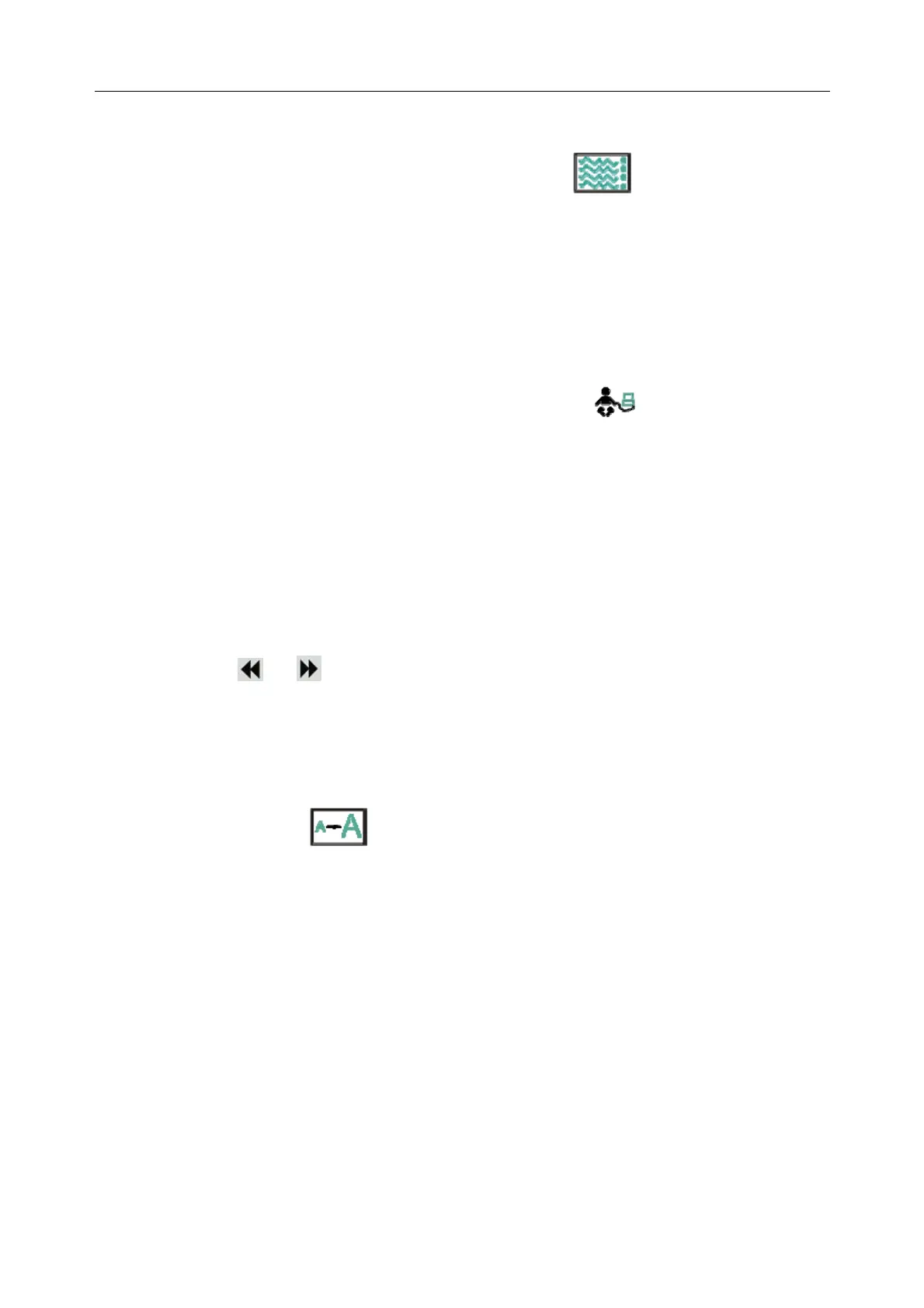Patient Monitor User Manual User Interface
- 84 -
8.5 Viewing Trend Screen
To view the trend screen, the user can press the shortcut key on the screen directly or
select Menu > Display Setup > View Selection > TrendScreen.
Select short trend to open Short Trend Setup menu, the user can set:
1. Parameter.
2. Interval: set the interval to 30 min, 1 h and 2 h.
8.6 Viewing OxyCRG Screen
To view the OxyCRG screen, the user can press the shortcut key on the screen directly or
select Menu > Display Setup > View Selection > OxyCRG. This interface is always used in
NICU because the SpO
2
, HR and Resp of the neonate are different from those of adults. OxyCRG
is in the bottom half part of wave area; it consists of HR trend, SpO
2
trend and RR trend or
compressed respiration waveform.
Select OxyCRG waveform to open OxyCRG Setup menu, you can set:
1. Interval: set the interval to 1 min, 2 min and 4 min.
2. Parameter: to select RESP or RR.
3. OxyCRG Review: user can review the 24 hours OxyCRG parameters including HR, SpO
2
,
RR. Clicking or to left or right move the screen for viewing OxyCRG. Click Exit
to exit the review interface.
8.7 Viewing Large Font Screen
To open the large font screen, please refer to the following steps:
1. Select the shortcut key on the screen directly or.
2. Select Menu > Display Setup > View Selection > Large Font to open this interface.
You can view any available parameter by selecting the parameter from the pull-down list on each
section.