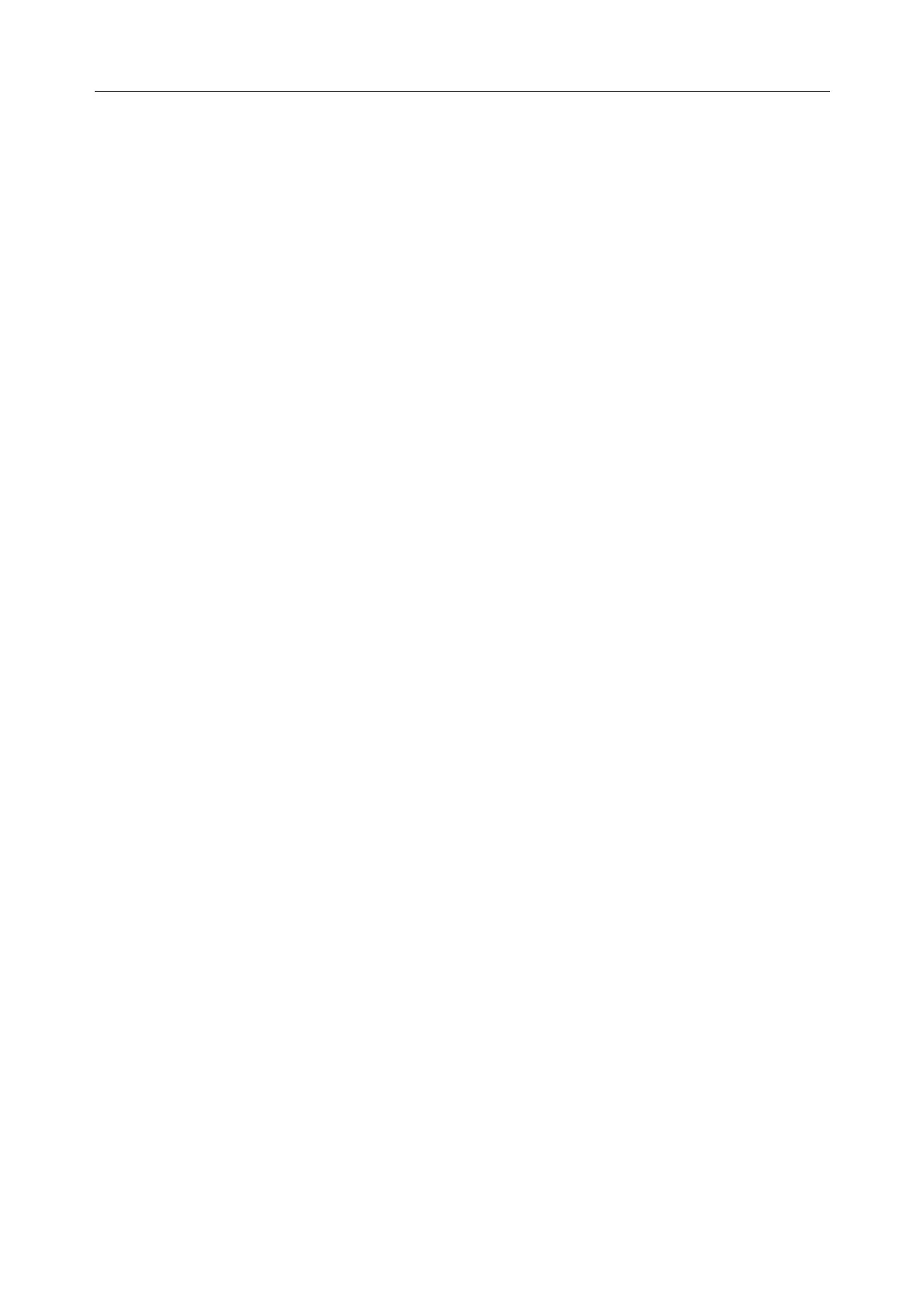Patient Monitor User Manual Networked Monitoring
- 36 -
When it is set to On, the monitor can enter the normal working interface after start-up; when
it is set to Off, after start-up, a password window will be displayed, and the monitor can enter
the normal working interface until correct password is input. Default setting is On.
• Select the minutes in User login Timeout. If there are no any operations to the monitor for
XX minutes (5, 15, 30, 60 and Never), the screen will enter into the screensaver status. User
Maintain password should be correctly input before user operates the monitor again. The
selection Never means the monitor will never enter into screensaver status and still in the
normal working status. Default setting is Never.
• Set Firewall to On to protect against hacker attacking.
• Set Packets Limit value for traffic monitoring. If the data traffic per minute exceeds the
preset threshold, the monitor will trigger the alarm “Network Traffic Abnormity” to remind
the user, and at the same time, the network will disconnect for 5 minutes. After 5 minutes,
the network will be re-connected and alarm disappears.
• Set CMS/Gateway Encryption to Off, TLS or AES (default) when user connects the
monitor with network server (MFM-CMS/Gateway).
• Set HL7 to On/Off. The monitor supports HL7 protocol to upload data. To avoid hacker
attacking, setting HL7 to Off is normally recommended.
User can also set HL7 IP address of client-side in User Maintain > Network Maintain.
• Set HL7 Encryption method to Off or TLS (default).
• Click Import Certificate to install/upgrade the Certificate via USB flash drive. The
certificate issued by Certificate Authority (CA) is recommended and self-signed certificate
should be avoided. For detailed steps of importing certificates, please refers to service
manual.
NOTE:
1 When the monitor is turned on for the first time, modify the User Maintain password
according to the prompts. The default initial User Maintain password is ABC. After
modifying the password, please keep it safe.
2 When any password is continuously input incorrectly for more than 5 times, the
monitor will display the information: More than five consecutive password errors.
4.2 Connecting the Wireless Network
Wi-Fi modules are optional to be configured in the monitors. And you should configure the
settings on the monitor following the steps below before connecting the monitor to a wireless
network:
1. Select Menu > Maintenance > User Maintain, and input the password.
2. In the User Maintain menu, select Network Maintain.
3. In the Network Maintain menu, select Wi-Fi from the Network Type list. And click
Config to open the Wi-Fi Setup window. The available networks will be listed in this
window.