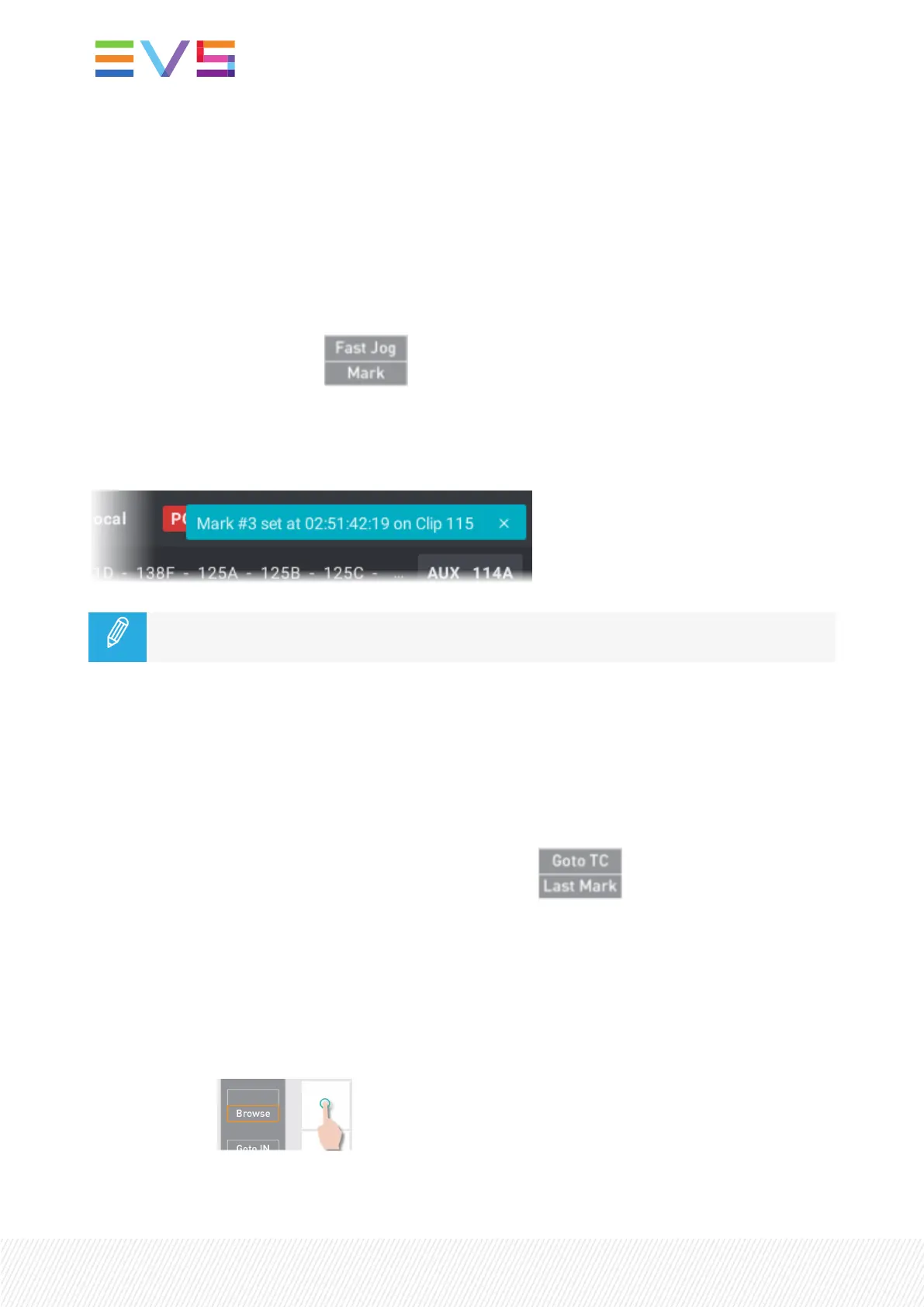• When the current timecode is on a mark point timecode, the key button is red, and the key display is
highlighted.
Adding Mark Points
How to Add Mark Points on Clips
1. Make sure the Default Mark Points parameter has been set to Playback.
2. Add a mark point by pressing .
A mark point is set on all the controlled clip angles, at the current timecode of the clip loaded on the
smallest controlled PGM.
A message is displayed on the top right of the touchscreen and the LSM-VIAViewer screen.
If different types of media are loaded on controlled PGMs (Clips & trains), the mark points are
only set on the type of media loaded on the smallest controlled PGM.
Browsing Through Mark Points
How to Go to the Previous Mark in a Clip
If mark points have been set to the media, clip or train, currently loaded on the smallest controlled PGM,
the Last Mark option is displayed on the Remote Panel console.
When a clip is loaded on the smallest controlled PGM, pressing will go to the closest mark
set on this clip before current timecode.
How to Browse from a Mark Point to Another
The Browse function is only available when a mark point has been set on the current timecode of the
media, clip or train, loaded on the smallest controlled PGM.
The key button is red, and the key display is highlighted.
1. Press Browse .
The Browse mode is enabled.
106| January 2022 | Issue 1.4.G
