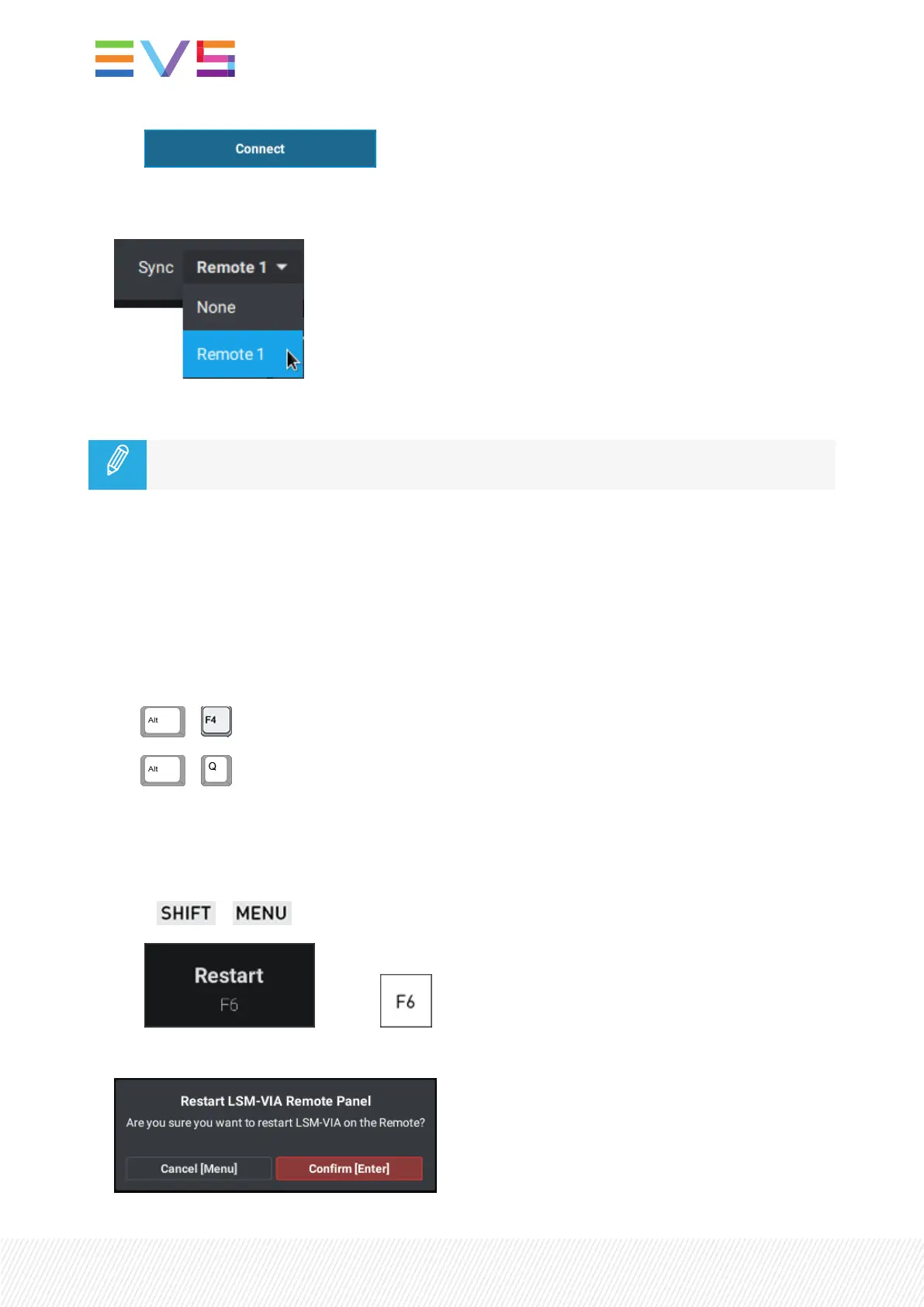5. Tap on the Remote Panel touchscreen.
6. (Optional) In the LSM-VIAViewer, you can select the Remote Panel in the Sync field so that the page
and bank navigation is synchronized between LSM-VIAViewer and LSM-VIA Remote Panel.
You are now ready to start working in LSM-VIA.
The IPaddresses are stored in memory so that you can skip steps 3 and 4 for subsequent
connections.
How to Close LSM-VIA
This closes LSM-VIA on the LSM-VIA workstation and on the LSM-VIA Remote Panel.
1. Switch off the Remote Panel using the power switch at the back of the Remote Panel, above the
power supply.
2. Close the LSM-VIA application using one of the following keyboard shortcut sequences from the
LSM-VIAViewer:
◦ +
◦ +
How to Quit LSM-VIA on the Remote Panel
This closes the LSM-VIA application on the LSM-VIA Remote Panel.
1. Press + to access the main menu.
2. Tap or press .
The following message is displayed on the touchscreen:
4| January 2022 | Issue 1.4.G
