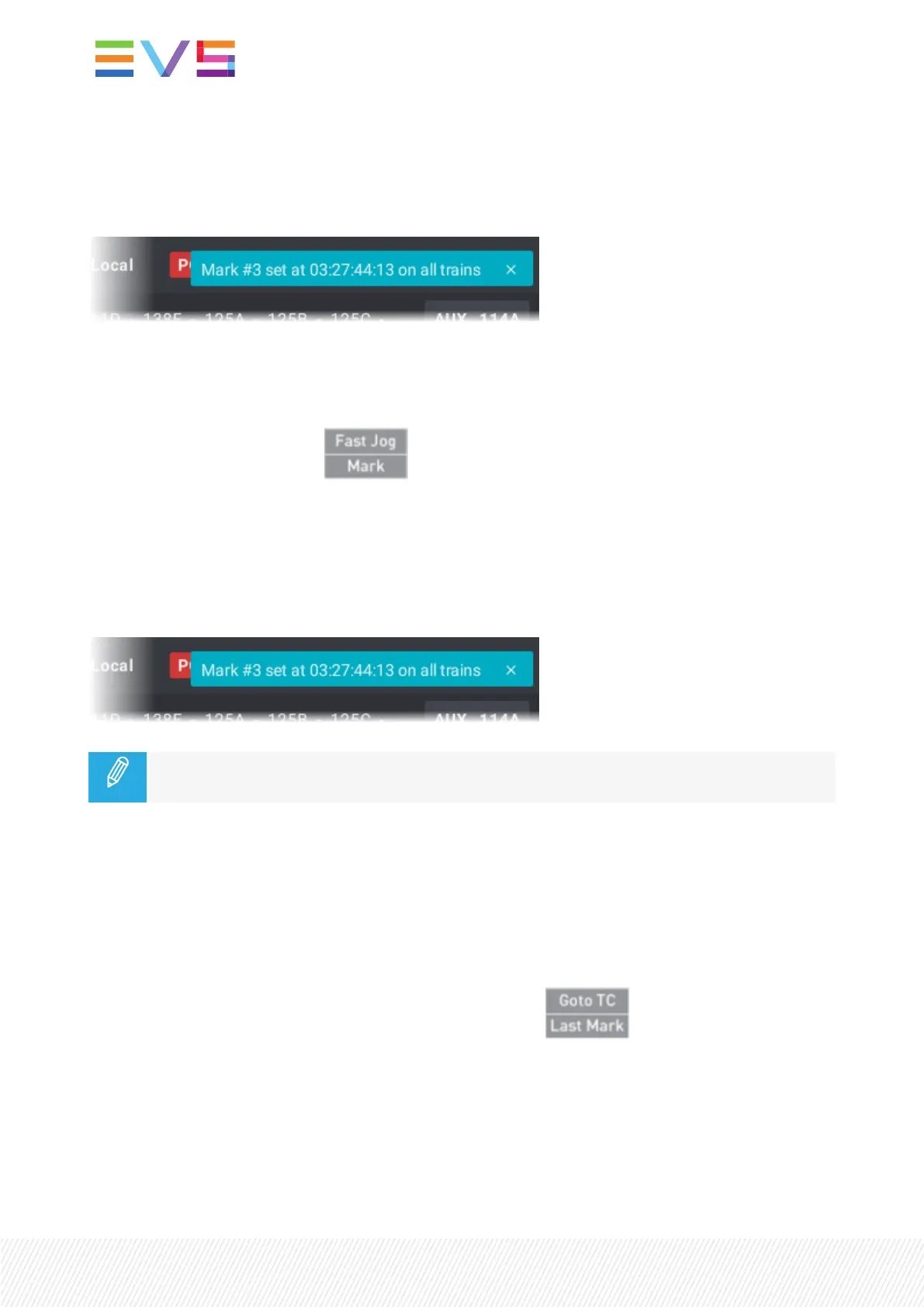A mark point is set on all the record trains, at the LIVEinput timecode of the train loaded on the smallest
controlled PGM. The system memorizes the trains that were loaded on the controlled PGMat the time of
the Mark action.
A message is displayed on the top right of the touchscreen and the LSM-VIAViewer screen.
How to Add Mark Points on Trains in Playback Mode
1. Make sure the Default Mark Points parameter has been set to Playback.
2. Add a mark point by pressing .
A mark point is set on all the record trains, at the current timecode of the train loaded on the smallest
controlled PGM. The system memorizes the trains that were loaded on the controlled PGMat the time of
the Mark action.
With the current version, in Playback mode, mark points are only set on local trains.
A message is displayed on the top right of the touchscreen and the LSM-VIAViewer screen.
If different types of media are loaded on controlled PGMs (Clips & trains), the mark points are
only set on the type of media loaded on the smallest controlled PGM.
Browsing Through Mark Points
How to Go to the Previous Mark in a Train
If mark points have been set to the media, clip or train, currently loaded on the smallest controlled PGM,
the Last Mark option is displayed on the Remote Panel console.
When a train is loaded on the smallest controlled PGM, pressing will go to the closest mark
set on the trains before current timecode. As the system has memorized the CAM that were loaded on
the controlled PGMwhen the mark point has been set, it loads those CAM.
58| January 2022 | Issue 1.4.G
