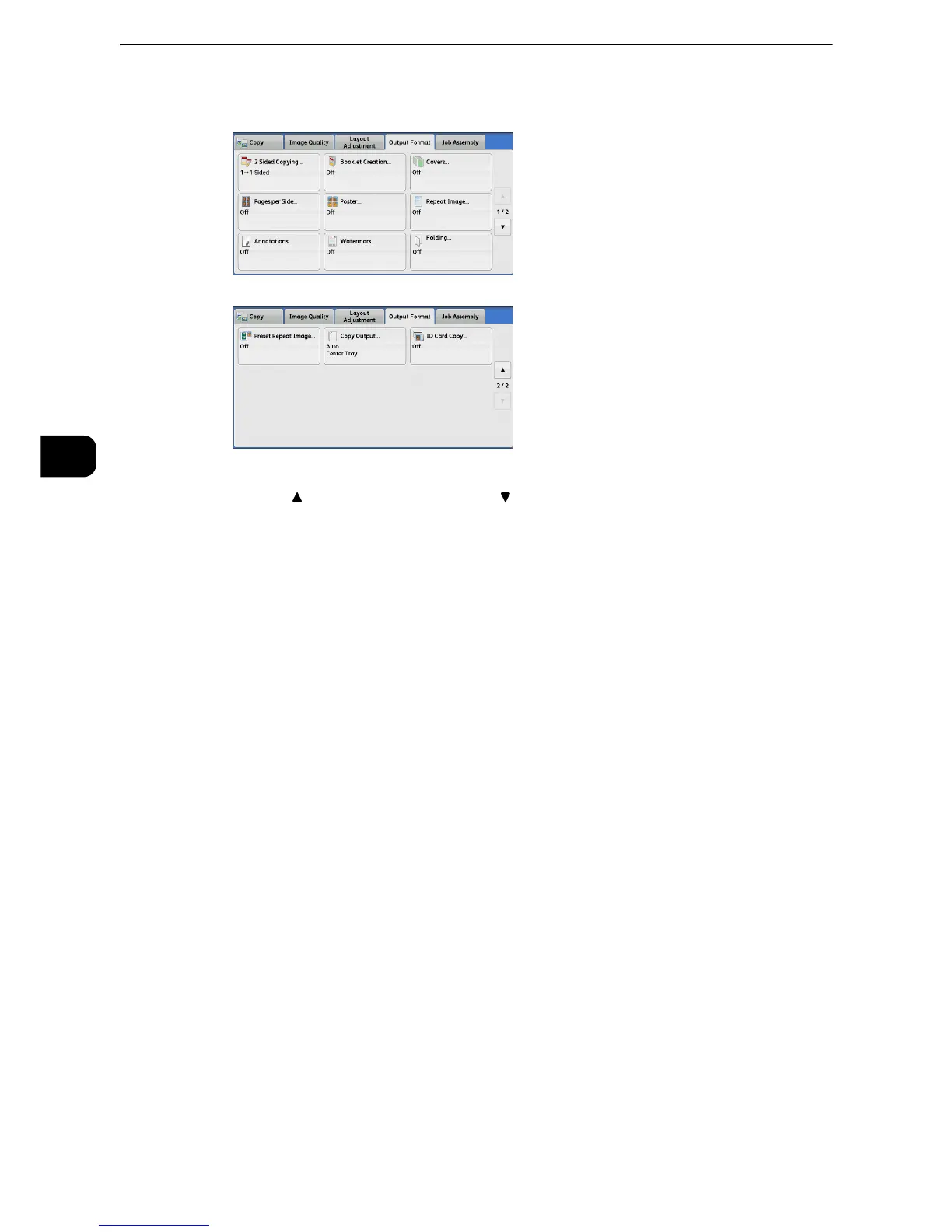Copy
152
Copy
3
2 Select a feature on the [Output Format] screen.
z
Select [ ] to return to the previous screen or [ ] to move to the next screen.
z
Scroll the list by drag or flick operation to switch the screen to be displayed. For information on how to drag or
flick, refer to "Touch Screen" (P.84).
2 Sided Copying (Making 2 Sided Copies)
This feature is the same as [2 Sided Copying] on the [Layout Adjustment] screen.
z
For more information, refer to "2 Sided Copying (Making 2 Sided Copies)" (P.134).
Booklet Creation (Creating a Bound Booklet)
This feature lays out pages so that booklets are formed when the output sheets are folded
in half. You can also set the binding shift and attach a cover when making booklets.
When the Booklet Maker Unit for Finisher-B1 (optional) is installed, you can also crease the
output sheets in half, or staple the creased output sheets.
z
Ensure that the actual orientation of the original document matches the [Original Orientation] setting on the
[Layout Adjustment] screen.
z
When the Finisher-B1 is installed, do not remove outputs from the finisher tray until all the output sheets
have been delivered.
z
The machine copies four pages of the document onto one sheet of paper. If the number of pages in the
booklet is not a multiple of four, the remaining pages will be output as blank pages.
z
If [Auto Select] is selected in [Paper Supply], a tray specified in [Auto Paper Off] is automatically selected.
Change the setting if necessary. For information on [Auto Paper Off], refer to "Tools" > "Copy Service Settings"
> "Copy Control" in the Administrator Guide.
z
This feature does not appear for some models. An optional component is required. For more information,
contact our Customer Support Center.
