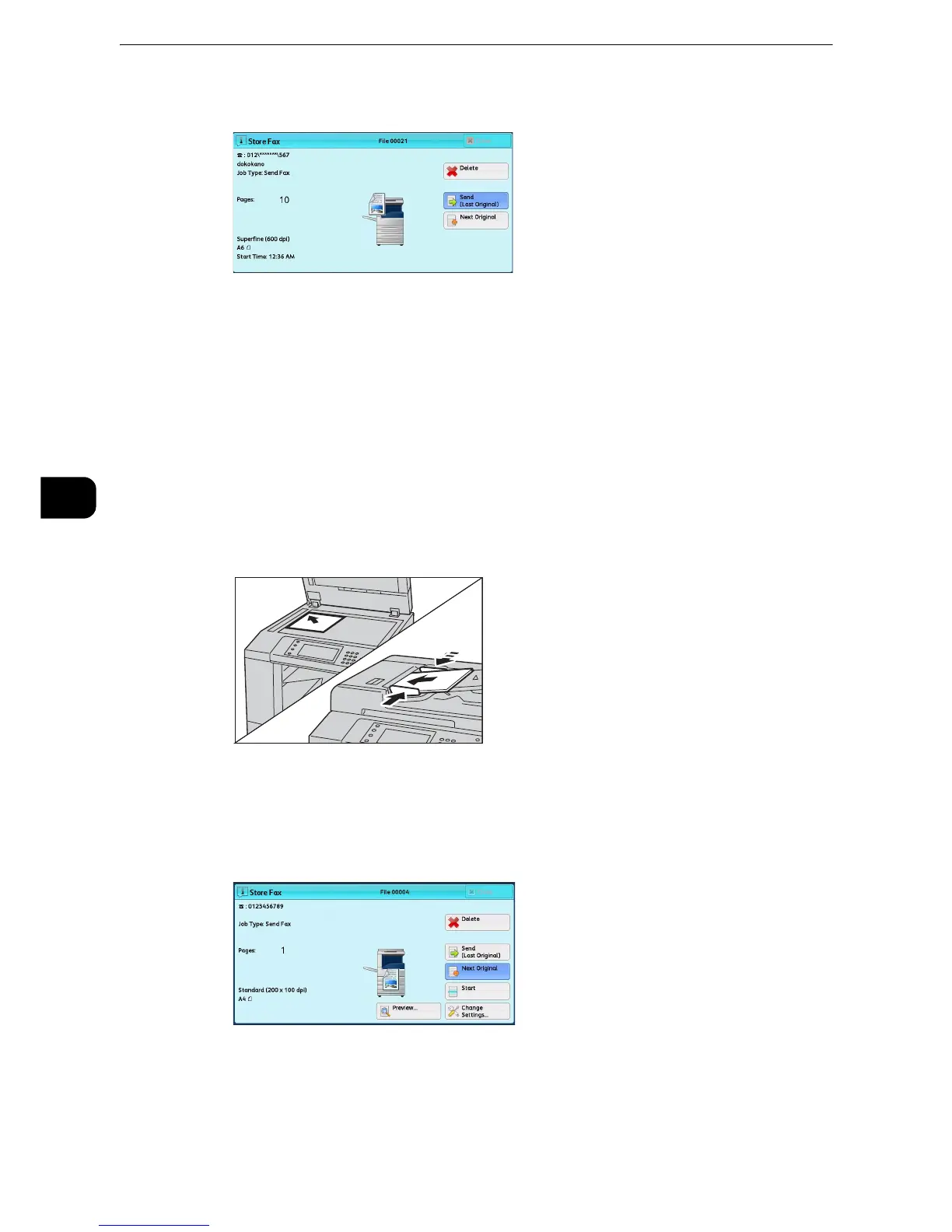Fax
202
Fax
4
2 While documents are being scanned, select [Next Original].
z
When using the document feeder, load the next document after the machine has finished scanning the first
document.
z
You can change the scan settings of the next document by selecting [Resolution], [Original Size], and
[Lighten/Darken] that are displayed after selecting [Next Original].
z
When this screen or the preview screen is displayed and the time of [Auto Clear] lapsed without any
operation, you can set whether or not to continue the job. For more information, refer to "Tools" > "Common
Settings" > "Other Settings" > "Paused Job Handling" in the Administrator Guide.
z
For more information on Auto Clear, refer to "Tools" > "Common Service Settings" > "Machine Clock/Timers" > "Auto Clear" in the
Administrator Guide.
3 Load the next document.
4 Press the <Start> button.
If you have more documents, repeat steps 3 and 4.
5 When all documents have been scanned, select [Last Original].
Step 5 Confirming the Fax Job in Job Status
The following describes how to confirm the status of a fax job.
