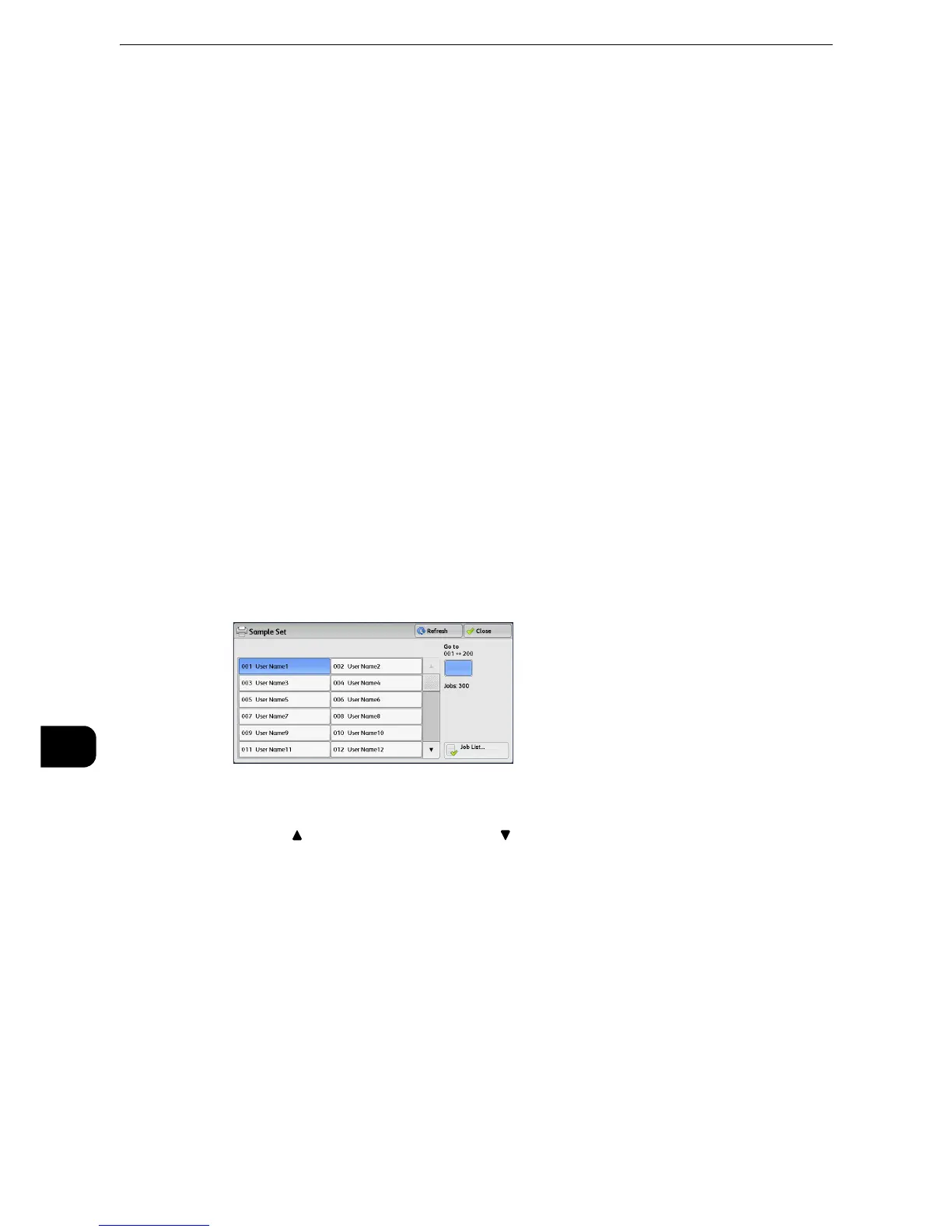Job Status
496
Job Status
10
Print and Delete
Starts printing the job. After printing, the job is deleted.
Print and Save
Starts printing the job. After printing, the job remains undeleted.
Cancel
Cancels printing the job.
Sample Set
Before printing multiple sets of a document, you can first print one set for trial, and then
print the remaining sets from the machine.
The following describes how to print or delete jobs stored with the Sample Set feature.
z
For information on how to operate a Sample Set job, refer to the print driver's help.
z
When [Save as Private Charge Print Job] or [Save as Charge Print Job] is selected in [Receive Control] under
[Charge/Private Print Settings], jobs will not be saved in [Sample Set] under [Secure Print Jobs & More] even if
you select [Sample Set] on the print driver.For more information, refer to "Tools" > "Authentication/Security
Settings" > "Authentication" > "Charge/Private Print Settings" in the Administrator Guide.
1 Select [Sample Set].
2 Select the user you want to check, and select [Job List].
z
Select [Refresh] to display the updated information.
z
Select [ ] to return to the previous screen or [ ] to move to the next screen.
z
Scroll the list by drag or flick operation to switch the screen to be displayed. For information on how to drag or
flick, refer to "Touch Screen" (P.84).
z
You can enter a user ID in [Go to] using the numeric keypad to display the user ID at the top of the list.
