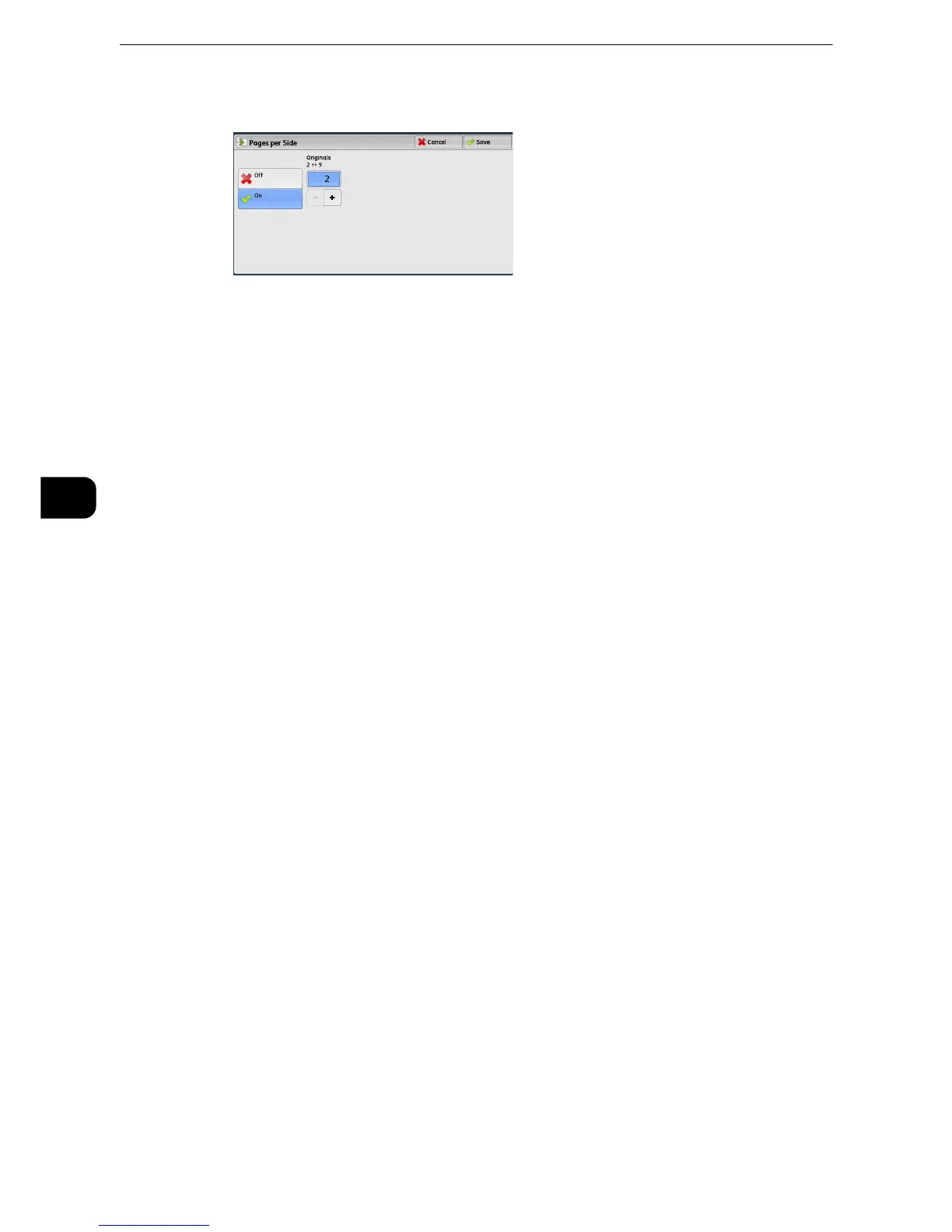Fax
278
Fax
4
2 Select [On].
Off
The Pages per Side feature is not applied.
On
Allows you to scan multiple pages of a document onto one side of a single sheet of paper
for fax transmission. Specify the number of pages in [Originals] to fit onto one sheet.
Use [+] and [-] or the numeric keypad to specify the value.
Remote Folder (Using Remote Folder)
This feature allows you to send or receive confidential documents that you do not want
others to see.
z
Fax signal method and F code method are available in IP Fax (SIP). For the method to use remote folder
using F code method, refer to "F Code (Using F Code Transmission)" (P.282).
z
In the IP Fax (SIP) using VoIP Gateway, remote folder using Fax signal method is not available. Only the F
code method is available.for more information, refer to "Copy" (P.89).
Sending to Folder (Fax Signal Method)
This feature allows you to send a file directly to a folder on the remote machine. The file
can be printed on the remote machine. To use this feature, you need the folder number and
passcode of the remote folder.
Secure Polling (Fax Signal Method)
This feature allows you to retrieve a file from a folder on a remote machine by sending a
polling request from your machine. To use this feature, you need the folder number and
passcode of the remote folder.
The retrieved file is stored in a folder on the machine. When a file is received in a folder, the
<Data> indicator lights up and a Folder Report is printed. The Folder Report lists the folder
number and name.
z
You cannot use polling to retrieve files from multiple remote folders simultaneously.
z
The DTMF method is available for Remote Folder. The supported signals are numerals, "*", and "#" only.
z
For information on how to print files received in a folder, refer to "Printing Files in a Folder" (P.438).
z
Files received in folders can be automatically printed depending on the folder settings. For information on
the folder settings, refer to "Configuring/Starting Job Flow" (P.442).
z
Depending on the report print settings, a Folder Report may not be printed even after a file is received in a
folder. For information on the Folder Report setting, refer to "Tools" > "Common Service Settings" > "Reports"
> "Folder Report" in the Administrator Guide.
