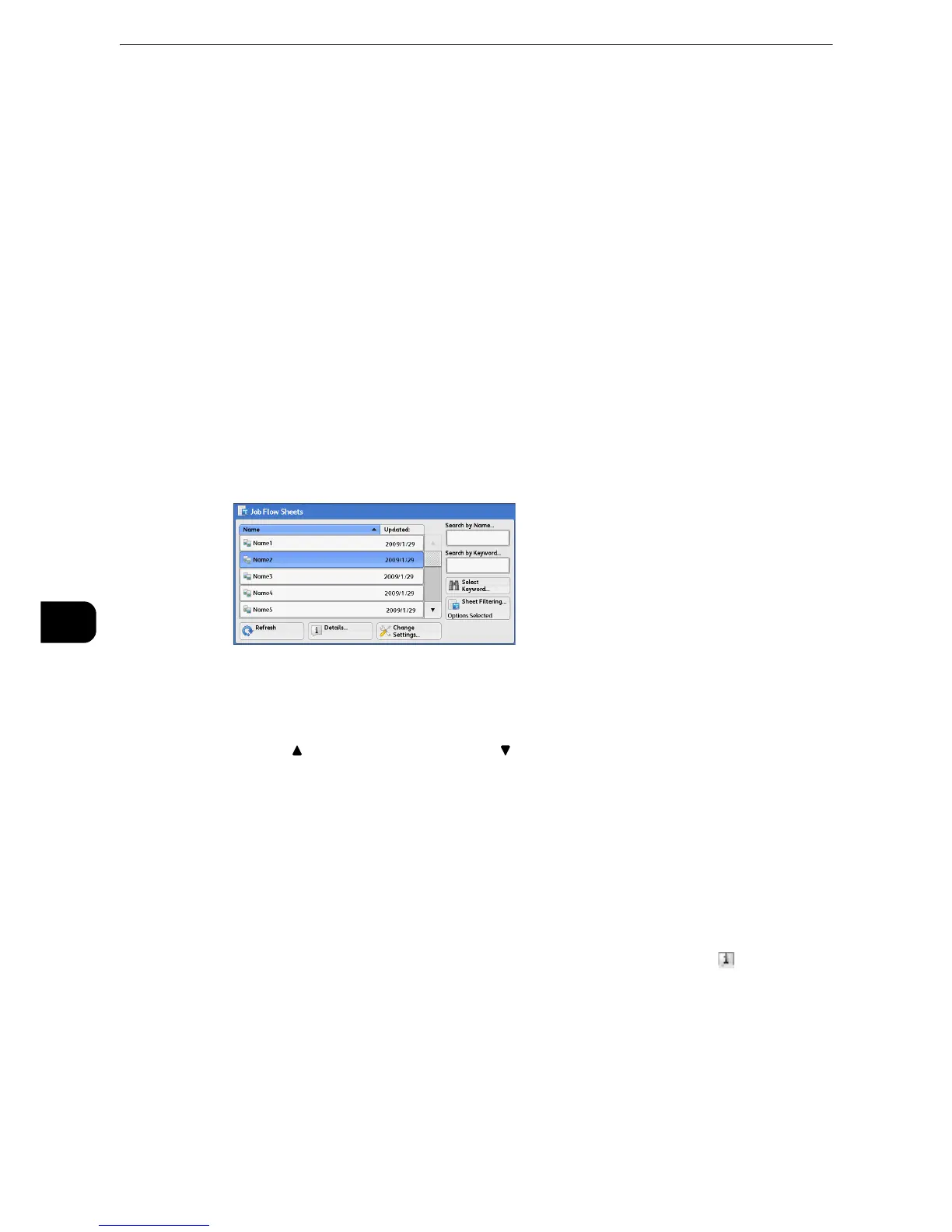Job Flow Sheets
452
Job Flow Sheets
7
Selecting/Changing a Job Flow Sheet
This section describes how to select or edit a job flow sheet created on a network computer
with EasyOperator or Device Setup Tool.
z
If characters not supported by the machine are used in the name or description of a job flow sheet, the
characters will not be displayed or will be garbled on the screen. For information on characters that can be
used in the names or descriptions of job flow sheets, refer to "Appendix" > "Notes and Restrictions" > "Notes
and Restrictions on the Use of the Machine" in the Administrator Guide.
z
To communicate with network computers, enable the SOAP port on the machine.
z
A job flow sheet created on a network computer can be deleted, but cannot be changed or duplicated.
However, you can temporarily change some items that are permitted to be changed.
z
For information on how to enable the port, refer to "Tools" > "Connectivity & Network Setup" > "Port Settings" in the Administrator
Guide.
1 Select a job flow sheet.
z
Displayed job flow sheets may vary depending on the settings of the Authentication feature. For more
information, refer to "Authentication and Accounting Features" > "Authentication for Job Flow Sheets and
Folders" > "Creating/Using Job Flow Sheet".
z
Select [ ] to return to the previous screen or [ ] to move to the next screen.
z
Scroll the list by drag or flick operation to switch the screen to be displayed. For information on how to drag or
flick, refer to "Touch Screen" (P.84).
z
You can sort the list in ascending or descending order by selecting either [Name] or [Updated].
Refresh
Displays refreshed information.
Details
Displays the [Details] screen. You can confirm the details of a job flow such as the name,
last updated date, target, owner, and save location. When you select the [ ] button, the
whole text of the description which was registered when creating the job flow sheet is
displayed.
Change Settings
Displays the [Change Settings] screen. You can change the job flow settings.
z
Refer to "[Change Settings] Screen" (P.453).
