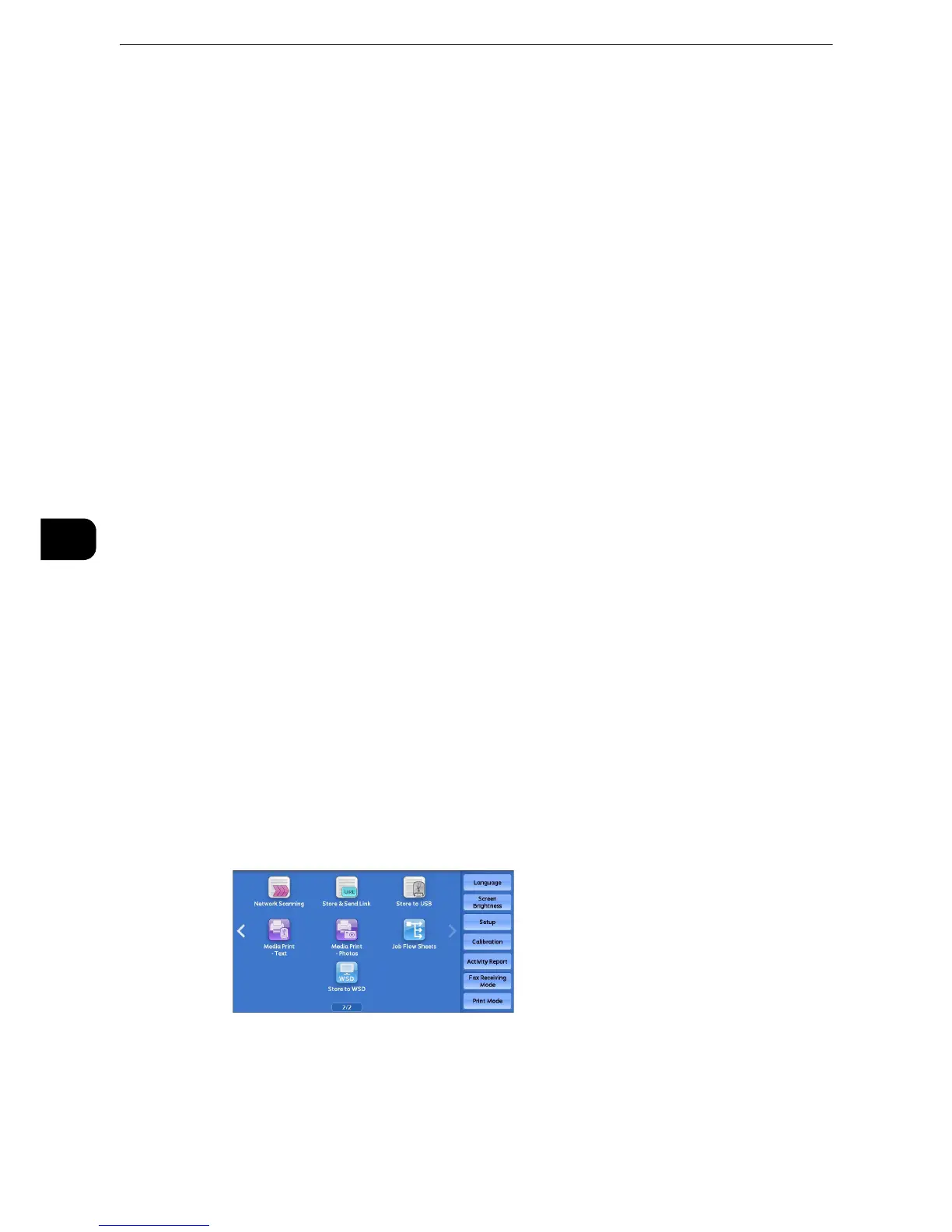Scan
398
Scan
5
Store & Send Link
If an authenticated user scans a document, the machine temporarily saves the scanned
data, and automatically obtains the user's e-mail address that was registered in advance.
Then, the machine sends an e-mail to the user to notify of two URLs: one is for the location
to retrieve the scanned data, and the other is for the location to delete the data.
Only the authenticated user who logs in to the machine can be the recipient of an e-mail
transmission. The machine cannot send e-mail to multiple recipients.
After receiving the e-mail on a computer, the user can retrieve the scanned data using a
web browser.
The following describes features available on the [Store & Send Link] tab.
z
Scan files stored in the machine will be automatically deleted when the retention period expires. This
retention period can be specified in [URL File Expiration] by the System Administrator in the range of 1 to 168
hours. The default value is 3 hours. The files are to be always deleted automatically.
z
To strengthen security, after retrieving the scanned data, access the URL to delete the scanned data stored in
the machine.
z
The Store & Send Link service does not provide features to manage documents, such as backing up/restoring
files, deleting all data at one time, listing files, and displaying available storage space.
z
The Store & Send Link service allows you to retrieve scanned data without specifying an e-mail address from
the Address Book or a folder for each scan job. However, the size of the data and its retention period are
restricted on the machine. If you want to avoid these restrictions, use the Scan to PC or E-mail service.
z
For more information, refer to "Tools" > "Scan Service Settings" > "Other Settings" > "Store & Send Link - Maximum File Size" and
"URL File Expiration" in the Administrator Guide.
z
You can customize the layout of the features displayed on the [Store & Send Link] screen. For more
information, refer to "Tools" > "Scan Service Settings" > "Screen Defaults" > "1st Tab - Features Allocation" in
the Administrator Guide.
1 Press the <Log In/Out> button on the control panel or select the login information field on
the touch screen.
2 Enter the user ID.
3 Select [Store & Send Link] on the Services Home screen.
z
WSD stands for Web Services on Devices.
