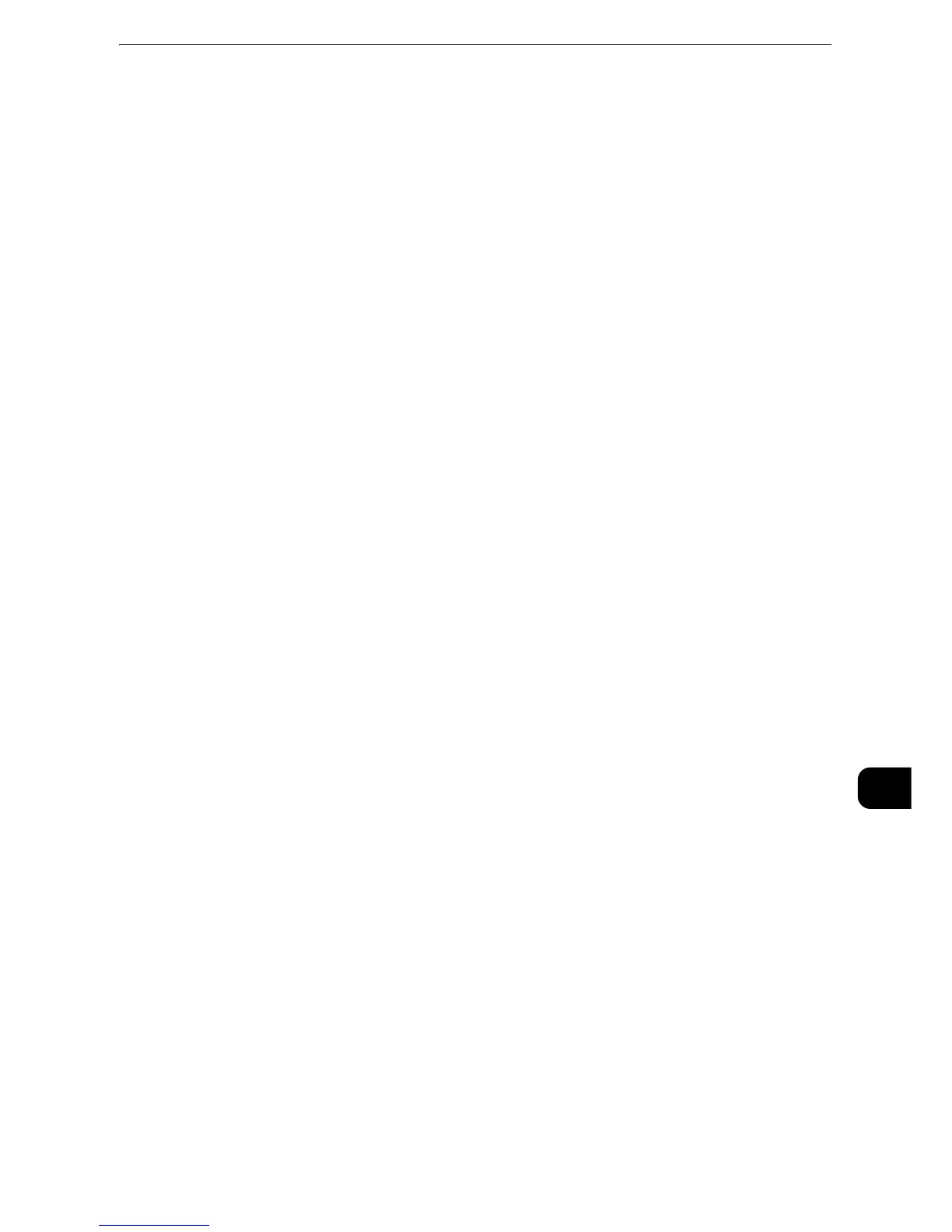Print
523
Computer Operations
11
authenticated users. The machine can also be configured to store multiple print jobs
temporarily until the user requests to print them on the control panel.
In addition, by registering an authentication user ID and passcode on the machine in
advance, only the registered user can print the jobs.
z
To prohibit other users from operating jobs, register a passcode for your Billing ID on the print driver.
z
For information on how to set Charge Print, refer to "Tools" > "Authentication/Security Settings" > "Authentication" > "Charge/
Private Print Settings" in the Administrator Guide. For information on how to print a Charge Print job, refer to "Charge Print"
(P.503).
Private Charge Print
This feature allows you to temporarily store print data in the machine for each
authentication user ID, and request on the machine's control panel to print the data. As the
feature enables you to select and print only necessary jobs, you can avoid printing
unnecessary jobs. Furthermore, the machine displays only the jobs of authenticated users
to securely protect the privacy of the users. This feature is suitable for authenticating and
managing specific users managed by the system administrator.
z
If you do not want to store unnecessary jobs, you can configure the machine to store only the jobs whose
authentication succeeded.
z
For information on how to set Private Charge Print, refer to "Tools" > "Authentication/Security Settings" > "Authentication" >
"Charge/Private Print Settings" in the Administrator Guide. For information on how to print a Private Charge Print job, refer to
"Private Charge Print" (P.508).
Setup
To print from your computer, your computer must have a print driver installed.
z
For information on how to install the print driver, refer to the manual included in the Media(Software/Product Manual).
z
When printing using authentication information, you must configure the printer settings on your computer.
Make the necessary settings on the [Configuration] tab of the printer’s properties. For more information,
refer to the print driver's help.
Printing
This following describes how to print documents.
The printing procedure depends on the application software you use. For more information,
refer to the documentation provided with the application.
z
For more information on print features, click [Help] on the print driver screen to view the print driver's help.
1 Select [Print] from the [File] menu on the application.
2 Confirm the printer name to be used and click [Preferences] if necessary.
